Windows 10 Quick Access Menu
In Windows 10, Libraries are buried (you can bring them back if you want them). Libraries have been replaced by the Quick Access menu. If you don’t know what that is, we’ll show you:

Quick Access comes with some default folders listed, like Documents, Pictures, etc. However possibly its best feature is being able to add the folders you access most often so you don’t need go hunting for them.
To add a folder to Quick Access, just right-click on any folder and choose “Pin to Quick Access”.
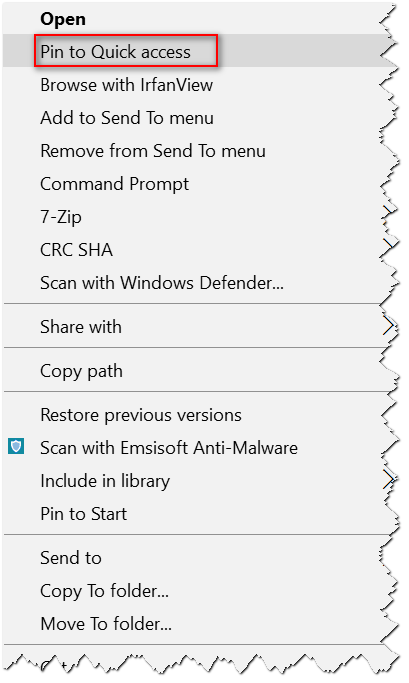
That’s all there is to it.
If you want to remove items from your Quick Access to keep it tidy and organized, open File Explorer – Windows Key + E or click the File Explorer icon on your taskbar (it looks like a folder). Or you can access from the start menu.
Under Quick Access, right-click on an item and choose “Unpin from Quick Access”.
Quick Access makes it easy to keep your favorite folders at your fingertips.


How do I get this to stop opening up when I turn on my PC… It boots up and loads icons etc and this page always opens on its own???????
We have never heard of this. So without looking at your computer we can only tell you to disable as many start up programs as you can by using Task Manager/Start Up (tab).
Hello..I’m having this problem where the quickaccess loads at startup.. it’s driving me crazy… please help!!
Thanks
jerome.herlehy@yahoo.ca
Please provide more info. Quickaccess is a File Explorer/This PC default option. It can be set to the old My Computer view. But I’m lost when you say it “loads at startup”… it is not a start up program.
Sorry I messed up…
Ignore… After Startup –
I uploaded the wrong picture. The true picture can be found below.
After Hardboot Start up is complete with all programs loaded from StartMenu,TaskMenu and Services.
Thanks..
I can’t be 100% positive but it appears you have malware among other things. I removed the links as I don’t want people to click them.
Please help me…. 🙂
Ok, I’ve been driving myself nuts with this. I finally got all my administrator permissions problems fix, which is great. What my current problem is that when I startup my computer by pushing the power button, it goes through it’s normal routine. You see the Blue Windows 10 logo and the spinning loading circle, then it gets to the wallpaper with time and date. You push a key or hit the mouse button to get to the login screen. I enter in my password then the loading circle goes again. I then have my normal wallpaper and taskbar on the bottom. Then I have a few programs load that are in my startup menu. (C:\Users\******\AppData\Roaming\Microsoft\Windows\Start Menu\Programs\Startup) & some programs that load from Task Manager (Startup Tab) .
After all the startup programs are loaded, and basic services are loaded. At the end a QuickAccess File Explorer Window popups. I’ve tried disabling almost everything in the startup menu, taskbar startup menu, services.
After Startup –
AppData –
Task Manager (Startup Tab) –
Task Manager (Services Tab) Page 1 of 2 –
Task Manager (Services Tab) Page 2 of 2 –
jerome
Thanks, JJ
Looks like you have malware to me, but without looking at your computer I can’t give you an a really good diagnosis. I removed the links from your post so that people reading this wouldn’t click them by accident and get infected.
Well I don’t know about being infected. I’ve had this issue since I’ve installed this operating system. I’m just wondering if there is a setting somewhere that is causing this to happen. I mean it’s not a really big deal, but I would like to stop it from happening. Thanks for your time! 🙂
JJ
What are you actually calling Quick Access? Quick Access is a folder view option – not a start up program. I removed your links because they pointed to potential malware – you are not associated with Triikoni are you?