I’ve been using Windows 8 Release Preview since day one. My overall impression is favorable, but I will admit I’ve added a start button to it and use as if it were Windows 7.
One size may not fit all
I think Microsoft made a huge mistake by trying to make one operating system to fit all platforms (PCs, laptops, smart phones and tablets). The formerly called Metro interface might be great if you’re using a touchscreen, but it makes poor use of screen real estate and is not really suited for those using a mouse and keyboard. Oh yes, you can certainly use it with a mouse and keyboard, but a mouse pointer is much smaller than most finger tips — so those big primary colored tiles take up a lot more room than desktop icons do. That’s why most of you who don’t have touchscreens will probably find yourself using the regular Windows Desktop which looks like a Windows Desktop — and you’ll sure want to put a start button back on Windows 8 (Microsoft doesn’t give you one).
The missing start button
At one time there was only one program we knew of that gave you a start button on Windows 8’s desktop taskbar. It’s called ViStart – and it’s a bundler, caution is needed when you install it and make sure you uncheck all the extra software the author hopes you will install with it. Now Stardock has come out with their own version of a start button for Windows 8 – without the bundling — they do want your email address though — they’ll send you a link and who knows what else. But, you can be sure as Windows 8 gets closer to release that more start-button programs will appear for Windows 8 — so there’s no reason why anyone who wants to upgrade to Windows 8 will need to do without a start button. After all, Microsoft has gotten us use to the start button since Windows 95 — and it’s hard to believe that Windows 95 is over seventeen-years-old. Why when Windows 95 was out, EB was only 78 🙂
Really great changes to Windows Task Manager
One of the biggest causes of slow startups, slow shutdowns and poor computer performance is unnecessary programs and services (programs no matter what you call them) starting with Windows. Finally, Microsoft has made it easy for everyone to control unnecessary startup programs without using the relatively arcane MSCONFIG utility — and without installing any third-party applications.
Open Task Manger (CTRL+SHIFT+ESC) and click the Startup tab on Windows 8 Task Manager. You’ll see a list of all startup and the impact (when measured) they have on your Windows startup. The less programs you have starting with Windows, the faster your computer will bootup, run, and shutdown.
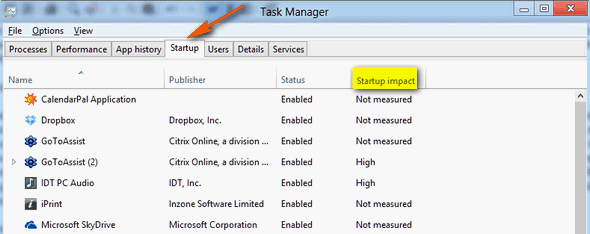
Task Manager has other improved features too — such as nicer looking view of your computer performance (available CPU and RAM) as well as the Services tab which lets you see a list of running services. If you right-click any service you get the option to search online to see what a particular service does. As a general rule, any service that is not essential should be set to manual instead of automatic. A word of caution here. Services are background programs that need to be running in order for other things to work. If you’re not sure about something — leave it alone.
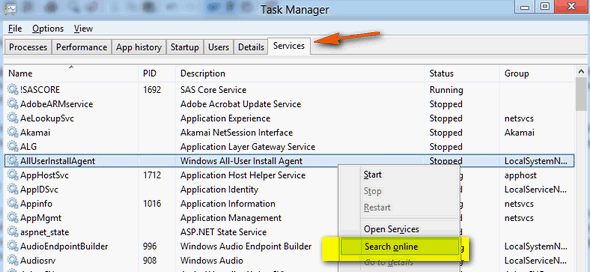
Performance
Windows 8 is about the same as Windows 7 — it’s fairly easy on resources unlike the resource gobbler, Windows Vista. In my experience I’ve had little problem with it. If your computer runs Windows Vista or Windows 7 — it can handle Windows 8. Most Windows XP computers with at least 1GB of RAM and decent size hard drive should be able to run Windows 8. However, most Windows XP computers are getting old and hard drive and hardware issues should be considered before upgrading to Windows 8. And yes — Windows XP users will be able to upgrade to Windows 8 for $39.95 (if you do it by January 2013). But XP users won’t be able to keep their programs or settings — just their personal files.
Windows 8 Mail App
Windows 8’s Mail App might be a great app for a smartphone or tablet — but it has absolutely zero features beyond the basics. Microsoft has managed to make an email program even worse than Windows Live Mail — and I didn’t think that was possible. The Windows 8 Mail App was obviously meant for sending a quick note from a smartphone or tablet; it’s impossible to believe that Microsoft thinks this Email app is suitable for PCs or laptop users. You’ll definitely need to download an email program – or activate Windows Mail in Windows 8 (we can do that for you).
Of course there’s a lot more new in Windows 8 – and we’ll be writing more about Windows 8 as release day comes closer (October 26, 2012).
If I weren’t in the business I am in — I’d probably skip Windows 8 and stick with Windows 7 – probably until Windows 9 comes ’round. The charms bar and (formerly called) Metro interface don’t do much for me — and I’ve never been a fan of one-size-fits all approaches. I think Microsoft made a big MISTAKE by now making Windows 8 in two separate versions — one for PCs and laptops and one for tablets and smartphones. I’m also 99.999% certain, Microsoft doesn’t care what I think … or maybe not even what you think.’
If I were a Windows Vista user though – I would spend the $39.95 and upgrade to Windows 8 in a heartbeat — it would make a huge difference in performance compared to Vista.
More on Windows 8 to come.


I read your article on Windows 8 and being XP users and intending to upgrade to Windows 8, note that XP users will be able to upgrade to Windows 8 (providing our machines can take it) “but won’t be able to keep their programs -just their personal files”.
Does this mean we will not be able to use programs we use at present like Freehand, Photo Shop and Sewing Mahine Programs that are a large part of our usage or does it mean we will have to reload them.
Sorry just a little confused
You’ll have to reinstall all your programs on Windows 8 — most of them should work on Windows 8. You’ll have to check with the software developer to make sure. You probably should do this BEFORE upgrading to Windows 8. As a general rule — if it runs on Windows 7, it will run on Windows 8 as well.