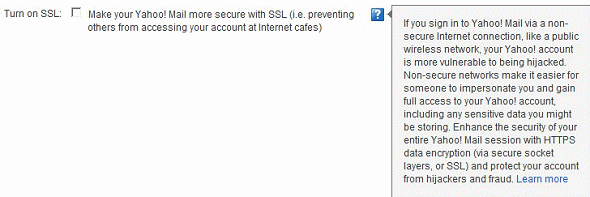This tip is for all computer, smartphone and tablet users
Neither of us are fans of Yahoo Mail. In the past, we’ve seen more hacked accounts on Yahoo than any other Web mail service. But still, for some reason Yahoo Mail remains the most popular Web Mail service of all, probably because it’s the oldest. In our opinion, it sure hasn’t been the best. But our opinions aside, Yahoo Mail has joined the modern age and now looks a lot more like Gmail and Outlook.com (which also looks like Gmail). And some of your old-timers are probably pretty hot under the collar that Yahoo had transformed your old trusty Yahoo into something almost unrecognizable. But change is inevitable.
We’re not writing this to feature Yahoo’s latest attempt to cast off its 1990’s appearance. The most important change isn’t how Yahoo Mail looks, but that you can now access your Yahoo mail account(s) in your email program. Though available as IMAP only (no POP3), it’s free and relatively simple to set up. You can get more information on your Yahoo Mail page, but here are the settings if you want to set-up your Yahoo Mail account(s) in your email program, iPad, iPhone, or Android device.
When setting up Yahoo IMAP, you will need to use these settings:
Incoming Server: imap.mail.yahoo.com
Outgoing Server: smtp.mail.yahoo.com
Incoming Port: 993 with SSL
Outgoing Port: 465 with SSL or port 587 with SSL/TLS
Note: It is necessary to enable SSL or TLS for Outgoing SMTP port.
Username: full email address (for example, free2rhyme@yahoo.com)
Password: the password you use to sign in to your Yahoo! Account
If you are having trouble setting up IMAP, we recommend reviewing the Yahoo Mail help pages for your email client or your phone.
You can setup as SSL and you should. See the image below: