You Can Control Spam the Way We Control Spam
Before we begin, we have never found a program to control spam well enough for us to use it for our business. We’ve tried them all including Mailwasher and the anti-spam components in security suites we’ve tested. They have the same flaws, either they filter out some good email with the spam, they let spam through or both.
Most of you already have a Gmail account. If you don’t, Gmail accounts are free, give you lots of storage, and can be used just like a regular email account in your Windows Live Mail, Outlook, Thunderbird, Windows Mail, or almost any other email program you might use. Don’t have a Gmail account? You’re going to skip this trick? Don’t skip this tip. It’s a good one. You can get a Gmail account free simply by signing up for one – visit this page.
This is a tip that works very well and everyone can benefit from it. After more than six years of using this method, we’re satisfied it works better than any other spam filter or anti-spam program you can install. It works so well that we use this method to control our spam on most all of our email accounts – and we’ve tested and used it for years.
Gmail has protected our accounts from over a million (really!) spam emails -and misidentified only a very, very small percentage of good email. It’s the most accurate, reliable spam filtering we’ve ever tried. Gmail works. Period. It makes an incredible (and almost perfect) shield to protect your email account(s) from spam.
If you get a lot of spam you’ll find this tip to worth the little bit of time it takes to read this and set up your Gmail account(s) and your email program.
Most all of you have at least one ISP account too along with with Gmail accounts, Hotmail, Outlook.com, Yahoo, etc. accounts. Did you know that Gmail will access up to 5 other email accounts for you including your ISP accounts? You can access almost any account you own with your Gmail account.
If you’re plagued with spam and you’re looking for a cheap and effective way to deal with spam without using some clumsy “authorize me” free spam filter or ineffective spam filter, you can use Gmail’s excellent spam filtering for any email accounts you have as long as they are POP3 or IMAP accounts. Your ISP provides you with at least one POP3/IMAP account -most ISPs provide you with more than that. Also, Yahoo and Outlook.com (Hotmail, Live Mail, MSN, Outlook.com) now offer free POP3 or IMAP access.
So how do you add other email accounts so you can check them with your Gmail account? Very easy. Login to your Gmail account, click “Settings” … (click the gear icon in the upper right corner):
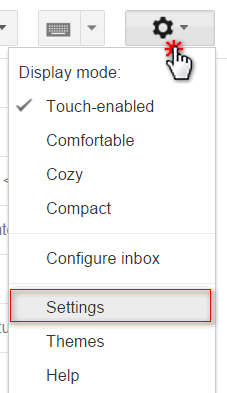
and then click “Accounts and Import” and then click “Check mail from other accounts (using POP3”).
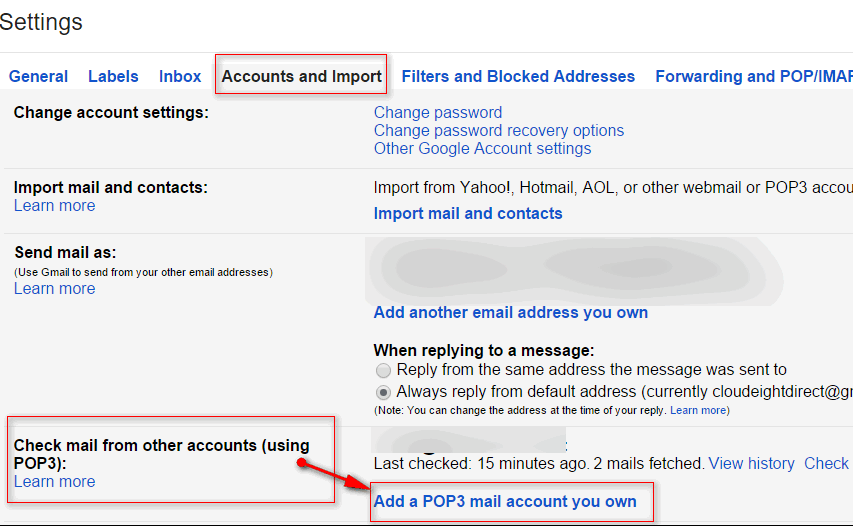
If you need some help, just click “Learn more”.
After you’ve clicked “Add another email account” a dialog box will appear where you type in the email address you want to check, your user ID and your email password (for the account you’re setting up). If you want, you can even set up Gmail to send from that account too, but it’s not necessary.
Now, after you’ve set up one email account, you can set up another – and another if you choose. There’s one more thing you have to do, you have to make sure you disable auto-checking in your email program for the accounts you want Gmail to check. All your email messages will come to your email program via your Gmail account. If you don’t disable auto-checking of the accounts you add to your Gmail account you’ll bypass Gmail, and your mail won’t be filtered for you. Why? because your email program will check your accounts before Gmail checks them and this defeats the whole purpose of this tip. So make sure you set up your Gmail account in your email program to auto-check and disable auto-checking in your ISP account(s) that you’ve set up in Gmail. And if you need more help with all of this, click the Learn more link in your Gmail program to the left of “Add another email account”. It is easy to set up Gmail to check your other POP3 accounts.
We get thousands of legitimate emails each week and twice (or more) that many spam emails. We rarely see any spam in the mail we download with our email programs and only very very rarely have we found a good email in the spam folder. We’ve been using this method for over six years – and we have never found anything better in our battle against spam. If it works for us, it will work for you.


I set up G-Mail so it would process e-mails from my Comcast account. The spam prevention worked great. However, it would not allow me to forward e-mails to about half of my contact list. It simply ignored the fact that when I typed in the first few letters of the person’s name that they were in my contact list in G-Mail. So, I had to go back to viewing my e-mail through Windows Live Mail. I then renewed my Spam Bully subscription.
Carole Baker
Very informative website. Thank you.
What I don’t get is why some emails I get still appear after I’ve told Outlook to put them to junk and block the sender. It’s only some…like QVC. I tried unsubscribing and that doesn’t work either.
Hi,
You have got a + thing about “Gmail” I think??
You don’t really make it all that clear how it works—in fact — I don’t know that you do make it clear!!
It seems to me that you still have to check your spam folder—-just in case there is a a good/important email in there!! I do not use any automatic “spam ” filters as such and most likely, never will!
I get around 20 or 30 emails a day—including some “spam” emails—but mostly good emails of interest to me—but don’t necessarily want to download them, as they are not relevant to me on that particular day!
As you know, I do use “Mailwasher” (It’s not free) and you probably think I’m stupid—but it does work the WAY I want it to work—and that is, that I can view ALL my emails at one place/page and tell “Mailwasher” which ones are “spam” or not wanted—which it remembers—and marks them for deletion now and also any that come in the future from the that source. In “Mailwasher” one has the option of marking emails as either, good, friends, “spam” or blacklisted. Once you have marked emails as desired, “Mailwasher” remembers and automatically marks future emails accordingly.
The big advantage I find in using “Mailwasher” to preview my emails, (Similar to web mail) is, that I can check my emails—and see all of them instantly and decide if I want to down load some or not. Most good emails I get are from “online shopping sites” I use from time to time. I quite often do not download any of my good emails, as I can go direct to the online shopping site from “Mailwasher” and check it out and if not interested in any thing, mark the email to be deleted, etc, etc. So, the end result is, I download very few emails to my computer. Period.
Time I stopped “raving on”!!