You Don’t Need No Stinkin’ Extensions
[Updated on 10/7/2019]
One thing I have noticed lately is that most people love browser extensions. And there’s nothing wrong with that. But one thing I can tell you about extensions, a lot of them are unnecessary. And extensions can be a big source of headaches as many of them a PUPS and sometimes spawn popups, redirects and unwanted advertising. Is that an oxymoron? Is there such a thing as “wanted advertising”? I guess if you’re the advertiser and not the advertisee, eh?
Anyway, the 3 unnecessary extensions I see installed in Chrome most often are:
- Extensions that provide driving directions
- Extensions convert currency and measurements
- Extensions that track UPS, USPS, DHL, and FedEx packages.
- Extensions that manage browser tabs.
You don’t need those kinds of extensions, I tells ya!
Driving Directions
Using Google Search or Bing, you can get driving direction from by typing “Driving Directions from (enter a street address and city) to (enter the destination address) and press Enter. If you want directions from your home to somewhere else, you can choose your current location instead of typing in a starting address. Either way, you don’t need an extension to give you driving directions.
For example. I’m going to start from 112 Euclid Avenue, Cleveland Oh and go to Niagara Falls, On. (If I were going to start from my home, I’d just click on “driving directions from my location”. )
You can see the route on the map.
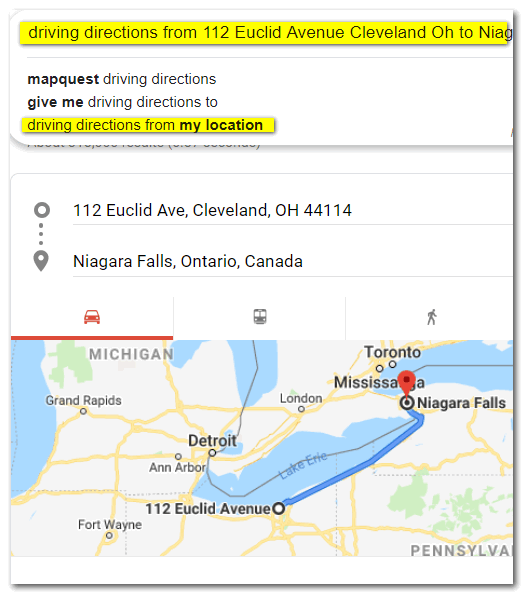
And give you more detail, you’ll see I’ve zoomed in a little. It’s going to take me 3 hours and 23 minutes to drive from Cleveland, OH to Niagara Falls, Ontario with normal traffic along the way.
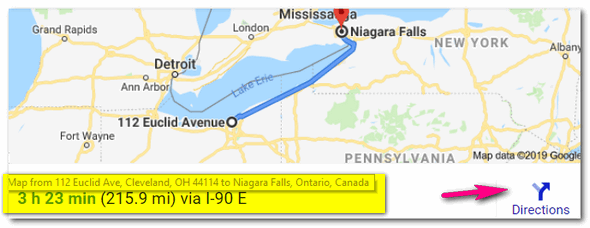
And if I want to print out the point-to-point directions, I click on “Directions” and click on the printer icon and voila! I’ll have a handy waypoint map. And then, I’m on the way to going over the Falls in a barrel. I’ll be rich and famous!
Bing seems to disagree with Google’s directions. It says I’m it’s going to take me an hour longer to get there and roll my barrel into Lake Erie right above the falls. Bring your camera.
Conversions of all kinds
You can convert currencies in Google easily by typing in any amount of your local currency and telling Google to convert it to any other currency you want. For example, I’ve converted 100 USD (U.S. Dollars) to British Pounds. No matter what currency you use, you can convert it to any other recognized currency easily.
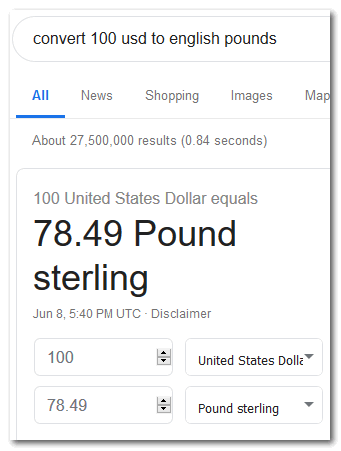
OK so my barrel and I are at the brink of the falls, but I have a change of heart. I want to drive someone to get a nice meal – my last meal?. I ask and some nice Canadian tells me about a quaint little town. I see that it is 54 miles away. But how many kilometers is that? Well, I’m not a math wizard so I type “convert 54 miles to kilometers” (without the quotes, mind you) into Google search. And magically, in less than one second, I see the answer: 89.9046 kilometers, which I round off in my non-math head to 90 km.
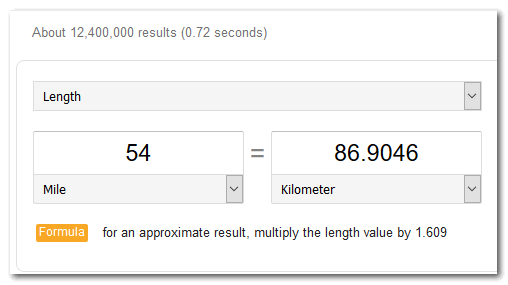
I have 5.4 gallons of whiskey that I’m going to drink on my way over the falls, but I’m in Canada, so gallons are not the thing. I need to know how many liters of whiskey 5.4 gallons is. So I open my trusty laptop and Google search and type (again without quotes) “5.4 gallons to liters” and I find that 5.4 gallons equal 20.44 liters which seems like an awful lot of whiskey for such a short trip. Maybe I’ll take a few bottles of Moosehead over the falls with me.
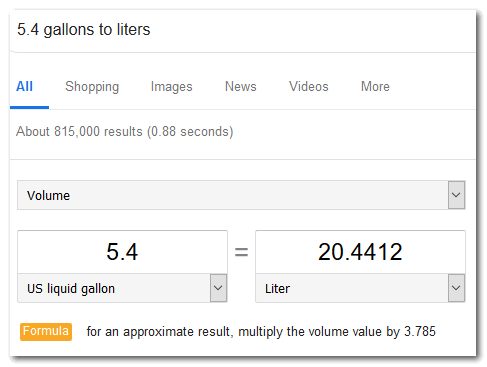
It’s 82 degrees in Cleveland today. I wonder what 82 degrees is in Celcius? Why that’s easy! Just type 82 F to C in Google search. It’s about 28 degrees Celsius. Good weather to take a plunge over the Falls!
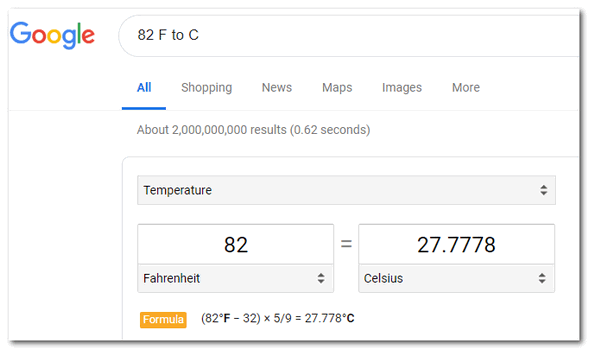
Tracking packages
Track a package? No problem. Just paste the tracking number you get from UPS, FedEx, DHL, or USPS into Google search. You don’t need to tell Google which company’s tracking number you pasted in the search field, each company has a different tracking number code.
See? I just copied the tracking number from my email receipt and pasted it into Google search. I don’t need to tell Google it’s a UPS tracking number, Google already knows it is UPS.
Manage Browser Tabs?
Nope. Not necessary. Just about every modern browser lets you pin tabs, unpin tabs, pin multiple tabs, unpin multiple tabs, bookmark tabs, bookmark all tabs, etc. See our updated article here about pinning tabs to save space here.
So, do you need extensions to give you driving directions? No. Do you need extensions to convert currency or measurements? No. Do you need an extension to track packages? No. Don’t you need extensions to manage browser tabs? No! You don’t need no stinkin’ extensions to do any of these things!


Thank you for all of that! I’ve visited the falls many times and often stood looking into the briny deep and wondered how far it is from the top at the highest point to the bottom. I will check with Mr. Google. As far as extensions are concerned Where do I go to check to see if I have any? I don’t like having unnecessary anything on my computer. Love your newsletters. You guys are the only ones I go to in case of trouble. Cheers.
Where you check to see depends on what browser you’re using. Let me know what browser you’re using and I’ll tell you how to check installed extensions.
USPS is good if you don’t want to drive to the post office to pick up a book of stamps.
I just get into the passenger side of the car and my wife drives me to wherever she wants me to go. How much easier can it get than that? After 41 years I don’t ask questions anymore.
Hi TC. I’m using Google Chrome.
Click on the 3-vertical dots (icon) in the top-right corner of Chrome. Click “More tools” > “Extensions”. You will see all your active and inactive extensions there. You can also turn extensions on or off or remove them from there.