Zoom, Zoom
One of the questions we are most frequently asked is: “How do I make text bigger?” This is usually in reference to the text on Web pages and/or text in an email. Each browser and email program has its own “view” options, but this tip will work on almost any browser and with almost any email program.
To enlarge the text, hold down the CTRL key and move the mouse wheel away from you until the text is as large as you need it. You can also hold down the CTRL key and keep tapping the + (plus) key until the text is as big as you want it. This works when reading emails, as well as when composing an email. It also works on most web pages in most browsers.
If you want to make the text smaller, hold down the CTRL key and move the mouse wheel toward you. Or hold down the CTRL key and keep tapping the – (minus/dash) key until the font is the size you want it. As with making text larger, this works in most email programs when reading mail as well as when composing mail. It also works in most browsers on most web pages.
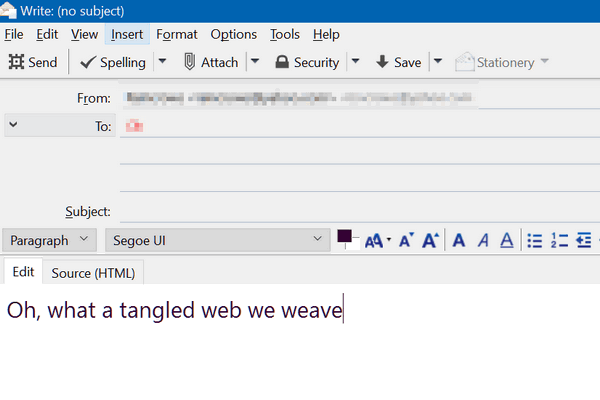
Above is the compose window in Thunderbird. The text is the normal size. But, my eyes are weary and I’m having trouble reading that, so a little CTRL Key + moving the scroll wheel away from me (toward the screen) and look!
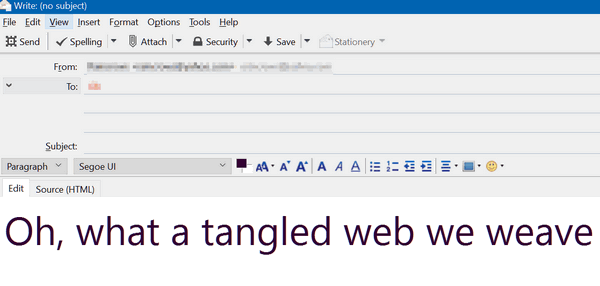
No matter how blurry my eyes were or where my glasses were, I could still read that!
And it works the same in the reading pane (window):
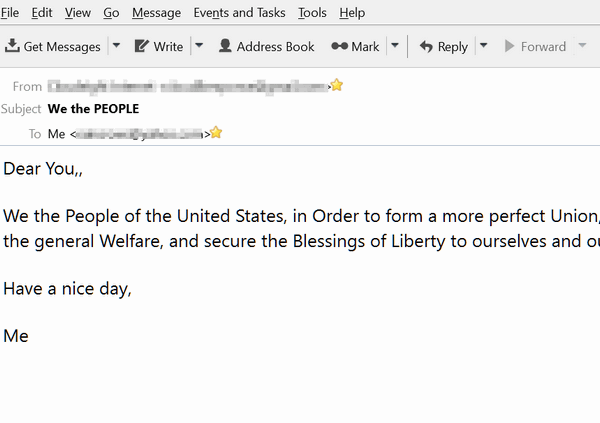
Above. I was feeling patriotic and decided to send myself the Preamble to the U.S. Constitution. But when I received it, sans glasses, I couldn’t read it very well. But then, a little Ctrl Key magic and look!
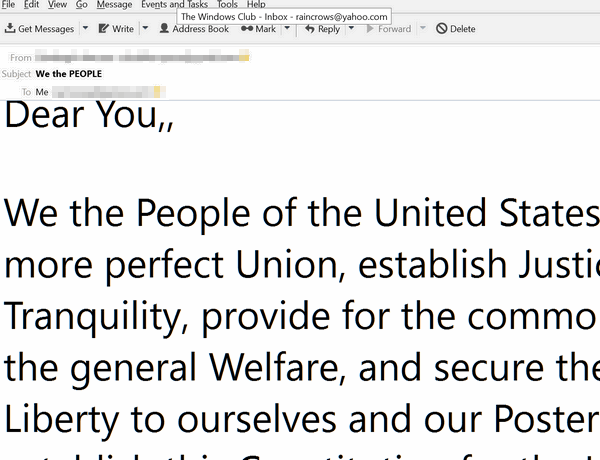
Now, look up there. See? Now I can see the double comma I didn’t realize was there.
So if you’re having problems reading or writing an email because the text is too small and you want a quick way to make it bigger – you got it!
In Thunderbird (and some other email programs) the text will remain larger until you restart the programs. In most browsers, changing the text size as above only works for the current tab/page.
PS: When composing an email you also set your font size bigger in your email program’s options/settings. We’ll cover that in next week’s Premium newsletter. But if your recipient has normal vision, your text may look HUGE to them if you change the font size in your email program. If you use the method above, the recipient will see the normal text size set in their email program, but you’ll see the text as big as you need it.
PPS: You can also use CTRL + mouse wheel to make your desktop icons larger and/or smaller.


Thank you. You are just wonderful. So so helpful and easy to understand. It is a pleasure meeting you.
I have been a volunteer tutor for Seniors here on the Gold Coast for twenty years now and just think you are the best.
Fondest regards.