Find Your Mouse Pointer the Easy Way
This tip has been updated for Windows 10 and Windows 11
Sometimes it’s hard to find your mouse cursor or pointer. Maybe you’re getting older and having a little bit of trouble seeing, or maybe the color of the background makes it hard to see the pointer. Whatever the reason is, we’re going to give you a tip that will help you. We call it the Sonar effect. No doubt we are the only ones who do, so don’t go to your geeky neighbor and start talking about Sonar effects or he’ll think you’re crazy.
We call it the Sonar effect because of the concentric circles Windows generates to help you find a missing mouse pointer. Yes indeed, it’s true. The Sonar effect causes your mouse pointer to pop up in the center of concentric rings so you can easily find it. Some of you may have never lost your mouse pointer, but we bet many of you have. Well, we have also and it’s frustrating.
In Windows 10 the Sonar effect should already be turned on by default. But you can make sure by going to Settings > Devices > Mouse > Additional Mouse settings. When the Mouse Properties dialog opens (see below) click on the Pointer Options tab,
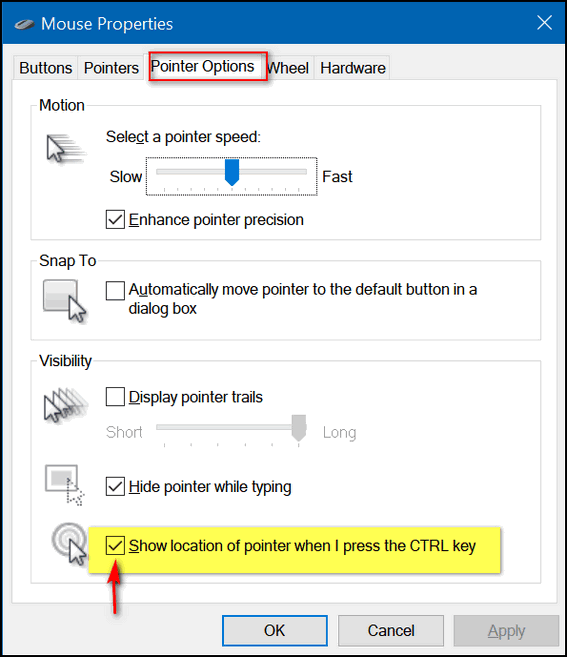
Make sure the box next to “Show location of pointer when I press the CTRL key” is checked.
Instructions for Windows 11
In Windows 11 – type Mouse in the taskbar (Start menu) search and press Enter when “Mouse settings” appears in the search results. When the Mouse settings dialog opens, click on “Additional mouse settings”. Click the “Pointer options tab” at the top, and make sure “Show the location of the pointer when I press the Ctrl key” is selected then click Click Apply/OK.
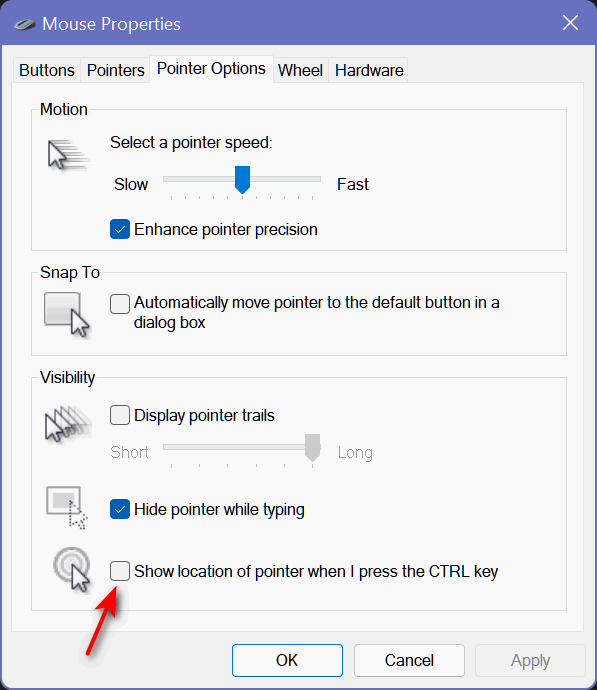
Now, the next time you can’t find your mouse pointer, just press the CTRL key and released it, and Windows will create concentric circles around your pointer to help you locate it. You might have to press the CTRL key a couple of times, the circles don’t stay on the screen long.
Want to make your mouse pointer larger and/or a different easier-to-see color?
If you want to make your mouse pointer larger and/or a brighter color, see our updated tip here.

