Saturday Bonus Questions and Answers – 111525
Short and sweet this morning… It’s time for another exciting edition of Saturday Bonus Questions and Answers! That’s right, my friends, today, as we do every Saturday, we’re featuring some of the questions and answers from past issues of our InfoAve Weekly newsletters.
These questions & answers were selected at random from past InfoAve Weekly newsletters.
Please consider giving us a helping hand!
If our computer support & help, or our tips and tricks, have helped you or made your computer life easier or more productive, please consider helping us with a small donation. Your gifts enable us to continue helping you. Take a moment and help us if you can.
Donate today and help us keep helping you!
Saturday Bonus Questions and Answers – 111525
Sandy asks about OneDrive, the Cloud, and browser home pages
What’s the difference between OneDrive and Cloud? I hate both. Next question: When I first got this computer a year or so ago, the first thing I did was put your start page on here. When I did that, somehow, now, every time I start this computer, 2 of your start pages come up. I don’t want to delete one, cause I might delete both. I’m not too whippy when it comes to this machine.
Our answer
Hi Sandy. You asked about the difference between OneDrive and Cloud – did you mean iCloud? The term “Cloud” is used to refer to storing files “in the Cloud” or storing files on remote web servers. I’m going to assume you mean iCloud. iCloud is an Apple product and service, and it’s closely tied to Apple devices (iPhone, iPad, iMac, etc.) It backs up files on your Apple devices to the “Cloud”. I believe if you have iCloud installed on Windows, it allows you to access photos (and other files) stored in your iCloud account on your Windows computer(s). Since I don’t have any Apple devices, I’ve not used iDrive.
OneDrive is a Microsoft product/service. It backs up your Windows user folder (Documents, Desktop, Pictures, Music, Videos, Favorites, etc.) in the “Cloud”. It’s closely tied to your Windows computer. It makes it easy to access all your user folders on any Windows device. You can also install OneDrive on Android devices by downloading the OneDrive app from the Google Play Store and signing in to OneDrive using your Microsoft account credentials. You can also install OneDrive on Apple devices such as iPhones or iPads by downloading the OneDrive app from the Apple App Store and signing in to your Microsoft account.
OneDrive comes with 5 GB of free space. You can purchase more space, or if you purchase a Microsoft 365 (Office) subscription, you’ll get 1 TB of OneDrive space free. According to Apple, when you set up iCloud, you automatically get 5 GB of free storage. You can use that space for your iCloud backups, photos, videos, documents, and more. If you need more space, you can upgrade to iCloud+.
We highly recommend OneDrive to back up your Windows computer – if you have enough storage space, you can easily access your personal files and folders from any Windows computer – or if you get a new Windows computer – once you sign in to OneDrive, all your personal files show up on your new computer.
As for duplicate home pages in your browser (and thanks for using our start page!), here’s how to fix that.
In the Edge address bar, type or copy & paste the following:
edge://settings/startHomeNTP
and press Enter.
Under “Open these pages,” remove one of the links to https://thundercloud.net/start/ by clicking on the 3 dots to its left and choosing “Delete” from the menu.
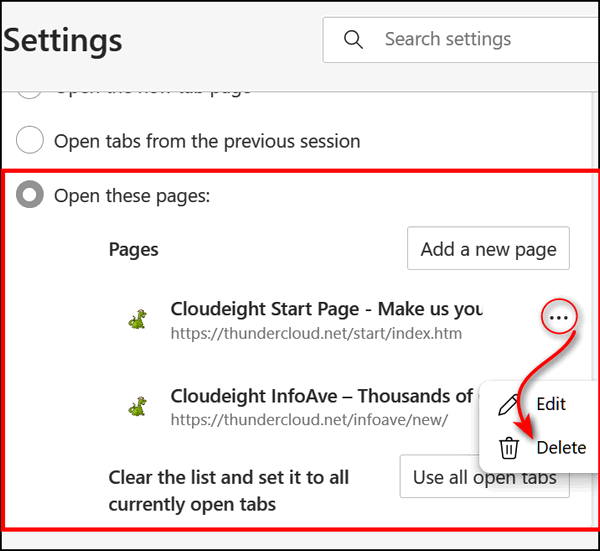
We hope this helps you, Sandy.
Richard says his new computer won’t allow him to use his Gmail address
My new computer will not let me use my old address. It inserts a 2 after my username.
Our answer
Hi Richard. The computer or device you use to access your email has nothing to do with your email username or password. You should be able to go to https://www.gmail.com and sign into your Gmail account from any computer, smartphone, or tablet using your username (Gmail address) and password. The device you use does not change your email address or your password. So, this is not a Windows issue or a computer problem.
We are sorry that we can’t be of more help, but this is something you’ll need to investigate by trying to log into your account by going to the Gmail login page at https://www.gmail.com/.
Also, if you use an email program on your computer, you may have to reset your Gmail account within your email program.
Debbie wants a good ad blocker, but cannot find one on our website
I was thinking I could search your website to find past articles on topics, but I can’t find them on your website, so I’ll just ask… what is a good ad blocker that works?
I’ll also need to set up a clean[ on 2 of my computers. I’ll be doing that next. I so appreciate you both!
Our answer
Thanks so much, Debbie. We look forward to helping you clean up your computers soon. Now on to your question!
The site search on our website is very easy to find. Just visit https://thundercloud.net/infoave/new/, and the search box is near the top right.
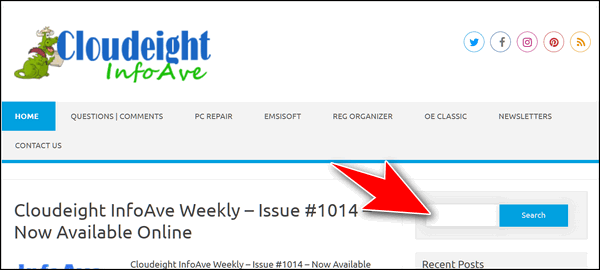
Our number one choice for a free ad blocker is uBlock Origin. You can read our full recommendation here. That article contains download links, too. If you’re using Chrome, we recommend uBlock Origin Lite. See this page.
We hope this helps you, Debbie.
Would you be interested in making an automatic monthly gift? Visit this page. Please help us keep on helping you… and help us keep you safe on the Web.
Audrey has major problems with shortcuts
Dear Darcy and TC. I’m frustrated this week! I have desktop shortcuts for things like my bank login page, and others, and now I suddenly find they are not opening the target page but instead opening Google Apps – “C:\Program Files\Google\Chrome\Application\chrome_proxy.exe” –profile-directory=Default –app-id= (with a string of 33 lowercase letters). The right-click menu has options – Open as window / Start App when you sign in / Remove from Chrome Settings / Create Shortcuts. Choosing to create shortcuts brings up the box to create shortcuts on the desktop, etc., but I still end up back in Google Apps.
I can find no help on the Google website. The only advice offered was to reinstall Chrome, which I am hesitant to do if I can avoid it. So I’m sorry I have to bother you. I’ll be very surprised if you don’t have a simple answer that will make me say, “Why didn’t I think of that?”
Kind regards to you both, Audrey.
Our answer
Hi Audrey. I am not sure what is going on. But the easiest way to create a shortcut for a program on your desktop is to go to the installation folder (where the program is installed) and right-click on its exe file, then choose “Send to desktop (create shortcut)”.
For example, to create a correct shortcut for Chrome, open File Explorer, navigate to your C: drive > Program Files > Google > Application > and right-click on Chrome.exe and choose “Send to” > “Desktop (create shortcut)”.
But first, make sure you delete all the shortcuts that don’t work correctly before you do this.
After you’ve removed all the incorrect shortcuts to websites on your desktop… create new ones. To create website shortcuts on the desktop using Chrome, open the page you want to create a shortcut to, click on the 3 dots in the top right corner, and click “More tools” > “Create shortcut”. Do this with all the pages you need a correct shortcut for.
I’m not sure why you’re getting that Google Apps page. But if you do need to uninstall Chrome, make sure you save your bookmarks. Because uninstalling Chrome correctly requires you to also delete a folder in a hidden directory called AppData\Local. If you decide to remove Chrome and reinstall it, let me know, and we’ll help you with that.
We hope this helps you, Audrey.
———
Audrey wrote back: “Thank you for your prompt reply, TC. It now seems all shortcuts are working except this particular website. When I click on the shortcut within the Apps page, this message appears: “XXXX – Internet Banking Login” is no longer supported. Old versions of Chrome apps won’t open on Windows devices after December 2022. You can check if there’s a new version available.
So the ball is back in my court! Maybe I’ll have to stop being lazy and do it the long way.
We wrote back. to Audrey...
Hi Audrey. Delete the shortcut you currently have to your bank. Right-click on your desktop (not on an icon).
Choose > New shortcut.
And where it says “Type of the location of the item,” copy and paste the URL below:
(The URL was omitted from this newsletter to save space.)
And paste the entire URL into the “location” box. Then click “Next”.
Under “Type a name for this shortcut,” type the name of your bank and click “Finish”.
Now try your bank shortcut.
——
Audrey wrote back…“Dear Genius. Thank you for sticking with this. I followed your instructions and it works a treat. We’d have to work hard to stump you! Kindest regards, Audrey. PS I am happy to make a small donation!”
Cheryl has questions about Windows 11 security settings
Hello again, my friends. After the latest Windows 11 update on my PC, I now notice this in my Windows Security notifications.

When I click on Settings, this is what comes up: Do I need to turn any of this on?? The bottom one (Microsoft Vulnerable Driver Blocklist) was on by default.

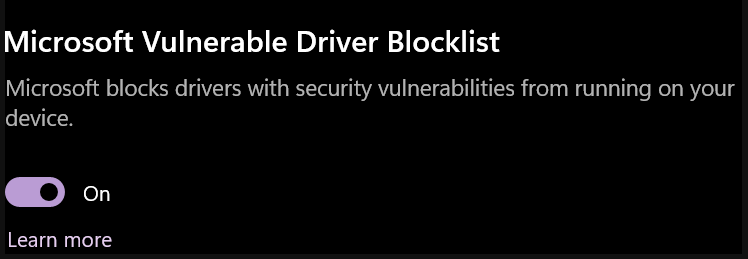
Thank you for your time.
Our answer
Hi Cheryl. The settings you have are the settings that I and many others have. This usually happens when you have incompatible drivers in your PC and the only solution to get “core isolation ” back will be to remove the incompatible drivers, before you do so, please keep in mind that removing a driver means, that the device which is associated with the driver will not work, so either accept the risk and ignore the Core isolation Memory Integrity not available error or give it a try. Everything on my computer is running fine, and I’m not going to mess with deleting drivers just to turn on Memory Integrity.
Keep in mind that Windows 10 had the same settings options, and Core isolation/memory integrity was turned off by default. So, since there are hundreds of millions of Windows 10 users, Microsoft may be (again) blathering.
As I said, my settings are the same as yours, and I’m just going to leave them alone.

We hope this helps you – or at least gives you some peace of mind, Cheryl.
Cheryl wants to junk two old computers
Good morning, my good friends!! Hope all is well with you and your families.
I have 2 old computers in my closet and I’d really like to get rid of them. Do you have any instructions on how I can clean them before discarding them? I’m pretty sure one has Windows 7 and the other has Windows XP.
Thank you for your time and everything you do to help others. You’re both angels in my mind. Cheryl
Our answer
Hi Cheryl. Thanks so much!
If you’re just going to junk the computers, there is no need to put yourself through the ordeal of using a drive-wiping disk to remove the data from the drive. Simply remove the hard drives from the computers and destroy them – seriously. Just take them out and pound them with a hammer.
If you’re thinking of salvaging the PCs & giving them away…I would think the Windows XP computer would be too old to salvage. A Windows 7 PC may be upgradeable to Windows 10 – if it is, you could install Windows 10 on it (Free) and follow the instructions on this page.
There are several places where you can recycle computers… most Best Buys accept computers for recycling. Just make sure you destroy the data on your hard drive before recycling.
We hope this helps you, Cheryl.

Now available: Reg Organizer 9.88
If you purchased or renewed Reg Organizer through Cloudeight within the last 12 months, you’re entitled to a free version upgrade to Reg Organizer 9.40. It works great with Windows 10 and Windows 11!
Save $14 on Reg Organizer right now!
Reg Organizer – A Swiss Army Knife of Windows Tools – Works Great on Windows 10 and 11!
Donate today and help us keep on helping you!
Please help us to keep on helping you!
When you support us with a small gift, you help us continue our mission to keep you informed, separate the truth from the hyperbole, and help you stay safer online. Plus, our computer tips make your computer easier to use.
Did you know that we provide support to thousands of people? Every week we help dozens of people via email at no charge. The questions and answers you see in our newsletters are from the email answers and help we provide to everyone free of charge.
Thanks to your gifts, we do a lot more than provide this free newsletter. We help you recognize online threats, fight for your online privacy, provide you with the knowledge you need to navigate the Web safely, provide you with suggestions for safe, free software and websites, and help you get more out of your PC.
Please help us keep up the good fight with a small gift.
Interested in making an automatic monthly gift? Visit this page.
Please help us keep helping you… and help you stay safe on the Web.





Bookmarks, settings and passwords in Chrome are tied to your login. IF you use gmail, which most people do, you don’t have to backup anything. Just log in to Chrome with your gmail, make sure syncing is turned on, and everything will be there.