Saturday Bonus Questions and Answers – 112225

It’s hard to believe, but Thanksgiving is only five days away, and after that, the Holiday Season begins. We both want to wish you and those you love a very Happy and Blessed Thanksgiving. And, today, as we do every Saturday, we’re featuring some of the questions and answers from past issues of our InfoAve Weekly newsletters.
These questions & answers were selected at random from past InfoAve Weekly newsletters.
Please consider giving us a helping hand!
If our computer support & help, or our tips and tricks, have helped you or made your computer life easier or more productive, please consider helping us with a small donation. Your gifts enable us to continue helping you. Take a moment and help us if you can.
Donate today and help us keep helping you!
Saturday Bonus Questions and Answers – 112225
Frank wants to switch word processors and how to switch file associations
Dear T.C., You helped me before. So, once again, I am seeking your invaluable information on a large problem I encountered. I started to write my autobiography using “LibreOffice Writer”. This happened after I had written a few pages; the last chapter disappeared all of a sudden. I apparently had clicked the wrong button. No matter what I tried, it wasn’t possible to restore the missing text, even though I had marked the restore button earlier. In desperation, I returned to my earlier trusted word processor, “OpenOffice Writer”. Here comes my problem and question: I cannot make any corrections in the previous chapters. Is there any way that “OpenOffice Writer” can take over, so to speak? I am crossing my fingers, hoping that you can be of assistance. With my best wishes, and stay well, Your “Booster”, Frank.
Our answer
Hi Frank. Thanks so much for your support.
You can open a Word Processor file with any word processor as long as it’s in a standard format (like Docx, odf, etc.) LibreOffice saves word processor files in ODF format (Open Document Format), which can be opened with almost any other word processor, including MS Word.
OpenOffice can open the ODF format. Here’s what OpenOffice says…
ODF is an ISO International Standard format for office documents, created in 2006. ODF files have the following file extensions:
*.odt (word processor documents)
*.ods (spreadsheet documents)
*.odp (presentation documents)
So, to open your document with OpenOffice Writer – right-click the document, choose “Open with”, and then select OpenOffice… If you see “Always open this type of file with this program,” select it.
You can set ODT files to always open with OpenOffice Writer. Here’s how…
1. Type DEFAULT APPS in the taskbar search.
2. In Default apps, click “Choose default apps by file types:
3. Find .odt in the list of file types, click on Libre Office, and you should see “Open Office as an alternative”.
Or you can set Open Office as the default for all office-type files this way: Right-click on Open Office and select Repair. During the repair, you should be offered the opportunity to set OpenOffice as the default.
We hope this helps you, Frank.
Jane had Windows 10 reinstalled and now cannot play DVDs
Hi, a tech person wiped my computer out and then had to put Windows 10 back on from a flash drive. I lost the Media Player that plays the DVDs. I downloaded the VLC player, and it stretches the pictures out. Windows Media Player plays the CDs and works fine. But it doesn’t play DVDs. I had Media Player and Windows Media Player. I can’t find a download for the Media Player that plays the DVDs. I hope you have the answer. Thank you so much.
Our answer
Hi Jane. VLC can play music and videos stored on your PC, as well as DVDs, CDs, and Blu-ray discs. The viewing (playback) window is resizable, and VLC also has And it has many settings options that allow you to customize the size of the video or movie.
Try this method to play a DVD with VLC…
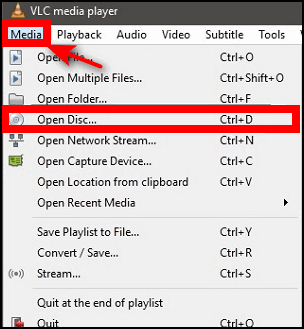
Open VLC Media Player, insert a DVD and it should start playing automatically. If it doesn’t, click on “Media” > “Open Disc” > “DVD” and then click the “Play” button.
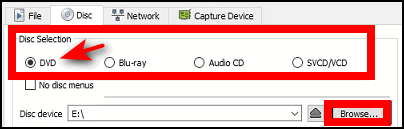
If the DVD you inserted does not start playing, then click “Browse” browse to your DVD drive, and select the DVD to play it.
You can resize the VLC playback (viewing) window to any size you want. Once you resize VLC to your preferred size, go to Tools > Preferences and remove the check mark next to “Resize interface to video size”. Save your settings and restart VLC.
We hope this helps you, Jane.
——–
Jane wrote back: “Thank you, TC, for your information. You’re always there to help, and I sure do appreciate your help. Yes, I now have a VLC Media Player and it works great. Many thanks again. Have a great day!”
Tony wants our opinion on installing Windows 11 on an unsupported PC
Hi There. I would appreciate your comments on this.
How to install Windows 11 on an unsupported PC, and also here.
These are the only two methods I found online. Kind Regards, Tony.
Our answer
Hi Tony. We do not recommend installing Windows 11 on an unsupported PC for many reasons, two of which are:
1. Microsoft can and may stop updates for unsupported PCs at any time.
2. Microsoft may start watermarking unsupported PCs running Windows 11 and take away personalization options.
There have been workarounds for installing Windows 11 on unsupported PCs since the day Windows 11 was released. But we don’t recommend it.
Your best bet is to get the extended updates from Microsoft or use 0patch to keep Windows 10 safe through October 2026.
We hope this helps you make a good decision.
Would you be interested in making an automatic monthly gift? Visit this page. Please help us keep on helping you… and help us keep you safe on the Web.
Richard doesn’t like the Windows expanded clipboard and wants to know if we have any alternatives
Hey TC. Back again to ask for your advice regarding Clipboard management. I have enabled Clipboard in Windows 10 as you have written about before. However, I don’t get the results I had gotten previously, which was a simple list of clipped pieces. So I am exploring fee-based CLIPBOARD managers, and CLIPMATE seems to be one of the best, though it is far from simple in its displays. It is useful but seems to have too many bells and whistles, not to mention that $35 is not very appealing.
Can you suggest something relating to CLIPBOARD management: something free or inexpensive, something that displays a simple list of clipped data that I can manage?
Appreciate your help and your weekly newsletters, which I have touted on my website many times. Thank you, Richard.
Our answer
Hi Richard. The expanded clipboard feature in Windows 10 and Windows 11 works great for us. We are not sure what it doesn’t do that you want it to. Anyway, here are three free clipboard managers we found – but have not tested.
———————————
Ditto
Ditto is a lightweight and easy-to-use clipboard manager that allows you to save and access multiple clipboard items. It supports various data formats, including text, images, and files.
Read more about and/or download Ditto from the Microsoft Store here.
———————————–
ClipClip
ClipClip is a feature-rich clipboard manager that allows you to organize and store text, images, and files. It also includes a built-in editor that allows you to edit and annotate your clips.
Read more about and/or download ClipClip here.
————————————
CopyQ
CopyQ is a powerful clipboard manager that allows you to store and organize clipboard items, including images, text, and HTML. It also includes a scripting feature that allows you to automate tasks and extend its functionality.
Read more about and/or download CopyQ from here.
————————————
Please note, we have not tested these clipboard managers and are only recommending them because they are all free clipboard managers and appear to be free from any malware or bundled applications.
We hope this helps you, Richard.
Anne wants to know how to tell when an email is legit
Following up on your article about the Norton scam. A while back, I got an email purporting to be from Norton. It looked bona fide. I was given an offer to renew my account for 2 years. and get a 3rd “free”. Not really believing that this could be true, I contacted Norton, who stated that they would never give an offer like that. I deleted the mail. Later, I received a similar email, which, of course, I deleted. Now, here’s my question – if one cannot trust the “trust” sites one can be lured into danger – how does one prevent this? Cheers, Anne.
Our answer
Hi Anne. There are some pretty basic things you can do to determine if something is legit.
1. Do you have Norton installed? If not, why would you get a renewal email?
2. Was the email addressed to “Dear Anne,” “Dear Customer,” or “Dear friend”?
3. What exactly was the “From address”? There are lots of ways to trick users into believing an email came from a trusted source, for example:
NortonLifelock@nortoncustomerservice.netone.com is not from Norton; it’s from netone.com.
And remember – never click links in an email if you’re not sure it’s legit.
And to answer your question, “if one cannot trust the ‘trust’ sites one can be lured into danger – how does one prevent this?”
If you’re a spammer or criminal, who are you going to pretend to be? A company no one has ever heard of — or a company almost everyone trusts, like McAfee, Norton, PayPal, Bank of America, etc.? If you’re a miscreant and you’re sending out millions of spam phishing emails, you’re not going to pretend to be a company that no one has heard of.
There is no way you can stop getting these kinds of emails – but there’s a sure way of avoiding being scammed by them – be wary, be informed, think logically, and if an offer seems too good to be true it usually is. And never click a link in an email if you are not certain who sent it.
We hope this helps you, Anne.
Mike wants to know how to find out more about the RAM installed in his computer
Hello Guys. I just read your newsletter article “How Much RAM Do You Need”. I have an HP laptop upgradable to Windows 11. It has 8 GB of RAM installed, but I really don’t know if I can add any more memory. I am thinking of increasing it to 12 GB RAM. Is there any way of finding out if my laptop can accept extra RAM?
Being a silver surfer and not a techy, I don’t know where to find this info. Any help would be appreciated. Many thanks for any advice you can offer.
Our answer
Hi Mike. Read our article here to find out how many RAM slots you have on your motherboard and how many are currently in use.
The maximum amount of RAM you can install is limited by the motherboard and how much it can support. If you don’t have access to your motherboard documentation, you will need to identify the motherboard and look up the specifications online. Or you can check with your computer manufacturer to find your motherboard type/model and look up the specifications for RAM.
If you don’t have or cannot find the motherboard brand, type, and model, you can do a scan at https://www.crucial.com, which will tell you the amount of RAM your motherboard can support and what type of RAM is supported.
We hope this helps you, Mike.

Now available: Reg Organizer 9.88
If you purchased or renewed Reg Organizer through Cloudeight within the last 12 months, you’re entitled to a free version upgrade to Reg Organizer 9.40. It works great with Windows 10 and Windows 11!
Save $14 on Reg Organizer right now!
Reg Organizer – A Swiss Army Knife of Windows Tools – Works Great on Windows 10 and 11!
Donate today and help us keep on helping you!
Please help us to keep on helping you!
When you support us with a small gift, you help us continue our mission to keep you informed, separate the truth from the hyperbole, and help you stay safer online. Plus, our computer tips make your computer easier to use.
Did you know that we provide support to thousands of people? Every week we help dozens of people via email at no charge. The questions and answers you see in our newsletters are from the email answers and help we provide to everyone free of charge.
Thanks to your gifts, we do a lot more than provide this free newsletter. We help you recognize online threats, fight for your online privacy, provide you with the knowledge you need to navigate the Web safely, provide you with suggestions for safe, free software and websites, and help you get more out of your PC.
Please help us keep up the good fight with a small gift.
Interested in making an automatic monthly gift? Visit this page.
Please help us keep helping you… and help you stay safe on the Web.




