A New Free Key Finder and a Portable Software Tip
A good free key finder is always a great addition to your PC toolkit. It’s sad to say that some free key finders, as with many YouTube downloaders, seem to find their way too easily to Main Street in Malware City once they get popular… so it’s always good to keep a fresh clean one handy. Heaven knows what would happen if you updated one you’ve already installed… right
Well, I’m happy to say that there’s a new key finder in town and it’s called SterJo Key Finder. It can find the product keys for any version of Windows going all the way back from good ol’ Windows XP to the newest versions of Windows 10… and every version of Windows in between.
It can also find Microsoft Office product keys. Even better, the author says that SterJo Key Finder can find product keys from hundreds of other games and programs including some Corel, Ashampoo, Stardock, Roxio, Dragon, Cyberlink products, plus a copious litany of games. It was even able to dig out my Smileycons key when I used the “Deep registry scan” feature – which I recommend that you use also – just to make sure you find every key hiding on your hard drive.
If you’re the curious type or the “need-to-know” type, on this page you’ll find a list of all the programs for which the author says Sterjo Key Finder can find the keys.
After SterJo Key Finder finds all your keys, you can copy a single key or save all your keys as a text file. It’s quite easy to use.
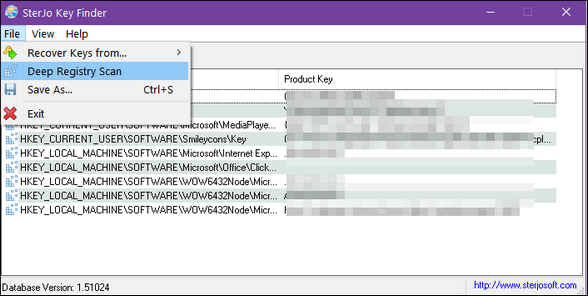
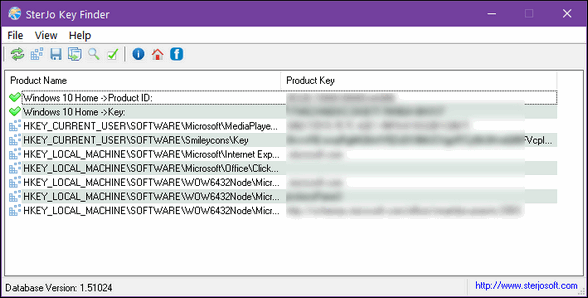
Click here if you’re ready to read more about and/or download SterJo Key Finder.
We recommend you download the portable version. But if you’re not comfortable with downloading portable software, there’s nothing wrong with the installer package. We downloaded and tested the portable version.
A caveat…
I want to mention here – and the author makes it clear on the SterJo product page that in some cases Sterjo Key Finder cannot find keys for MS Office 2013 or MS Office 2016. He lists another small free program that can dig out the last five digits of the product keys for those products.
And here’s a tip. We always recommend downloading portable versions whenever available. Portable software apps/programs do not make any changes to your registry or computer. You just download them and click to run them, or, as in the case of SterJo Key Finder you unzip the zip file and click on the KeyFinder.exe (executable) file to run the program.
A tip for downloading and working with portable software
Most Windows users download the Downloads folder. If you do that, that’s fine. But if you keep your downloads folder clean – which is a good idea – you’ll lose your portable program(s). So, add “Copy to / Move to” to your Windows right-click menu (see this page here if you want to do that quickly) and then copy or move the portable file or folder to another location – like Documents. Once you’ve moved it to its new home, right-click the file (or exe) and choose “Pin to Start”. Then you’ll have an easy way to find the program when you want to run it.
Here’s what I did with SterJo Key Finder…
I extracted keyfinder zip to a folder called keyfinder. I opened the keyfinder folder that was extracted from the zip file and right-clicked on the keyfinder folder. The I chose “Copy to folder”, from the right-click menu.
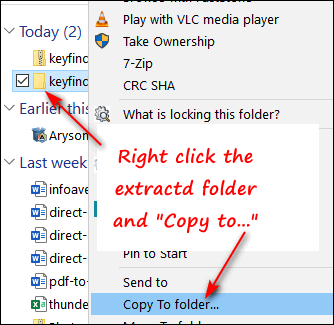
Then I browsed to my Documents folder, clicked to select it, then clicked on the “Copy” button.
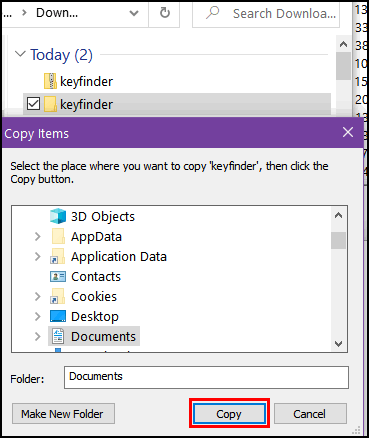
Then I opened up my Documents folder. All I had to do then is open the keyfinder folder that I just copied, right-click on the Keyfinder.exe file inside it and click “Pin to Start”.
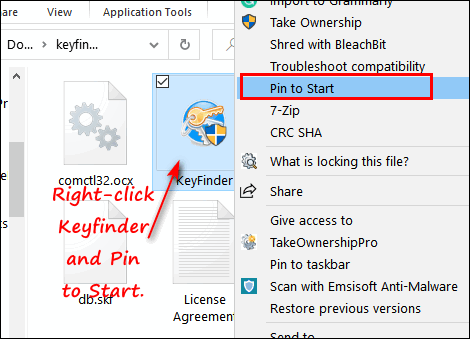
And now I have KeyFinder on my start menu. And if I clean up my Downloads folder, KeyFinder will live on and on.
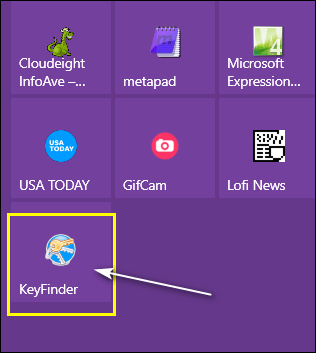
What happens if I don’t want this program anymore?
I’m so glad you asked. If the time ever comes and you want to say sayonara to Sterjo Key Finder, you don’t need no stinkin’ uninstaller, I tells ya! Just delete the Keyfinder folder – and poof it’s gone. What about the Start menu entry. you ask? Just right-click it and choose”Unpin from Start”. Easy peasy!


Hello Darcy & TC,
I just downloaded the SterJo Key finder, ran it correctly, started to save the text file and almost immediately it got quarantined by Emsisoft as “Bad Behavior” and suspicious activity. I had no option to stop the quarantine it was so fast.
Any ideas what I might do. I’m thinking to make an exception in EMSI, but just a bit nervous.
Thank you
John Manning
Hello John,
Thank you for reporting this. I’ve tested the installer and not encountered any alerts. Could you please check the Emsisoft logs to see what file was detected? You can also contact us on fp@emsisoft.com in order to report this issue. For now I’ve whitelisted the file just to be sure.
Hi Darcy & TC,
The SteJo Key finder would be great if it was free to find all keys, the purchase price of AUD$43.95 is far more than what we spend weekly on fresh vegetables and fruit at the local GreenGrocers Barn.
Many people, unlike us wee folk spend more on a mortgage payment than a Seniors full fortnightly pension of less than AUD$ 800.00 per fortnight.
Thanks anyway for the key-finder discovery.
It is free. Absolutely free, there is not even a buy button on the product page.
https://www.sterjosoft.com/key-finder.html
Emsisoft indicates SteJo Key finder is Malware.
See Emsisoft’s answer to John…