A Quick and Easy Hard Drive Check
Today we are going to show you a quick and easy way to check your hard drive(s) any time you like – and you can do it in less than one minute.
Type COMMAND in the taskbar search. When you see “Command Prompt” appear in the search results, press “Enter”.
In the Command Prompt window, type the following command (exactly as shown) at the prompt >.
WMIC DISKDRIVE GET STATUS
and press Enter
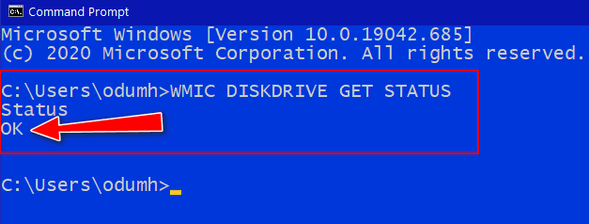
Almost immediately, you’ll see the status of your drive(s). As you can see, my hard drive is OK.
If you see something other than OK, it may mean Windows is having problems retrieving the S.M.A.R.T. data from your drive(s). If any problems are detected, they will be shown in the Command Prompt window.


I did just that and it was ok, however the print was so small I could barely read it. Is there a way to make it bigger so I can actually read it?
You can customize the font, font size, font color as well as the background color, and more. Your question
inspired this tip
.
You can enlarge the print if you have a laptop and if your touch pad set this way – put two fingers down and spread them apart on the touchpad.
i BELIEVE IF YOU HIT THE FULL SCREEN ICON (LITTLE SQUARE BOX) AT UPPER RIGHT OF WINDOW YOU WILL SEE IT IN A BIGGER FORMAT.
Works great…thanks once again TC and Darcy!
Thank you. I did this on my Dell laptop and it returned with two “OKs”
Also did on my Dell PC and it returned three “OKs”
I was careful to enter only once on each machine – Do the multiple OKs suggest a problem?
Thank you for all your help over many years.
Love you both
Great tip! Now, how would I go about checking the hard drive on my External Hard Drive?
COMMAND doesn’t work for me but CMD does!