A Quick Guide to Blocking Senders in Gmail
NOTE: This tip is intended only for Gmail addresses and only for Gmail’s Webmail. It does not work for other email addresses.
If you want to block someone and prevent them from sending mail to your Gmail address, it’s easy to do. Most of you remember the old “Block sender” feature on Windows Mail and Outlook Express. Thankfully, Gmail works better and it’s easier to block and unblock senders.
Here’s how to block a sender in Gmail.
Open the mail from the sender you want to block. Just to the right of the “Reply” icon, you’ll see 3-vertical dots. Click on the 3 vertical-dots and you’ll see a drop-down menu.
On the menu, you’ll see “Block (whatever the sender’s name is)”.
The sender will be immediately added to your block senders list and all mail from them will be blocked from your Inbox and placed in spam.
See the screenshot below…
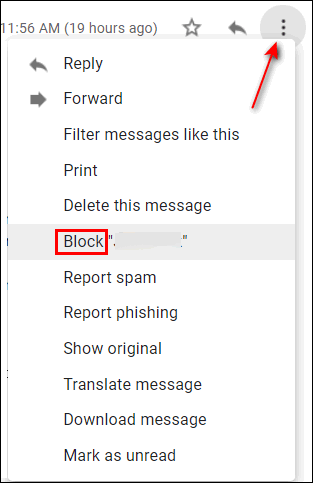
But what happens if you patch things up with the sender you blocked and you want to unblock them? Well, we’re glad you asked because it’s easy to do. Here’s how…
Open Settings by clicking on the “gear” icon, then click on “See all settings”…
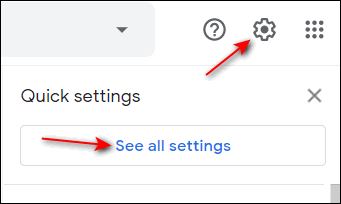
Next, click on “Filters and Blocked Addresses” from the menu at the top.

All your blocked senders (if any) will appear in a list…

Click the “unblock” button next to the blocked sender’s information… and that’s it. Once you unblock the sender, he or she is then back in your good graces, and all new mail from them will appear in your inbox again.


Thank you so much for this information! I get so many emails from people or companies I don’t know, that I spend way too much time trying to unsubscribe from them. Sometimes it works, other times not so much! You two are great with information in helping us out….
Thanks for the easy way to block some senders as I don’t know how they get my email address to start sending emails every day.
Thank you ever so much for the help I have had for my problems. I really appreciate it and at the same time I am learning new things even at my age. I will repay you with my donation. Again thanks ever so much for your help and your kindness. Take care and stay safe.