A Simple Tip That Could Speed Up Your Windows 10 or Windows 11 Computer
Turning off SysMain might speed up Your PC
SysMain was once called “SuperFetch” before the Windows 10 version 1809 (released on October 2, 2018).
SysMain is supposed to be a system optimization feature to help speed up your PC’s performance. However, SysMain can often cause high disk, CPU, or Memory (RAM) usage that can make your PC run slower. But you can easily turn off SysMain without harming your computer or Windows installation.
Here’s how to disable SysMain on your Windows 10 or Windows 11.
1. Type SERVICES.MSC in the taskbar search and press Enter.
2. Locate SysMain and double-click it.
3. Next to “Startup type” click on the down arrow to expand the list and choose “Disabled”
4. Click the “Stop Button”
5. Click Apply/OK
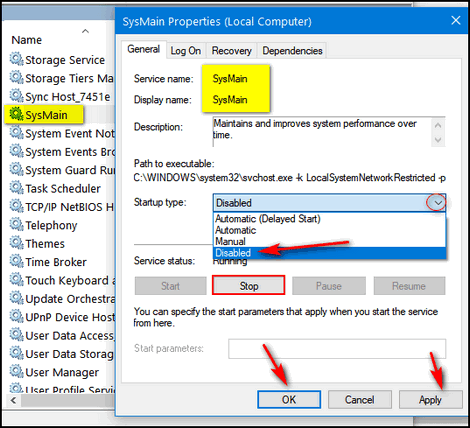
6. Restart your computer.
If your computer is running slowly, turning off SysMain is one of the things that might help speed it up without causing any problems.
Like our tips & tricks? Please help us continue to help you!



Your tip came just at the right time. Tried it and things are now moving along much better. Thank you for all you guys do for us. I cannot speak for all those of us of the Dinosaur Age but I am so glad to have you two to go to for help!
Spelling correction – Widnows should be Windows
Fixed thanks – I don’t know how that got by me, Grammarly and Google…
Info Ave, still there… great post, though; thank you so much.
It’s not fixed
refresh the page (F5) or click the refresh button on your browser.
Wow, that was an awesome help. THANK YOU SO MUCH. It really helped this old computer.
What does Sysmain really do? I have noticed the Windows startup takes quite awhile now. I have a Samsung PRO m2 SSD, but I think the system is caching my regular hard drives/
SysMain used to be called Superfetch in Windows 7. I was designed to make Windows faster by pre-loading frequently used applications into memory. It supposedly does this by monitoring your computer’s usage patterns and identifying the applications that you launch most often, then preloads those applications into memory. Supposedly. this makes your most frequently accessed apps launch more quickly when you need them. SysMain is enabled by default on Windows 10 and Windows 11. However, it can often cause high CPU usage or memory (RAM) usage or both. We have disabled SysMain on our computers and we have not noticed any differences in how fast applications load. One of the biggest causes of slow downs on PCs we work on is high CPU usage or high Memory usage (RAM) or both. you may want to disable it. We suggest you turn it off.
Idk about sysmain but check your SSDs health. You can do it in windows or a lightweight free tool called Crystaldiskinfo. The other editions have animegirls so if you’re not into that just use the normal one. My PC was running slower and had microstutters, my SSDs health was at 38%
Not sure why you put this comment here since our post about Superfetch has nothing to do with HDDs or SDDs or hard drives at all. But we have featured CrystalDiskInfo before.
Good tip works a treat
Your going to love this; disable adjacent line prefetch
setting: bios advanced
You’re talking about something different than a simple Services.msc change. CPU Adjacent Sector Prefetch does exactly that. It tells the CPU that it is allowed to pre-fetch instructions and data that it thinks it needs. How that works is something that chapters in college textbooks discuss and most experts say to leave it enabled. I would never recommend turning that off unless someone was an advanced user. Our article discusses turning off SYSMAIN in Services.msc which has nothing to do with hardware or processor BIOS settings. It deals with Windows prefetching.
Agreed, and one Windows Tip at a time…
..
(BTW, I recall playing with a young-XP’s prefetch setting/system 20 yrs ago; if you’re Ancient enough to remember the absolute Nightmare XP was at 1st, before SP2 (which itself had Growing Pains, too)… yet not so old to have forgotten that entire “y2k” era… My system(s) back then ran much better w/out prefetch (or with clearing/resetting prefetch now and then), and I’d just use a ram drive loaded with my usual progs/data instead. At one point, I could run an entire (old) OS from within RAM (think it was a win98 or win98se2me mod, around 500MB total)… If it weren’t for all the ridiculous OS Bloat, we could/should/would do so today…)
>;]