It’s Easy to Backup Your Google Drive on Your Computer
Many of you use Gmail and if you use Gmail you probably use Google Drive. In fact you can use Google Drive (Google Docs) instead of installing an Office program – Google Drive can open and create most Microsoft Office type files. You can also use Google Drive to store files from your computer.
If you already use Google Drive you may have quite a few files and folders on it – and while Google has your files and folders backed up every way from Sunday in data centers around the world, you still might feel more comfortable having those files and folders right there on your own hard drive. It’s easy to do.
1. Open Google Drive and select the files and folders you want to download. To select multiple folders and files, hold down the CTRL key while clicking on the files and folders you want to back up. See screenshot below:
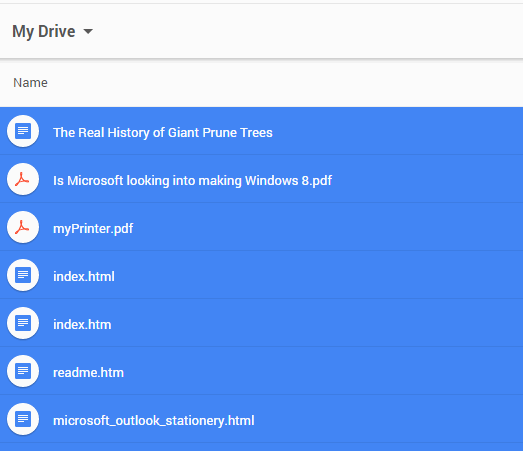
2. Right-click on any of the highlighted files (shown above highlighted in blue) and then select “Download” from the right-click menu which appears. See screenshot below:
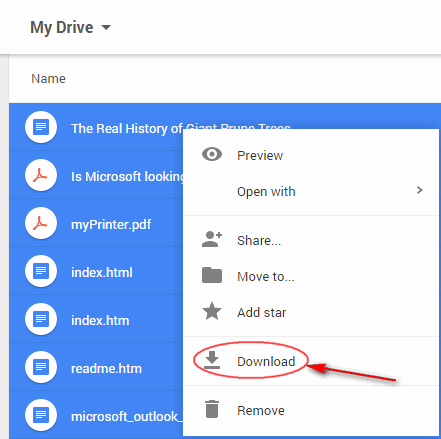
3. As soon as you click “Download” (see above) you’ll see that Google Drive will show a “Zipping Files” dialog. Gouge Drive will zip up all the files and folders you selected and download them to your computer.
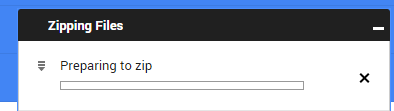
4. After Google Drive has finished zipping your files it will automatically download the Zipped file containing all the files and folders you selected in step 1 above:
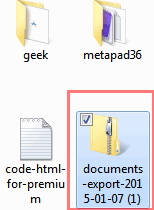
5. Look at the screen shot above and there’s the zip file on my computer. You can rename it to anything you want after it has downloaded.
6. Opening the zip file, I see all the files and folders I selected from Google Drive (see below). And now I have a copy of everything on Google Drive on my computer.
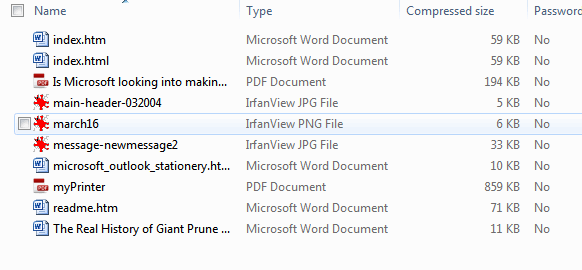
That’s all there is to it. Now if you like you can go forth and backup your Google Drive. It’s easy.


I don’t use Google Drive as often as I should because it’s such a downright pain to save and close the document/spread sheet and then open drive and then upload it. I can share it to One Drive or Office 365 Sharepoint but I’m offered no easier way to save it to Google Drive. Is there a work around to this? A short cut I can install?
Please?
Thanks!
When using Google Drive to create docs and srpeadsheets you don’t have to save them – they are automatically saved when you start creating – you do have to rename them though.
And you can upload to Google Drive very easily too. Just browse to the file you want to upload and open it in Google Drive. It is saved automatically…I don’t know how it could be any easier.
You can also store other types of files on google drive.
I stopped using Google Drive because I don’t like the way it works with photos. The drive photo files on the pc don’t show thumbnails of the photos. The pictures can only be viewed online. There may be a way to fix this but I just went to using Dropbox and I am testing IDrive.
Hey! It’s matter of personal choice. I, for instance, am not a fan of Dropbox – there’s nothing wrong with it, I just don’t much care for it.