Change Font Sizes With Ease In Windows 10 Creators Update
Windows 10 Creators Update (version 1703) brings a lot of changes to Windows 10. One of the changes it brings is taking away your ability to change the font size for title bars, menus, message boxes, tooltips, palette title, and icon text.
If you’re using a very high screen resolution, you may find yourself straining to read the text in message boxes, title bars, etc. after updating to the Creators Update.
Prior to the Windows 10 Creators Update (version 1703), you could easily change font sizes in Display settings.
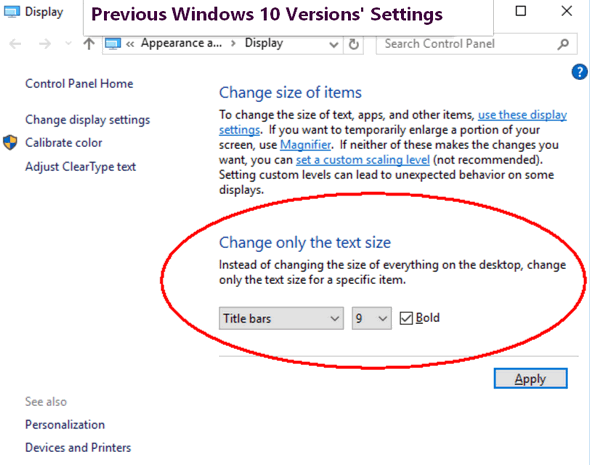
Their are thousands of tips all over the web about editing the registry in order to bring back font size settings options in Windows 10 Creators Update. But editing the registry is not for everyone, plus it’s time consuming — and if you make a mistake it can cause big problems.
Luckily, for those of you, who have updated to the Creators Update and now find themselves with Windows display fonts that are uncomfortably small, there’s a very small (less than 50 KB) free program you can download that makes it very easy to change the size of the fonts for title bars, menus, message boxes, tooltips, palette title, and icon text. It’s called System Font Size Changer. All you have to do is download it and run it. It does not install – so all you do is download, unip and click the exe to run it. Since it does not install, no worries about malicious stuff like PUPs, malware, bundles or other baddies. And a really nice feature of System Font Size Changer is that when your first run it, the program will offer to save your current settings – and we suggest you take advantage of that… just in case.
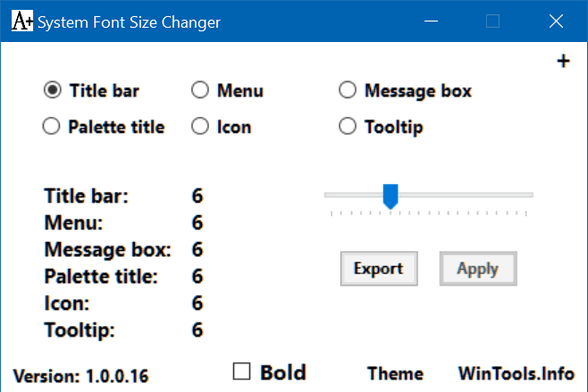
If you want an easy way to change the system font size on Windows 10 Creators Update (version 1703), download System Font Size Changer from WinTools.
NOTE: [ If you have Windows SmartScreen filter activated, it may balk – SmartScreen isn’t always so smart, it often bases a program’s safety on its popularity – infrequently downloaded programs, or new programs seem to make SmartScreen lose its smarts.]


Thankyou so much, I have been looking for the answer to this problem for weeks, along with thousands of other people, especially those who use Chrome. I can now see my font, really cannot thank you
Excellent to know this
Thanks Muchly
I don’t have this update yet, but I am going to thank you in advance for this tip!!! I will save this in my Cloudeight Windows 10 tips so when I get the Creators Update I will be able to find and download this program. Again, Thank you!
You guys are wonderful! You’ve come to our rescue once again! And bless whoever created this terrific little program! My fonts had shrunk to the size of a gnat, but after using this little program these old eyes can read the text once again! 🙂 Thank you so much for sharing this great little program with us.
Thank you, thank you, thank you! This has been driiving us crazy trying to fix it!
I just installed Windows 10 Creators Update (Version 1703) today and then downloaded the Systems Font Size Changer. I cannot thank you enough to bringing this to our attention a couple of weeks ago. I wrote my size settings down and used them today to reset my font sizes. Thanks again guys, you have been a great help!!
Thank you!!! As a legally blind user, I’ve had to not use the updates since they removed the ability to change these settings. This completely resolves that issue!
Your a lifesaver! Thanks!