Desktop Snow: Let it snow!

Recently, we have been getting a lot of requests for an app (or program) that will add falling snow to the Windows desktop. Several years ago, we recommended a program called DesktopSnowOK. We just took another look at it and we’re glad to say the developer has been updating the program and it works great with Windows 10.
DesktopSnowOK gives Windows users the illusion of snow falling on the desktop and it is easy on computer resources. It’s a small program (less than 200kb) that makes it easy to put falling snow (or at least the illusion of falling snow) on your desktop.
It has a lot of options too. You can control the shape & size of the snowflakes. You can control the number of snowflakes and the speed at which they fall. You can choose to have the effect of falling snow on everything or just your desktop. And DesktopSnowOK is free. And it’s free from malware, PUPs, and other harmful stuff. It does not install. Just unzip the file and click the EXE file to run it.
DesktopSnowOK works on Windows 8.x, and Windows 10 (all versions). And it works on both 32-bit and 64-bit computers. If you have 64-bit Windows, you should download the 64-bit version. If you’re not sure if you have 32-bit or 64-bit Windows, type ABOUT in the taskbar search and press Enter when you see “About your PC” in the search results. Under “Device specifications” look next to “System type”. It will tell you if you have 32-bit or 64-bit Windows.
IMPORTANT…
We have tested the current version of DesktopSnowOK (version 5.05) and found it works great on all supported versions of Windows 10. We strongly suggest you read the information on the program’s home page before downloading DesktopSnowOk from the developer. Some antivirus programs and some versions of Windows will warn you that there DesktopSnowOK is a nefarious program. It is not. But you should read the information on this page before you download it.
Now that’s out of the way…
Unzip the file you downloaded and click on DesktopSnowOK.exe and the DesktopSnowOK dialog will open.
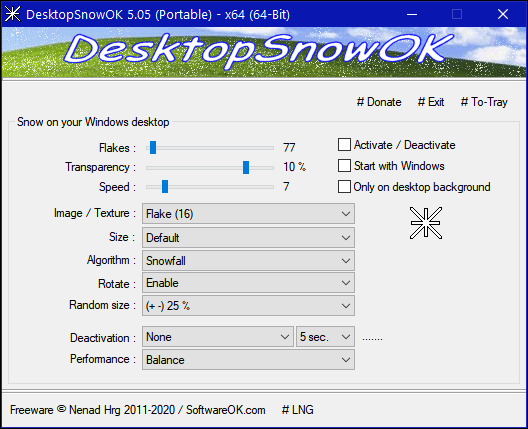
Above: Do not check “Start with Windows” you don’t need another program starting with Windows. We suggest that you make sure that “Activate/Deactivate” and “Only on desktop background” are both checked. This makes it easy to activate & deactivate the falling snow effect by left-clicking the DesktopOK icon in the notification area. And having the falling snow on your desktop only will prevent the snow from falling over your programs which may be annoying – but that’s up to you.
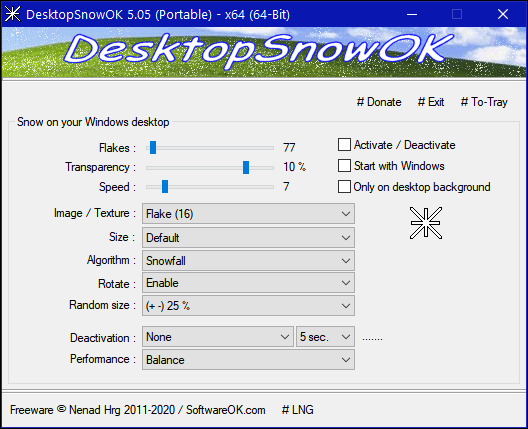
Notice (above) there are a lot of configuration options you can fiddle around with. With all those settings available you can customize the falling snow any way you want it.
When you run DesktopSnowOK, it will put an icon – it looks like a snowflake – in your notification area. To see the configuration dialog and other controls at any time, just right-click the icon.
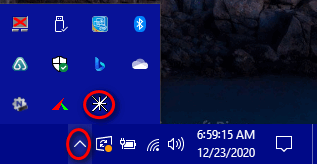
To stop the snow falling effect or to exit the program, left-click on the snowflake icon. To stop the snow falling effect, click on Activate/ Deactivate. To shut down the program, click Exit. See the screenshot below.
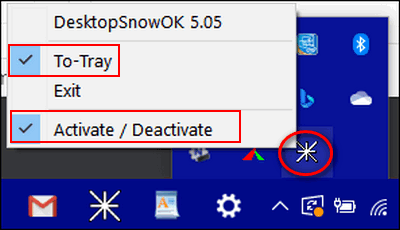
And now I have snow falling on my desktop!

Quick tip for you…
Any time you have a program like this one that does not install, it will not automatically create a Start menu item. So, if you want to run the program more than once, it would be a great idea to add it to your Windows start menu. That’s easy to do.

Start DesktopSnowOK. Its icon will appear in the taskbar. Left-click on the icon and left-click on DesktopSnowOK and click “Pin to Start”.
Download DesktopSnowOK from the author’s site. And again, we remind you to read the information on the download page before downloading the program.


Years ago I had a program that put Christmas lights around my screen. That was pretty cool too.
So cool! I have a snow scene on my desktop and this just adds to it! Thanks for sharing this TC! Merry Christmas!
I thought I already had this but can’t find it. Will be glad to use it again.
No thanks. I am a third generation native Floridian an snow is a four letter word! 😁
Merry Christmas and God bless you all.
Hi Everyone, Just got around downloading this app. I started clicking open all the options and to my surprise under Texture you find all kinds of seasonal things to have falling on your desktop (flowers, leaves, hearts, pumpkins, different sport balls and stars, This so cool. Once again you guys out did yourselves. You find the neatest things for the computers. Happy Holidays
Hi again, Just found out if you have a screensaver come on after awhile and then turn off your desktop display at a certain time, this app will not turn off your desktop display. So if you want Snowflakes and you want your display to go off at a certain time you have to have None option for your screensaver.