How to Check Your Installed Browser Extensions
We posted an article recently about some bad browser extensions. And it came to light that some folks are not sure how to check what extensions they have installed. So today, we’re going to show you a quick and easy way you can find out what browser extensions are installed in your favorite browser. We’ll also show you how to turn extensions on or off – or remove them.
If you use Google Chrome…
Type Chrome://Extensions in Chrome’s address bar and press Enter.
When Chrome Extensions opens you can turn any extension on or off – or remove it.
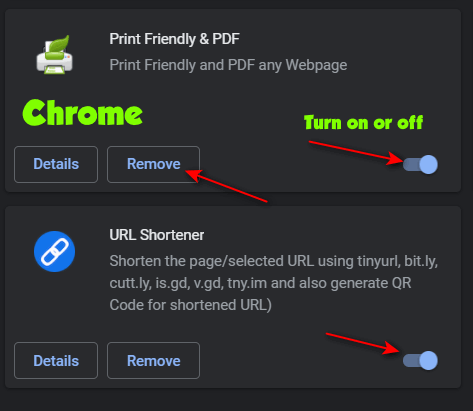
If you use Microsoft Edge…
Type Edge://Extensions in the Edge address bar and press Enter.
When Edge “Installed Extensions” opens, you can turn any extension on or off – or remove it
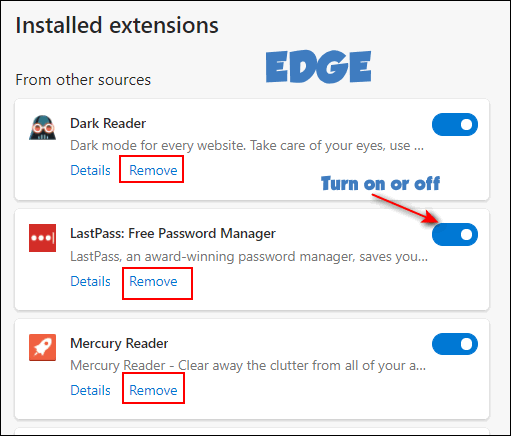
If you use Firefox…
Type about:addons in the Firefox address bar and press Enter.
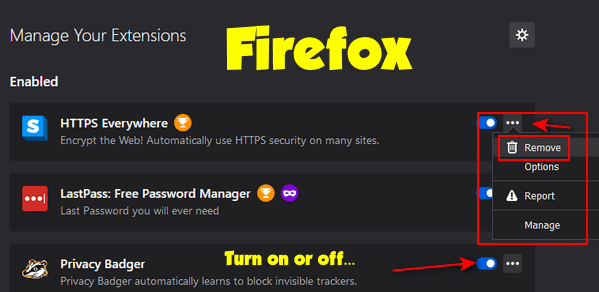
When Firefox “Manage Your Extensions” opens you can turn any extension on or off – or remove it.


Thanks I found if I go to the three vertical dots at top right click select more tools, select extensions. seems to work OK
I have your recommended extensions.. ie uBlock origin, Privacy Badger and…
one from my BitDefender Total Security package(paid version) : extention is Anti Tracker ..
I also installed Bitdefender Traffic Light for Firefox .
I have ALWAYS used Firefox..
Are these extensions good enough or do I need to add/remove any?
Thanks D & C
Hi Dave. The more browser extensions you have the more PC resources are used and the more the browser’s performance is affected. I think BitDefender’s “Traffic light” could go, not sure what an anti-tracker does for your security. As far as I know, most browsers have a “Do not track” setting, and I, for one, don’t consider tracking a safety or security risk – no matter how much people try to make tracking sound like stalking. I can remember a day when “Cookies” were the beast to beware.