Drag and Drop Fonts in Windows 10
Back in the old days, installing and viewing fonts in Windows was a daunting proposition. But those days are gone. With Windows 10, you can drag and drop a font to install them. Plus, Windows 10 displays all the fonts installed on your computer in a clean and uncluttered window so you can see all your installed fonts just the way they’ll look when you use them. No more guessing which fonts are exactly right for your project. There’s even a search feature that allows you to search for fonts by name.
Here’s a screenshot that tells it all.
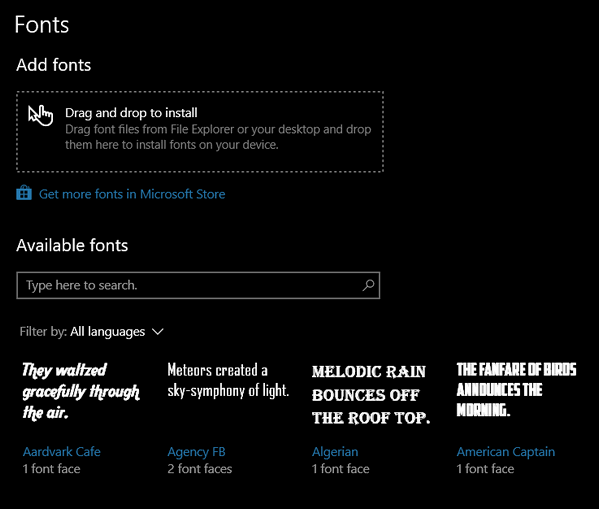
And in the same dialog, you can scroll through all your fonts – in alphabetical order – and see exactly what they look like.
You can find the Drag & Drop font installer and preview all your fonts this way:
1. Right-click your desktop (Or go to Settings)
2. Click “Personalize”
3. When the “Personalization” settings app opens, click on Fonts in the left pane.
That’s it!


Thanks for this useful info! I had no idea it was this easy. I’ve still been doing it the ‘old’ way.