Five Windows Key Shortcuts You Should Know by Heart
These tips were written for Windows 10. Some of them work on other versions of Windows as well.
There are dozens and dozens of keyboard shortcuts and tons of Windows key shortcuts. There are so many that most people cannot memorize them all – nor should they. But there are five we think you should memorize and use because they can save you time.
Just a reminder: For Windows key shortcuts you need to hold down the Windows key while tapping another key.
#1. Windows Key + i
The Settings app is one of the apps on Windows 10 you’ll need to access the most. You can open settings from the start menu, but why would you? You can open settings quicker by using the Windows Key + i shortcut.
#2. Windows Key + u
If you use the Ease of Access settings often, the Windows key + u shortcut takes you right to Ease of Access without having to open settings first.
In the Ease of Access settings, you can change text size and the size of items on your screen. You can change mouse pointers, cursors, open the Magnifier, Narrator, and more.
#3. Windows Key + r
Windows Key + r opens the Run dialog – the Run box as we call it. From the Run dialog you can run many simple commands and even open programs like Notepad, WordPad, Calculator, and many more.
#4. Windows key
Did you know when you press the Windows key (by itself) it opens the Windows 10 start menu? It does – try it!
#5. Windows key +; or Windows key+.
Using the Windows key +; (semi-colon key) or Windows key +. (period key) opens the Windows 10 Emoji panel.
And did you know the Emoji panel now also includes symbols too?
©₭¥௹฿$Ψπδ
Yes, it does!

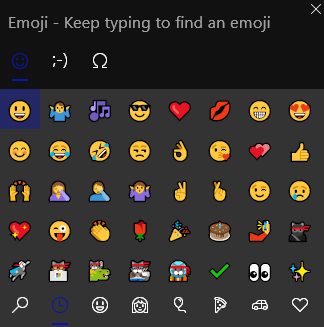


Open these even quicker by pinning them to the taskbar, one click, no muss, no fuss.
Ricdhard Bayler,
Keep your hands from doing anything and use voice commands while lazing on the couch, that is even quicker. 😜
You are quite correct, never thought of that!
How can you pin the emoji panel to the task bar?!
You can’t. You can show the touch keyboard on the taskbar and access Emoji from there, but it is much easier just to use the Windows key + . (period) or Windows key + ; (semi-colon) shortcuts to open the Emoji Panel.