Four Windows Secrets
For Windows 7, Windows 8, Windows 8.1, and Windows 10
1 – Copying the content of Windows dialog box
Do you want copy the contents of Windows dialog box? Just click anywhere inside the box, press Ctrl + C, open Notepad and press Ctrl+V.
2 – Navigate to your “home” folder in Windows
The home folder for your user account in Windows XP is “Documents and Settings”. In Windows Vista and Windows 7, Windows 8.x and Windows 10 your home folder is the default folder for your username which contains folders like “My Pictures”, “My Videos”, “Documents” etc. Would you like to get to your “home folder” fast? Press the Windows Key + R and type “.” in the Run dialog, then press Enter. That’s quotation mark, period, quotation mark – to make it clear. This takes you right to your home folder – just like that.
3 – Want to see your system information?
Press Windows Key + R
In the run dialog type MSINFO32
Press Enter.
4 – Find out the date Windows was installed
If you want to know how long it’s been since Windows was installed (or since you reinstalled it) on your computer, it’s easy to do.
Open a command prompt:
On Windows 7, type CMD in the Start menu search, press Enter, – click CMD when it appears at the top.
On Windows 8, press Windows Key + S, type CMD press enter and click on it when it appears.
On Windows 10, right-click the Start button, click Command Prompt or Command Prompt (admin).
Windows 7:
In the command dialog at the prompt type:
systeminfo | find /i “install date”
Press Enter.
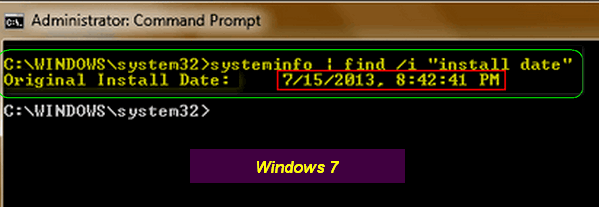
As you can see in the image above, Windows 7 was installed (or reinstalled) on this laptop on 15 July 2013 – or in America 7/15/2013.
Windows 8x and Windows 10:
At the command prompt type:
systeminfo | find /i “Original”
Press Enter.
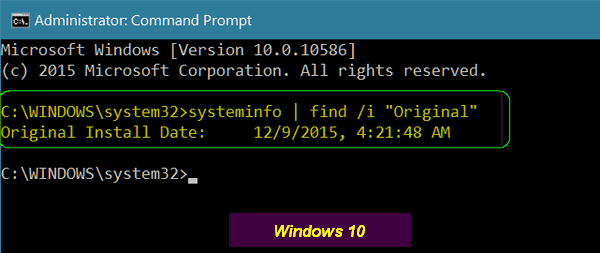
Above: Windows 10 was originally installed on this computer on 09 DECEMBER 2015 – or here in America, 12/9/2015.
Please note: If you’ve reinstalled Windows this will give you the date you re-installed Windows and not the original date Windows was installed. But it’s still a great way to see how “old” your current Windows installation is.
Please feel free to copy & paste the commands. They must be entered at the command prompt exactly as shown or, boo hoo, they won’t work.


The Windows 7 directions would not work for me. Gave me an error message about perimeters.