Generate a Complete System Summary Without Using 3rd-party Software
This tip works in Windows 7, 8.1, and Windows 10.
This tip will probably appeal more to those of you who love to dig deep in to detail – or to those who want to learn how to do something new… just because you can. But this is something we just stumbled upon the other day. We were wondering if there was a way we could save all info you get when you run MSINFO32 to a text file to save for later review.
If you’ve never run MSINFO32 before, it’s easy to do and it gives you an immense amount of information about your computer. To run it, just press and hold down the Windows Key and tap the R key. And type:
MSINFO32
Into the run box and press Enter:
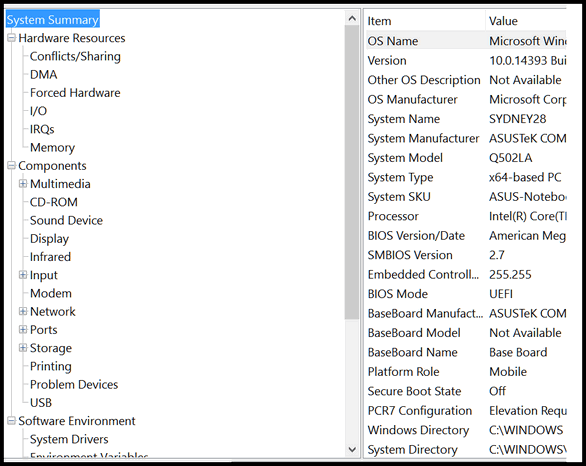
In the left pane (above) you can select and expand categories and items allowing you to dig deeper into your system information. The right pane show details of the category/item you selected. There is a lot of information here. If you’re a computer wizard, you probably will understand most of it; if you’re just he curious type you will understand enough to make a look-see worth your while. And everyone – expert and beginner knows what “Problem devices” means, right?
We’ve covered most of this stuff before, but here’s something new: You can export all that information to a text file and pore over it at your leisure.
All you need to do to export a system summary from and MSINFO32 report is to click on File –>Export and give it whatever name you want. The only option you’ll have is to save it as a text file. One you have given your summary a name, click “Save”.
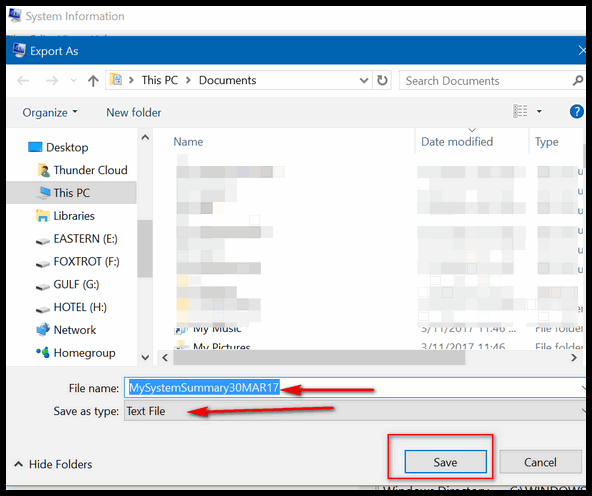
And what you’ll get is a text file that’s over 1 megabyte filled with every detail about your system. Some of it will be incomprehensible unless your a Windows whiz. But for most of you, just being able to save a system summary like this is interesting and some of the information you’ll get will be fascinating.
Best of all, now you know how to export and save a summary of your system.

