Don’t forget, Windows 7 comes with a sticky notes program that works very well. You can open Windows 7 Sticky Notes by clicking Start then typing Sticky Notes in the search box. Click Sticky Notes when it appears at the top. Click the “New Note” button or simply press Ctrl+N to create a new note.
Want to delete a note? Press Ctrl+D .
Want to change the color of a Sticky Note? Right-click it and click a color.
Want to format the text in a Sticky Note?
1. Select the text you want to change.
2. Use the following shortcuts to format the text
Bold text: Ctrl+B
Italic text: Ctrl+I
Underlined text: Ctrl+U
Strikethrough: Ctrl+T
Bulleted list: Ctrl+Shift+L (Press this keyboard shortcut again to switch to a numbered list.)
Increased text size: Ctrl+Shift+>
Decreased text size: Ctrl+Shift+<
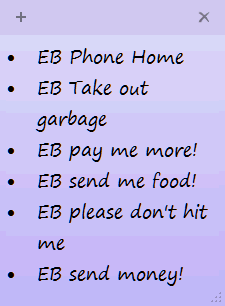
My sticky note!


thanks! this is great.
I like sticky notes as it helps me get by with out a calender
i am also using it on my vista basic
Great Tip, as are all of the great tips you give us. I am always seaching for bits of paper to make note of things..This is just perfect….Thanks
Well I thought it was perfect until I found that clicking on Search Box to type “sticky Notes”, I found that it was grayed out and I could not type. Any ideas to allow the use of this search box ?
How can you change the fonts to some I likve better in the sticky notes, and why can’t I make my script bigger as it said in the tips…. I hit ctrl, shift and the arrow key.. and it’s still the same size….not as big as the script shown in your example.