GifCam
Have you ever wanted to take an animated screenshot of something you were doing on your computer to show someone else or to show a friend or family member how to do something? A picture is worth a thousand words. Showing someone an animation of what you mean or how to do something can much easier than trying to describe it. You can show off your computer prowess too. You friends and family members will be amazed when you show them how much you know about Windows with your amazing animations.
And no free software we know of makes it easier to create animated gifs than GifCam. GifCam is a very small, portable free program by Bahrani Apps and it’s earned a coveted place on my Start menu. Now instead of trying to explain how to do something on Windows or with a program, I can show them exactly how to do it.
While GifCam won’t replace my trusty FastStone Capture for still screenshots, FastStone can capture animations but the interface is anything but intuitive. GifCam is “out-of-the-box” intuitive. Download it, unzip it, click it and use it. GifCam is proving it’s worth to me. It’s so easy to create “this is how you do it” animated gifs. GifCam is simple, useful and free.
It’s quite easy to use, just start it and you’ll see how it works, You can drag the GifCam frame to capture any area of your screen you want. Or you can do full-screen captures if you like. And if you do need more help with using GifCam you’ll find instructions on how to use it on the site. But most of you will find it quite intuitive and you’ll be able to figure it out by using the trusty old trial and error method.
Speaking of the old “trial and error” method. Sometimes I think I learn more by trial and error than I ever learned from reading instructions. Most of us learn by doing and we all learn from our mistakes. And I have not even scratched the surface of what GifCam can do – I’m not even close mastering this the program yet, but after using it only a few times I can tell you it’s already proving to be a valuable tool in my toolbox. I have already created some useful animations (see this page).
GifCam exports your animated screen captures as animated gifs by default, but you can also export them in Windows AVI format.
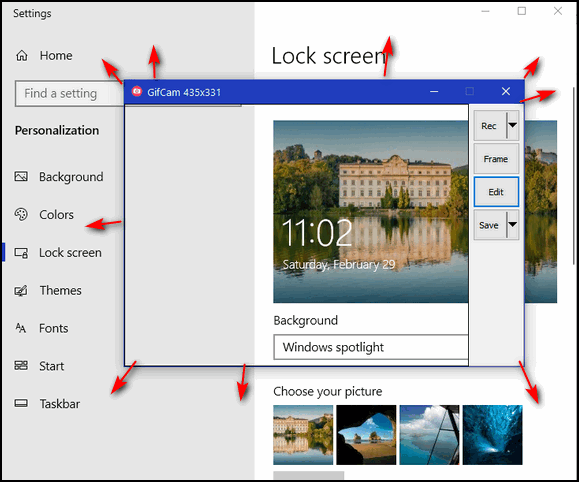
Above: Using GifCam. Drag the edges of the GifCam window to set the dimensions of the screen area you want to record. You can also create fullscreen animations.
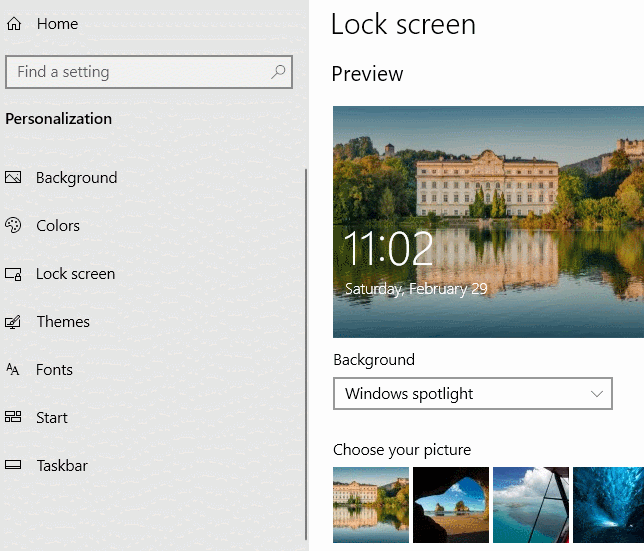
Above: A simple GifCam animation showing how to change the Windows 10 version 1909 lock screen picture to Windows spotlight or user slideshow.
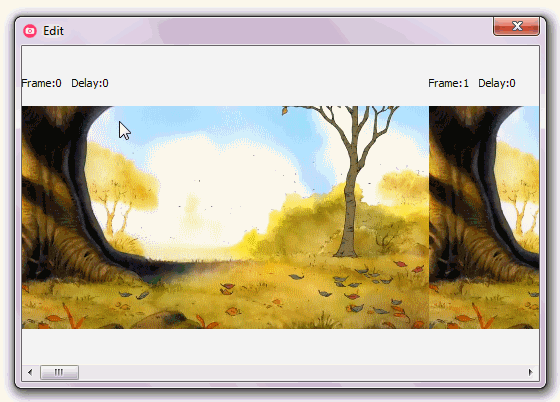
Above: From the developer’s site showing how to add text to any animation.
Does it work in Windows 10? Yes. Although the developer’s site doesn’t mention Windows 10, GifCam works well on Windows 10 including the newest versions of Windows 10.
if you want to read more about GifCam see this page.
The direct download link is here.
GifCam is completely free to download and use forever. You will find a small PayPal button next to the download link giving you a chance to provide the developer with a small $2 donation should you feel the program is worth that tiny price.


That direct download only leads me to your essay “This Could Be the Last Time”. A great essay but not going to help me get the gifcam.
Me also–lovely essay tho.
Yikes… Sorry about that. It’s fixed. Here is the direct download link…
http://www.bahraniapps.com/apps/gifcam/gifcam.php
Thanks, Janice
Yikes… Sorry about that. It’s fixed. Here is the direct download link…
http://www.bahraniapps.com/apps/gifcam/gifcam.php
Thanks, Margaret.
Thank you, TC. I actually did find it on the information link you provided but haven’t figured out, at all, how to do anything with it. Will have to go back at it and see what happens. 🙂
I think I am too old or confused for this. I clicked on the newly revised link you provided and I can send it to VLC media player but what I do with it there I have no clue. I also have the choice to click on Save File, probably have more than I will need in this lifetime so far because I can’t figure any of this out. Sigh.
You have misconfigured file associations. The file you download from GifCam is a zip file. A zip file, unless you’ve installed a 3rd-party zip program opens with Windows File Explorer. VLC is a media player, it should not be associated with zip files.
Do this, right-click on the file you downloaded, choose “Open with”, then choose “File Explorer” and make sure the box next to “Always use this program to open this type of file” is checked.