How to Cancel a Shutdown or Restart
This tip is for Windows 7, 8x, and Windows 10 (all versions)
If you’re like most of us you’ve shut down or restarted your computer and forgot to save something. Or you’ve started a restart or shutdown accidentally. If you have, you know what a helpless feeling that can be. It seems once you click “Restart” or “Shutdown” it’s final – there’s no way to stop it. But fortunately there is a way, but you have to act fast because you only have a few seconds to abort a restart or a shutdown.
Cancel System Restart or Shutdown
To cancel or stop a system shutdown or restart, open Command Prompt or a Run Dialog (Windows Key + R) and type
shutdown /a
then press Enter.
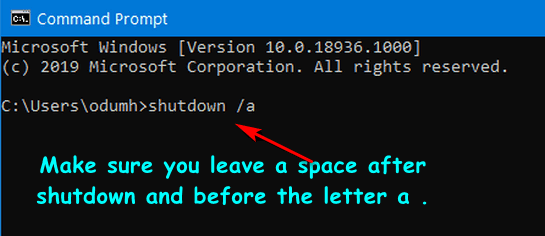
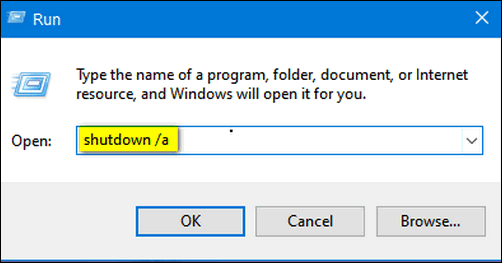
This will cancel the shutdown or restart but only within the time-out period which is only a few seconds.
You may find it easier to create a desktop shortcut to cancel a restart or shutdown. With a shortcut on your desktop, all you have to is click it to cancel the shutdown or restart. But remember, act quickly, because you only have a few seconds.
Create a Cancel Shutdown/Restart Desktop Shortcut
Right-click on an empty area of your desktop and select New > Shortcut.
In the first dialog that appears, type the command
shutdown.exe -a
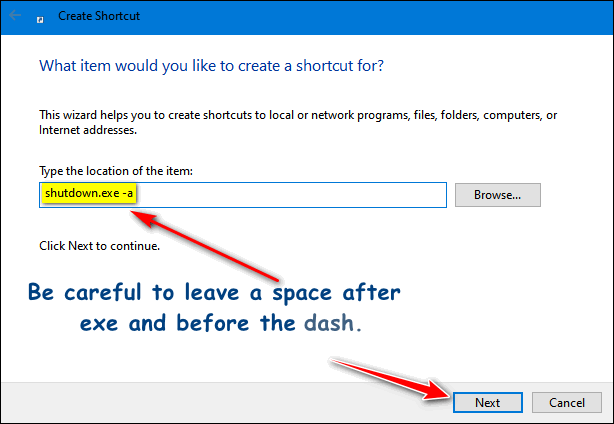
Make sure you leave a space after exe and before the dash.
Then click “Next” and give the shortcut a descriptive name like Cancel Restart-Shutdown. Then click “Finish”.
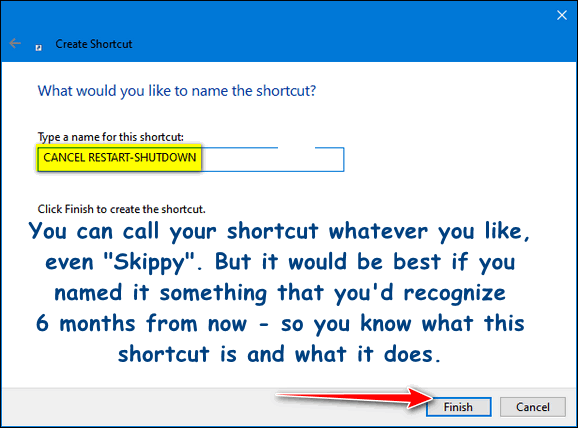
If you want to change the icon Windows assigns your shortcut, right-click it, click “Properties, then click “Change icon”.
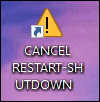


Thanks! Great tip..Also want to thank you for the CTRL+F4 tip! It worked ;like a charm before the hijack was finished on the screen..
Tried it and can’t double click on the shortcut fast enough.
Thanks.
Uwe