How to Change File Explorer Views Using Keyboard Shortcuts
This tip is for Windows 10 and Windows 11
Hey, keyboard shortcut fans! Did you know that you can change the way File Explorer displays files and folders using keyboard shortcuts?
Open File Explorer (Windows Key + E) and try these.
CTRL+SHIFT+1 = Extra Large Icon View
CTRL+SHIFT+2 = Large Icon View
CTRL+SHIFT+3 = Medium Icon View
CTRL+SHIFT+4 = Small Icon View
CTRL+SHIFT+5 = List View
CTRL+SHIFT+6 = Details View
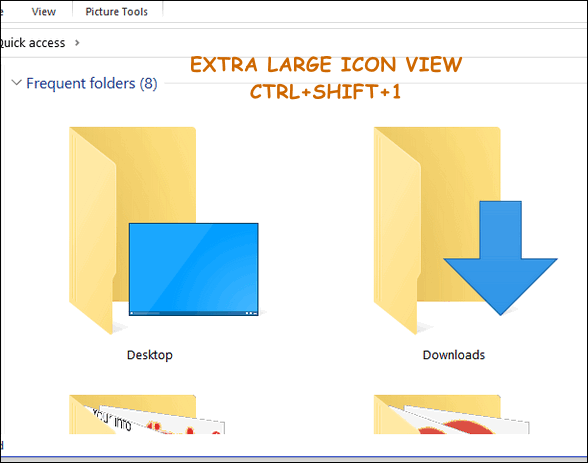
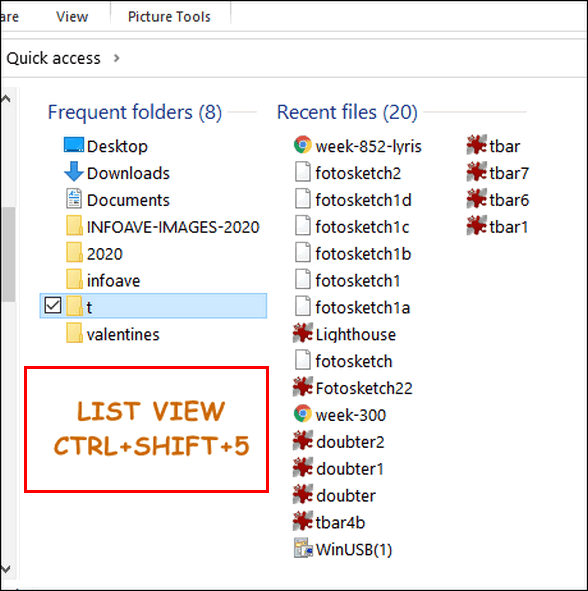
Keyboard shortcut fans, rejoice! And if you’re not a keyboard shortcuts fan, at least you know another way to change file and folder views in File Explorer.


Wow neat! Instead of me hitting View-tiles-large icons! Thanks a lot. Use my photo files hundreds of times a day!
Dawn.