OK all you Google skeptics, we’re going to show you how to remove all your Google Web history in just a few simple steps. We don’t want Google showing you “targeted” ads – you might be missing some things like Wild Boar Safaris and dimpleskin socks — you’re not interested in at all – but would be fun to contemplate. If you’re interested in recipes – we don’t want Google showing you ads related to cooking and food, right? Wouldn’t you rather see ads for men’s bodywash or toilet bowl cleaners? Really?
So with all the paranoia about Google abounding – much of it fueled by bloggers hungry for Web traffic (and Microsoft whose opportunism is so puerile and obvious), we wanted to take a minute today to show you how easy it is to see all the goods Google has on you — and how easy it is erase it.
First here’s why all the uproar over Google’s consolidation of its privacy policies: Until now, your Google Web History — all of your searches and all the sites you’ve visited was kept separate from all of Google’s other services like YouTube, Google+, etc. Since your search history and the Web sites you visit reveal so much about you (religion, sexual orientation, political orientation, likes, dislikes, age, health issues, etc.), allowing Google to share this information across all its services makes a lot of folks nervous.
If you’re nervous about it, we’ll show you how to erase your Web History (all your search history and all the sites you’ve visited in the past month or two) in a few easy steps. And once you do this, it will stop Google from collecting more information about your searches and the Web sites you visit too – because erasing all your Web History stops Google from collecting future Web History (an oxymoron right?). Google will only start collection information about your searches and pages you visit if you choose to allow it.
Here’s how to erase your Google Web History (you must have a Gmail account to do this):
1. Log in to your Gmail account
2. Once you’re logged in, type https://www.google.com/history in your browser’s address bar
3. You’ll need to sign in to your Google account again.
You’ll see all the Web History that Google has collected.
Now click on “Remove all Web History” (notice the blue-shading on the calendar above — those are the dates Google has collected data from you).
Notice the calendar dates are no longer shaded in blue, and there are no longer any Web History items listed. You’ll see that Google confirms your Web History has been removed. Notice also, at the top, it says “Web History is paused”. It will remained paused until you click the blue “Resume” button.
That’s how simple it is to remove all your Google Web History. And if you’re concerned about Google sharing your Web History across its sites and services — you should remove your Web History before March 1, 2012 when Google’s new consolidated privacy policy takes effect.
We think there are more important things to worry about. At least now you know how to remove all the goodies about you Google has stored.


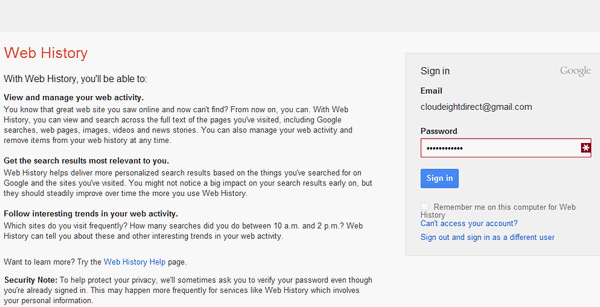

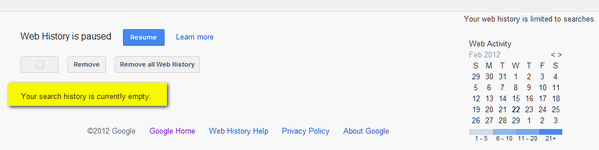
I did exactly as you stated in the directions for clearing my google web history and it does not work. I do not see any page that looks or says anything about “Web History”. Is it possible there is a step missing in the directions? Thank you.
You have to log into Gmail. Then you have to type in the Address Bar of your browser https://www.google.com/history . We took screen shots of the page so you could see what that page looks like. You have to log into Gmail but the page is not in Gmail. It’s a different page — that’s why you have to type that URL in your web browser after you’ve logged into Gmail — It works if you follow the instructions — exactly. Please re-read the instructions and look at the pictures we’ve included.
Hi, It wasn’t working for me so I did some research. It’s https://www.google.com/history and mine was already paused maybe cause I almost never use gmail….
Thanks for the info though.
Followed your easily to understand instructions and cleared my history. Thank you very much for providing this information to us.
I hope this doesnt sound to dumb of a question, but do you hit the Resume button after it clears, or leave it as paused?? Thanks
If you want google to keep track of you Web history — click resume. If not, then don’t.
Worked just as you said ,thanks.
Worked just as explained!! Thanks for posting this!
I agree with other comments about “Your directions do NOT work”…..even after I read them again and again; however, I did somehow get to the SECOND sign-in page, saw the calendar, and then followed the “Remove all Web History” steps.
Thanks for the help to do this…keep up the good work!
We must be reading different things. I see “worked as you said” in several posts. And yes – the second page has the calendar — exactly as we explained. The first page requires you to enter your log in credentials as we explained.
A lot of times people are so sure something isn’t going to work, they simply skim the instructions and don’t read them thoroughly. If you had — you would have seen this: (step #3)
3. You’ll need to sign in to your Google account again.
That would be the page before you get to the calendar 🙂
Mine says it is not turned on. As of March 1, will it automatically be turned on?
I have the same question. On the page you directed us to, the only two options I see are “Turn Web History On” and “No Thanks”. Does this mean my Web history has never been on, meaning I have nothing to worry about? So dang confused, possibly for no reason :n /
If it’s not on — it’s not on – meaning it’s never been on – meaning you have no saved history.
This does not work for me – I had also tried it a few days ago with the same instructions from another website to no avail.
Where it falls apart is after typing in the “https…history” it brings me to the page to “login” again, shows my usersname already there, I enter my password and it denies me access. I am typing in the correct password. Tried several times and will not allow me past this login page.
Does this mean I have no history? Does anyone have a clue?
How do you know you’re entering the correct password? It seems to me that millions have done this same trick and they’re doing it just fine. I’ve gotten up in the morning and tried 3 times to log into Windows — each time thinking I’m entering the correct password. If you’d use something like LastPass to remember your passwords you’d know it was the correct password. And you wouldn’t be using the same passwords for many sites. Very dangerous thing to do. Just because you think you’re entering the right password – doesn’t mean you are. You can type your password in a notepad file –so you can see it – instead of *******. Then copy and paste your password into the form.
What if the option to “Remove all web history” isn’t there? On mine it just had “No Thanks” or “Turn Web History On”, what’s the best course-of-action from there to disable it?
It means what it says — you have no web history.
I could not remove or pause my web history because it appears it was already shut off. I had “NO THANKS” already checked on web history, and my only other option was to turn it on. Does this mean I have no web history? Or do I have to turn it on to remove it and pause it? Help!