How to Fix a Printer That Has Stopped Printing
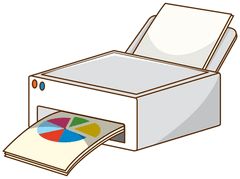 We get a lot of emails asking us how to fix a printer that was printing and suddenly stopped printing for reasons unknown. It may have stopped printing due to a power outage, a Windows update, an internet connection problem, or something else. While frustrating, it usually can be fixed by reinstalling your printer the same way you would if it were a new printer.
We get a lot of emails asking us how to fix a printer that was printing and suddenly stopped printing for reasons unknown. It may have stopped printing due to a power outage, a Windows update, an internet connection problem, or something else. While frustrating, it usually can be fixed by reinstalling your printer the same way you would if it were a new printer.
Before we get started, we want to point out that most printers with touchscreens have a test mode. So most printers, even one that is not connected to a computer, will print using its touchscreen. That’s the printer’s test mode; it has nothing to do with printing things from your computer.
OK… So Let’s Get Started!
First, unplug your printer from its power supply.
Next, type PRINTERS AND SCANNERS in the taskbar search. Press Enter when you see Printers & Scanners appear in the search results. In Windows 10, find your printer in the list and click on it, then choose “Remove device”. In Windows 11, the default printer shows at the top. Click on the “Remove” button.
Restart your computer – this is an important step – don’t skip it.
Once you have done the steps above, go to the printer manufacturer’s site. For instance, www.hp.com. You’ll need to know your printer’s model number. When on the manufacturer’s site, search for the full installation software for your printer model. For example, search for “Installation software for HP Envy 5565 Printer”.
Once you find the full installation software for your printer brand and model, download it to your computer, but do NOT install it yet.
Plug the printer into its power source and run the installation software you downloaded above. If this sounds familiar, it is. It’s exactly how you set up your printer when it was new.
If you cannot find the printer’s installation software – let us know, and we’ll help you find it. NEVER search for “Printer drivers” or “Printer installation software” because if you do that you’ll almost always end up with a bunch of fake sites trying to get you to download malware.


Thankyou!!! You are so correct about this being a constant issue for a lot of people. As I move to a different location or even just out of the blue, my printer has quit printing. Sometimes it prints on one laptop but not on the other! Also my phone has issues! I will try your advice!!
Thank you. got my printer working good. However, my scanner isn’t showing up. This printer is an
EPSOND2E631 (ET-2840 Series). Do you think you can find my scanner? I use my scanner all the time and now it won’t even show up.
My son wanted me to print a document to a pdf. I did that and that’s what started the problem. I did get my printer back to working by your directions above, but the scanner never came back. Hope you can help.
thanks
Here ae some things you can try:
Windows Image Acquisition (WIA) service is crucial for scanners.
Press Windows Key + R, type Services.msc in the run box, and press Enter.
Scroll down and find “Windows Image Acquisition (WIA).”
Right-click on it and ensure its “Startup Type” is set to “Automatic” and its “Status” is “Running.” If it’s stopped, right-click and select “Start.”
If that was already set up to start automatically, then try uninstalling and reinstalling Epson software.
Disconnect: Disconnect your Epson printer/scanner from your computer (unplug the USB cable or disconnect from Wi-Fi in your computer’s settings).
Go to your computer’s “Settings” > “Apps”, “Apps & Features” (Windows 10) or “Settings” > “Apps” > “Installed apps” (Windows 11) and uninstall all Epson software related to your printer/scanner. This includes Epson Scan, Epson Scan Epson Event Manager, etc.
Reboot your computer. This is important to clear out any remaining files.
Run the installer package you downloaded from Epson’s website. Follow the on-screen instructions carefully. It will usually prompt you when to connect your device.