How to make a Windows 10 recovery drive
Windows 10 has all kinds of back up features, from system restore to File History to System Reset – and there’s even an image backup feature in Windows 10. But what happens when your computer won’t boot and you can’t get into your computer at all?
That’s where a Windows 10 recovery drive comes in handy. A recovery drive can help you troubleshoot and fix problems with your PC, even if it won’t start. To create one, all you need is a USB drive. If you’re using Windows 10 32-bit, you’ll need at least an 8 GB USB flash drive; for 64-bit Windows 10, you’ll need at least a 16 GB USB flash drive. Your flash drive will be formatted during the recovery drive creation so make sure the flash drive you use doesn’t contain anything you need; a new, never-used flash drive would be the best option.
OK with that out of the way, let’s get started.
Place the appropriate USB flash drive in a USB port.
Press the Windows Key + S and in search box type: “Create recovery drive” (no quotes). When it appears in the search results, click it.

Click yes to the UAC prompt (above):
You’ll then see the “Create a recovery drive” dialog. Make sure “Back up system files to the recovery drive” is checked, then click “Next”.

Then you’ll see…

After it scans for drives on your computer, it should find the USB flash drive you inserted earlier (see below). If the correct drive is selected, click “Next”. If not, manually select the USB flash drive you want to use to create the recovery drive, then click “Next”.

You will then see the warning (below) that all data on your USB flash drive will be deleted. If you’re sure the USB flash drive contains no files or data you need, click create (below):
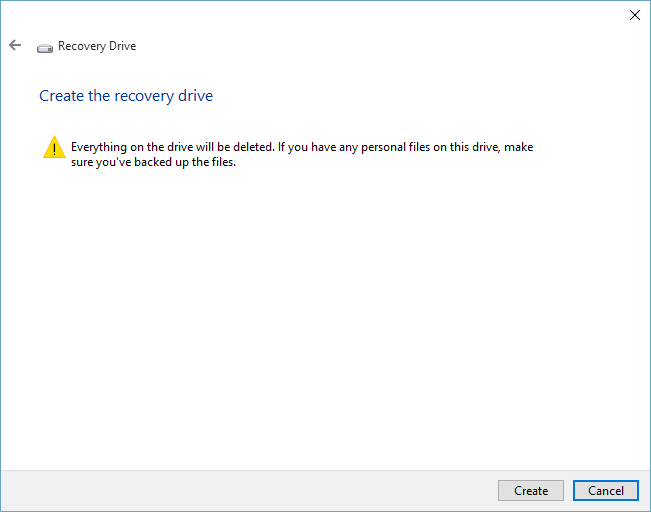
When you click “Create” (above) you’ll see that the Recovery Drive is being created and a progress bar (below):

It takes a few minutes to create the Windows 10 Recovery Drive. When it has been created you’ll see the dialog below.
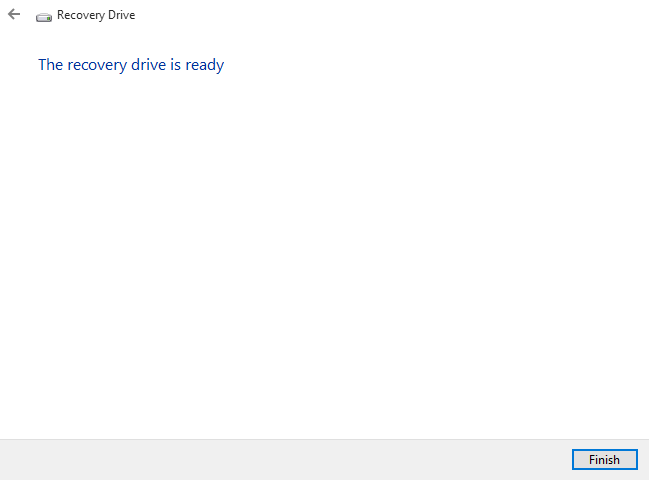
Remove your new Recovery Drive from the USB port, label it “Recovery Drive” (or whatever) and keep it in a safe place. Hopefully, you’ll never need it. But if a day comes when your computer won’t start, your Windows 10 Recovery Drive, could make your computer life a lot easier.


I tried this at least 4 times and each time i get ” a problem occured while creating recovery drive.”
I tried to do it and had the same results as Durl.
No luck. I had same problem as Durl.
I get the same message every time I try to do the same thing but for different reasons. I can’t burn to DVD; I can’t use any of my EHD or my usb’s!! I am ready to “Roll Back”!!!!!!!!!!!!!!!!!!
Got new computer had issues just trying to get it set up. No opportunity to make anything, including recovery disc other issues now. Frustrated ready to send everything back.
Is this an alternative to using Rebit Pro?
Same here always get the message an error occured and so on
My recovery drive went off like a dream! Loved how easy and fast it was!
On reading the daily email, it advised having a 1tb external hard drive to use with windows 10. I haven’t ordered winn. 10 yet, thought I’d wait until Christmas but thought it would be a good idea to get everything ready now. My problem is my computer only has USB2 ports, so I’m wondering if USB3 external drive would work? I don’t want to buy one if it doesn’t.
USB 3 is backwards compatible to USB 2.0. You cannot install Windows from an external hard drive – the device has to be bootable and I don’t think you’d every want to make an external hard drive bootable. My laptop has no DVD/CD drive either. I created a installation USB (I used new, never used 8GB USB flash drive). and installed Windows 10 from that. You can do it two ways. You can create the installation USB and browse it and click Setup.exe or your can use it to boot your computer with and install it that way. Download links and instructions are here.
Did you change your print method? The last few print outs, I tried are not letting me to do the (clear-print). When I click on it. This page is not letting me pint the way I have done before. The format that was previously is no longer showing up to print. It looks like the same that is on this page, no changes. For the last two weeks, this is what I see when I click on Have you changed this? Or is my computer not relating?
Thank you,
I created the Win 10 ISO and used it to install Win 10, is this basically the same as the recovery drive?
I’ve not been able to get this to work for me. I just realized now what the problem is. At the beginning you state that we will need a 16 GB USB drive. Now I see why this will not work for me. I have a 16 GB drive plugged in and just noticed my computer says “The drive must be able to hold at least 32 GB, and everything on the drive will be deleted. No wonder it’s not working for me.
This does not work.. I’ve tried it several times. It gets to the please wait as it’s looking for USB flash drive which I have a new 16 GB in USB port [ like you said needed for 64bit W10.]….. comes back with message saying need 8 GB and no flash drive was found……Also the next button is greyed out….. so can’t click next to continue. I’m doing the steps right…..
We created the recovery drive on 3 different Windows 10 computers. Honestly, do you think we just make this stuff up without trying it? We took those screenshots from one of our Windows 10 computers. If it doesn’t work for you then you are missing a step or you have problems with your computer. As we state in our disclaimer ‘what works for us or for most people, may not work for you.” We do not publish anything we have not tested on at least 2 computers.
I’m sorry it doesn’t work for you.
Can you do this after you have other things set up on your computer? had issues with getting computer up and running and missed my opportunity to start with.
The recovery drive is not dependent on what you installed on your computer – rather it is a bootable flash drive that allows you to boot your computer when something happens to Windows and you can’t boot. The recovery drive has troubleshooting tools that can help you recover from a Windows disaster. So you can create a recovery drive any time.
In your case however, since you can boot into Windows, your best bet would be to use System Reset to reset your computer – one of the options allows to to keep all your personal files while re-installing Windows. A recovery drive is to be used if Windows becomes unbootable.
I had the same experience as Sonjia Starnes. I plugged a 16 GB flash drive into my USB port and got the same message that she did: “The drive must be able to hold at least 32 GB.” So, I bought a 32 GB flash drive, and it worked just fine. Your instructions worked perfectly, and I feel better knowing I have a disaster recovery drive on hand for an emergency. So, folks out there, just be aware that some of our 64-bit computers need the 32 GB flash drive in order to do the Recovery Drive.
TC and EB, I want to thank you so much for teaching us the ins-and-outs of Windows 10, and all those versions that preceded it. You’ve always been there for us, showing us how to protect our PC, mentoring us on how to use our PC and even tell us about wonderful free software, and you’ve kept us out of trouble with the bad guys who are trying to scam us on the Internet. Now we can even get a key and request a personal visit from you to fix our computers and know we’re in safe hands! You have truly been a blessing to me and to all of us, and I appreciate so much! May you be blessed and prosper in all you do.
Hi
Today, 06/01/16 (sorry UK dating!)and made recovery usb without a problem. However my computer is 2 years old and was originally Win8. Does this mean I have a Win8 usb as I wouldnt want to take it back that far. Or would the usb just help me get my computer started if ever I had a problem
Thanks
It would get your computer started where you would have several recovery options such as : System Restore, System Reset, Factory Reset etc. Not all of those would restore Windows 8 on your computer. Factory Reset would. Familiarize yourself with Windows 10 recovery options so you’re prepared. Here is an article that may provide you with some useful information:
https://www.thundercloud.net/infoave/new/advanced-startup-options-in-windows-10/
got message: “we can’t create a recovery drive on this pc. some required files are missiing…”
I am a complete novice, and don’t know what to do now.
There have been 4 Windows Version updates since that tutorial was written. The best thing you can do now is make a Windows 10 installation DVD or USB. It’s bootable, has all the recovery tools on it, and it can be used to repair install Windows or clean install Windows. You can find our tutorial on making a Windows 10 installation DVD / USB here.