How to Print a List of Installed Programs on Windows 10 and Windows 11
We had a request today from someone who was buying a new computer and wanted to know how to print a list of programs that were installed on the old computer so they would know what programs they need to install on the new computer.
Before we show you how to print a list of installed programs, our advice is to consider carefully what you install on your new computer. I know for sure, that I have dozens of programs installed on the old computer that I never use and certainly don’t need on my new computer. So, use your list of installed programs as a guide, not a blueprint. You will probably find that you never, or very seldom use, a lot of the programs you have installed.
Here’s how to print a list of installed programs on your Windows 10 or Windows 11 computer
1.) Type CMD in the taskbar search
2.) When Command Prompt appears in the search results click “Run as administrator”
3.) At the prompt type… wmic
then press Enter.
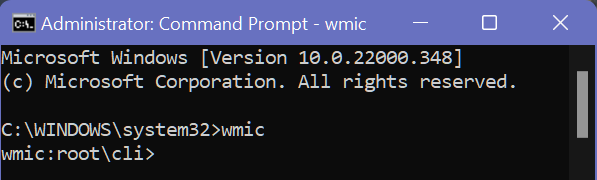
4.) Next type (exactly) or copy & paste:
C:\InstalledPrograms.txt product get name, version
5.) Press Enter. It may take several minutes to generate the list of installed programs.

6.) Close the Command Prompt window.
Now, open File Explorer (Windows key + E) and look in the root of the C:\drive for the file named “InstalledPrograms.txt”.
You can open it with Notepad, but it looks neater if you open it with WordPad. Just right-click on InstalledPrograms.txt and choose “Open with” > “WordPad”.

Keep in mind this may not be a complete list. You may have some programs, for instance, portable software, that won’t show up on this list.
Here’s another way to print a list of all programs on your computer…
If you have problems running the commands above, here’s another way of creating a list of installed programs you can print.
Download UninstallView from Nirsoft (Free).
Unzip the file and click on UninstallView.exe (application). Wait for the program to scan your computer. Once it’s done scanning, you’ll have a complete list of programs installed on your PC. You can list them A to Z or Z to A.
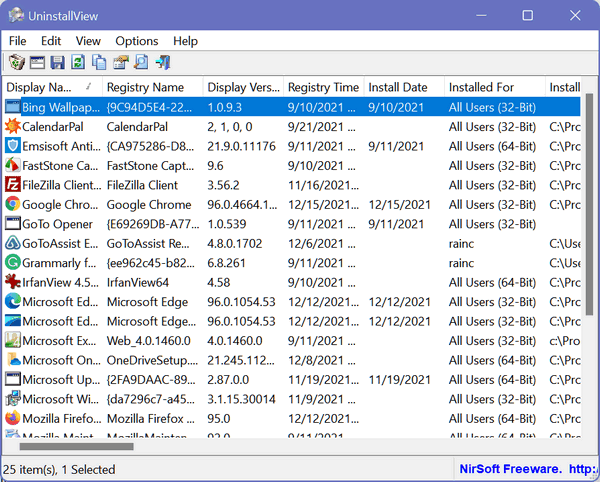
Once you have the programs in the order you want them, click on “View” on the toolbar, then click “HTML Report — All items”.

A copy will be saved in the folder where you extracted UnistallView with the name of Report.HTML.
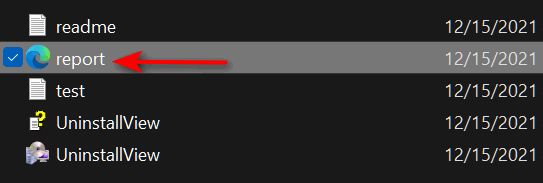
Also, as soon as you click on “HTML Report — All items”, a copy will open in your default browser. So you can either print it directly from your browser or you can click on Report.HTML in the folder where you extracted UninstallViews and print it later.
Either way, you’ll get a nicely formatted list of all the installed programs on your computer.
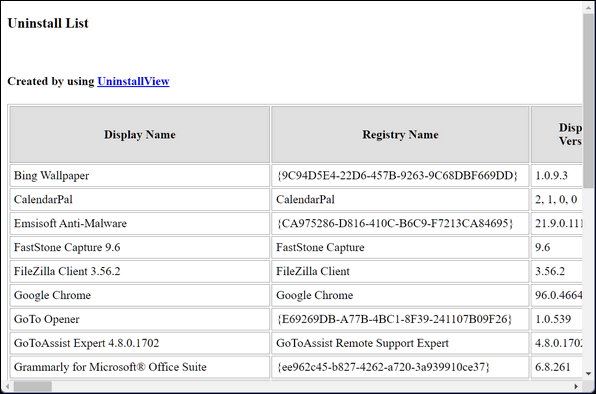


C:\Users\bobby>WMIC
wmic:root\cli>C:\InstalledPrograms.txt product get name, version
C:\InstalledPrograms.txt – Alias not found.
wmic:root\cli>
Got the above error message…
Worked perfectly for me. Thanks. Love your tips!
Just use a free program–Belarc Advisor.
I’m really not a fan of that program… sorry.
Could you tell me why you are not a fan of Belarc Adviser. I thought it was a good itemizer of what was in my computer. Thanks for your review on that program….
I’m not a fan of installing anything you don’t really need. What do you really need Belarc for? How often do you print a list of programs? What info does Belarc give you that you really need or can’t get by running MSINFO32? The program I mentioned in the article from Nirsoft does not install and can be deleted – it’s a portable program.
Also, evertry and uninstall it? You are tryingto get a list of all installed programs, guess what Belarc is not on uninstall apps. It is really very informative but it eats memory and is very hard to uninstall. Sorry
I also got the same end message as Robert. I am running as Administrator.
C:\WINDOWS\system32>wmic
wmic:root\cli>C:\InstalledPrograms.txt product get name, version
C:\InstalledPrograms.txt – Alias not found.
wmic:root\cli>
I also got Alias not found
There’s an alternate to the command prompt in the article if the command does not work for you.