How to Put an End to Those Annoying Windows 10 & Windows 11 Notifications
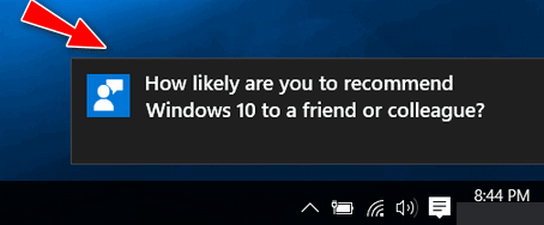
One of the most irritating things about Windows 10 and Windows 11 – to us at least – is its default settings where notifications pop up for almost everything.
These notifications pop up in the notification area – which is the area near the right edge of the taskbar that contains the system clock, the internet connection icon, speaker icon, etc. Plus having Notifications turned on allows Microsoft to advertise whatever it wants, whenever it wants, should it decide to do so. No thanks!
If you find these notifications as annoying as we do, it’s quite easy to turn them off in both Windows 10 and Windows 11.
Turn off Notifications in Windows 10
1.) Type Notifications in the taskbar search and press enter when “Notifications and actions settings” appears in the search results.
2.) Under Notifications & actions, turn the switch off under “Get notifications from apps and other senders”.
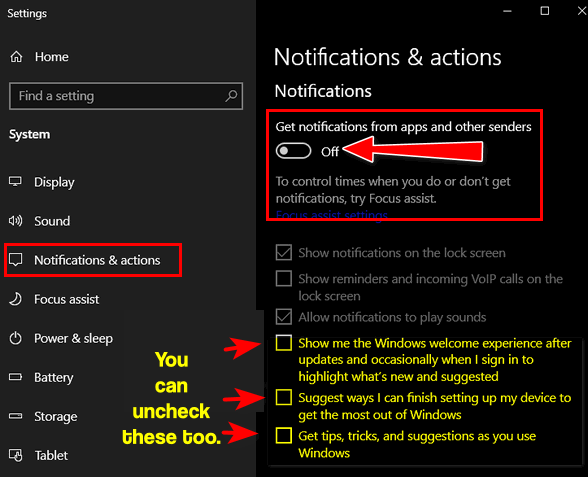
3. There are optional items you can choose by ticking a checkbox like “Show me the Windows welcome experience…” and “Get tips, tricks, and suggestions as you use Windows” which you may want to select. But these items will not generate the flood of notifications you get if the switch under Notifications & actions is turned on. Still, we suggest you turn them off.
Turn off Notifications in Windows 11
To turn off notifications in Windows 11, right-click on the Start button and click Settings. In Settings click on System. In “System” click on “Notifications” and slide the switch next to “Notifications” to “Off”.
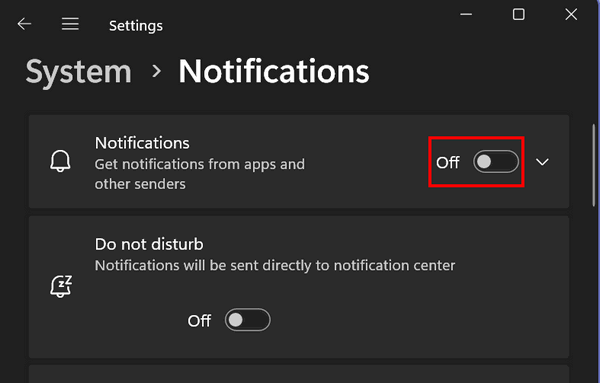
You won’t miss anything…
And don’t worry that you’ll miss an important notification. Most programs (apps) have their own notifications. For instance, your mail program can be set to alert you when you get a new mail message and your antivirus program will alert you when it’s time to renew or update. So there are no important reasons to leave notifications turned on and no reason to put up with those never-ending popups.

