How to Put “Copy to / Move To” on Your Windows 11 Right-click Menu
Note: If you’re using Windows 10, you can add “Copy to/Move to” to your right-click menu by following the instructions on this page.
Unlike Windows 10, Windows 11 doesn’t have any easy way to copy and move files using File Explorer. So, adding “Copy To” and “Move To”, to the Windows 11 right-click menu can be a real timesaver.
Click this link and save it to your computer. Unzip the file and either right-click on one of the two files inside the zip then choose “Merge”- or double-click on one of the two files in the zip. You’ll get a warning that you’re about to enter information into the registry. Allow the registry info to be entered and you’ll have “Move to” or “Copy to” items on your right-click menu (depending on which of the files you clicked). After you’re done with the first file, do the same with the second file.
After you’ve finished, you’ll have “Copy to” and “Move to” on your Windows 11 right-click menu whenever you right-click on a file or folder.
Unlike Windows 10, however, you won’t see “Copy to folder / Move to folder” on the main right-click menu. In Windows 11, there is one additional step. When you right-click a file, you’ll see the main context menu appear. Then you’ll need to click “Show more options”…
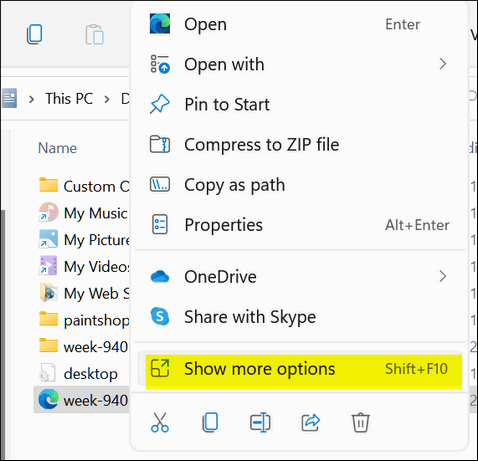
In the “Show more options” dialog, you’ll see “Copy to folder” and “Move to folder” in the “More options” menu.
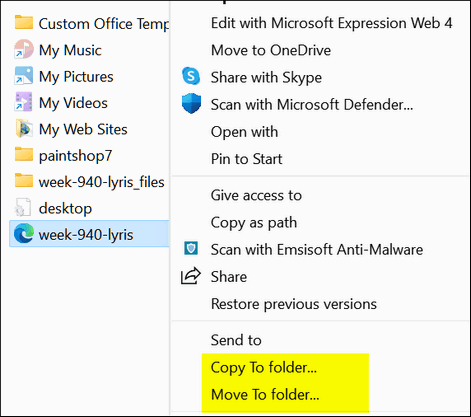
Another tip! If you want you can copy or move multiple files by holding down the CTRL key while you select each file you want to move, when all files you want to move or copy to another location are highlighted, right-click one of the selected files and choose “Show more options” then “Copy to folder” or “Move to folder”.


Always a must-have.
Just exactly the right time for this tip! I just downloaded Windows 11 and needed to copy a file. THANK YOU, THANK YOU, THANK YOU ! ! !
Why does nothing happen when I click on click this link?
I don’t know…apparently your browser is blocking it as a dangerous file. It is a reg file, which could be dangerous if it were maliciously constructed, but ours is not.
You can try right-clicking on the link and choosing “Save link as” (or similar – depending on our browser).
It says copy to_moveto.zip can’t be downloaded securely disccard
REG files can be dangerous. A browser is not intelligent – it does not know Cloudeight from anyone else. Most browsers give you an option to save the files anyway. If your browser does not allow you to override its block, then use a different browser. You can install as many browsers as you want. You should at least have 2. If you trust us find a browser that will let you override a block.
Thank you. I’ll try and see how it goes.
I’m having the same problem as Donna
The download will be blocked in Chrome and Edge, but you have the option to override it if you choose. Firefox does not block the download. If you don’t know how to override a blocked download in Chrome and Edge, let me know and I’ll do a tutorial for you and others who are not aware they can override a blocked download using Chrome or Edge.
Worked perfectly, awesome!
I was able to download the file just as instructed. It went through the registry process as well. Nothing has changed though. Do I have to reboot or something?
I’ve never heard of it not working – it’s been around since Windows 7 and it works on all my Windows 11 and Windows 10 computers and many people have written and thanked us for it. A restart is usually required for registry changes to take effect.
I want to move “copy” as in copy highlighted text, not “copy to”. Is that possible?
You can’t move “Copy” on the right-click menu. You can add “Copy to” and/or “Move to” to your right-click menu though. See this page. This works in Windows 8.1, Windows 10 and Windows 11.
You can’t change “Copy” to “Copy to” but you can add “copy to” and/or “move to” to your right-click menu. The article you’re commenting on provides the instructions.
THANK YOU!!
That looks like it works for 1 file, I want to select a number of photo files and move them to another folder.
It works for any number of files you select. Selecting multiple files requires holding down the shift key while clicking the files you want so select. The files selected will be highlighted. An even easier way is to enable item check boxes in File Explorer. In Windows 10, open File Explorer and click on View > and tick the box next to Item check boxes. In Windows 11, open File Explorer click on “View” > “Show” > “Item check boxes”. Once you do that you can select multiple files buy ticking the checkboxes next to the files you want to select. This is independent of Copy to/Move to. It works with all File Explorer options.
Awesome, thanks a lot for the tip
Great instructions. Works great.
Worked perfectly for me, just clicked open on the downloaded files then just answered Yes to the appropriate questions and bingo the options were available when I right clicked on the files I wanted to move. Brilliant
THANK-YOU ……. you saved me from losing my hair !!! 🙂
I downloaded and followed your instructions and it was installed flawlessly. I was disappointed that Windows 11 had left this feature off as I use it a lot. Thanks for the tip.
Brilliant – worked like a charm. thank you!!
THANK YOU!
Windows 11 did an update and Copy To and Move To had disappeared – right in the middle of saving Data to External Hard Drives! 🤬
Remembered I downloaded your link before when first upgrading to Windows 11 and woo hoo got them back again using your link [and they have been saved to an External Hard Drive]!
THANK YOU for returning my sanity!! 😉
Worked perfectly in the latest Firefox Browser, Thank You
Thank you very much for this fix! It will save me so much time by not having to go back to delete the file I had to copy because I couldn’t move it.
Brilliant. These registry additions make the software work the way it used to (again). Thankyou.
I hope they sack the idiot at Microsoft who thought it was a good idea to alienate loyal MS users by removing this function.
I am so happy I found this HowTo. I’ve beem fumimg for days since buying my new laptop with Windows 11 pre-installed, only to find Microsoft in their wisdom saw fit to remove these very useful functions from the context menu. Thank you so much for this workaround! 🙂
ps: And what’s with the need to open an additional page of the Windows 11 context menu to get at all the functions? Another daft idea from Microsoft imo. Is there any solution for that?
As for the context menu, you can fix that by following the instructions here.
A Lifesaver!!! Thank you for fixing a bizarre “improvement” in File Explorer/Windows 11. They took out COPY a file in FILE Explorer???
Does not work
It works on Windows 11 and Windows 10. In Windows 11 you have to click on “Show more options” to see Copy to / Move to. Or SHIFT+RIGHT CLICK.
Oh thank you so much, I couldn’t figure out how to open the full menu and bypassing the show more options. This did the trick. So happy
Recently bought a new laptop. Loading all my files from old one on this new one. Sure glad I found this tip. Thank you.
Worked PERFECT…thank you so much!!!
thank you. I had a new hard drive put in and this did not show up. I am grateful for this information.
Smart app control is stopping me from using these registry fixes. I do I get past that?