Microsoft PowerToys for Windows 10 and Windows 11
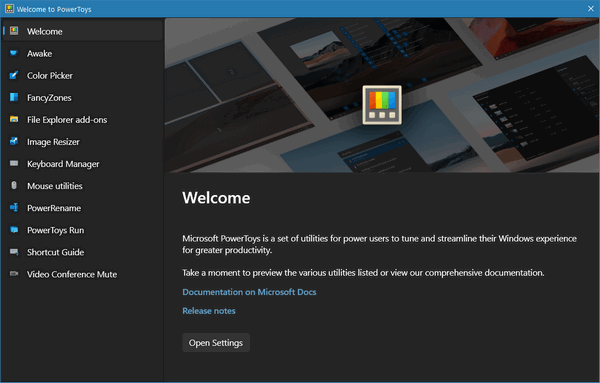
Microsoft PowerToys has been around for a long time. They came and went. PowerToys disappeared for a few years then made a triumphant return. Despite its name, PowerToys isn’t for just PowerUsers, just about everyone can find something in PowerToys they can use.
Yes, some of the toys in PowerToys are things that only experts should be fooling around with (like the Keyboard Manager), many of the “Toys”, like Color Picker, PowerRename, Image Resizer, and Shortcut Guide can be used by just about any Windows user regardless of experience
The current version of PowerToys has been updated for Windows 11 so it can be used by both Windows 10 and Windows 11 users.
Here is a list of the “Toys” included with PowerToys along with a short description (mostly) from Microsoft.
Microsoft PowerToys is a set of utilities for power users to tune and streamline their Windows experience for greater productivity.
Awake – PowerToys Awake is a utility tool for Windows designed to keep a computer awake without having to manage its power & sleep settings. This behavior can be helpful when running time-consuming tasks, ensuring that the computer does not go to sleep or turn off its screens.
Color Picker – A system-wide color picking utility for Windows that enables you to pick colors from any currently running application and can copy it in a configurable format to your clipboard.
Fancy Zones – FancyZones is a window manager utility for arranging and snapping windows into efficient layouts to improve the speed of your workflow and restore layouts quickly. FancyZones allows the user to define a set of window locations for a desktop that are drag targets for windows. When the user drags a window into a zone, the window is resized and repositioned to fill that zone.
File Explorer add-ons – File Explorer add-ons currently include:
— Preview Pane rendering of SVG icons (. svg)
— Preview Pane rendering of Markdown files (. md)
— Preview Pane rendering of PDF files (. pdf)
— Icon thumb preview for SVG icons.
— Icon thumb preview for PDF files.Image Resizer – Image Resizer is a Windows shell extension for bulk image-resizing. After installing PowerToys, right-click on one or more selected image files in File Explorer, and then select Resize pictures from the menu.
Keyboard Manager -The PowerToys Keyboard Manager enables you to redefine keys on your keyboard. For example, you can exchange the letter A for the letter B on your keyboard. When you press the A key, a B will display.
Mouse utilities -Mouse utilities are a collection of features that enhance mouse and cursor functionality on Windows. Currently, the collection consists of “Find my mouse”. From the PowerToys settings, users can enable/disable Find My Mouse, and optionally prevent the functionality from activating when playing games on the system.
PowerRename – PowerRename is a bulk renaming tool that enables you to:
— Modify the file names of a large number of files (without giving all of the files the same name).
— Perform a search and replace on a targeted section of file names.
— Perform a regular expression rename on multiple files.
— Check expected rename results in a preview window before finalizing a bulk rename.
— Undo a rename operation after it is completed.PowerToys Run – PowerToys Run is a quick launcher for power users that contains some additional features without sacrificing performance. It is open source and modular for additional plugins. To use PowerToys Run, select Alt+Space and start typing! (note that this shortcut can be changed in the settings window)
Shortcut Guide -This guide uses PowerToys to display common keyboard shortcuts that use the Windows key. Open the shortcut guide using the shortcut Windows key + ? (may require using the Shift key). You can create your own shortcut keys. An overlay will appear showing keyboard shortcuts that use the Windows key.
Video Conference Mute -Quickly mute your microphone (audio) and turn off your camera (video) with a single keystroke while on a conference call, regardless of what application has focus on your computer. The default shortcuts to use Video Conference Mute are:
— Windows key+N to toggle both audio and video at the same time
— Windows key+Shift+A to toggle microphone
— Windows key+Shift+O to toggle camera
OK! Are you ready to learn more about Microsoft PowerToys and/or download it? Great!
All you need to do is visit this page to learn more about and/or download Microsoft PowerToys.
Wait! Before you go…
Every week we help dozens of people with their computers without charge or any expectation of payment. And we have helped many folks who have fallen for tech support scams or other scams designed to steal their money.
And we now depend more on readers like you to help keep us going. Your donation helps us to help more people with their computers and helps us keep everyone safer online.
Please help support our small business and help us to keep on helping you.


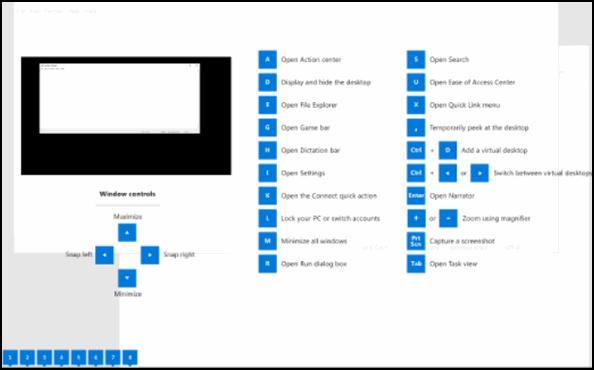

Wow I hope all the tips coming out are ones that I will find when I upload my Win 11 which is sitting in holding right now. Like one spot for just the Win 11 tips. Anyhow I will find them when I need them. Thanks for all the work you two are doing keeping us informed!!!
Have a super day!