How to Shut Down or Restart Your Computer Without Using the Start Button or the Start Menu
This tip is for Windows 10 and Windows 11
If you’ve ever had the unfortunate experience of trying to shut down or restart your computer when your Start menu or taskbar is missing or unresponsive…it can be daunting. One obvious way to shut down is to power off your computer, but there are better ways.
We’ll show you how to restart your computer without using the Start menu or Shutdown/Restart dialog, and it’s very easy to do.
Press and hold down the Windows Key and tap the R key to open a Run dialog.
In the run box dialog, use the following commands to shut down or restart your computer.
To shut down your computer, type SHUTDOWN and press Enter.
To restart your computer, type SHUTDOWN /R and press Enter. (Do not forget the space between SHUTDOWN and the slash.)
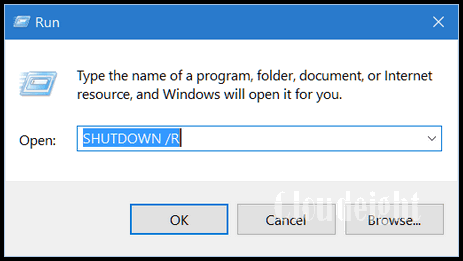
So, the next time you cannot shut your computer down the way you normally do, you’ll have another option besides powering off your computer.
Another way to shut down or restart your computer
You can also use CTRL+ALT+DELETE to shut down or restart your computer, too. Just press CTRL+ALT+DELETE and click on the power button in the bottom-right corner, and you’ll have the option to shut down or restart your computer.
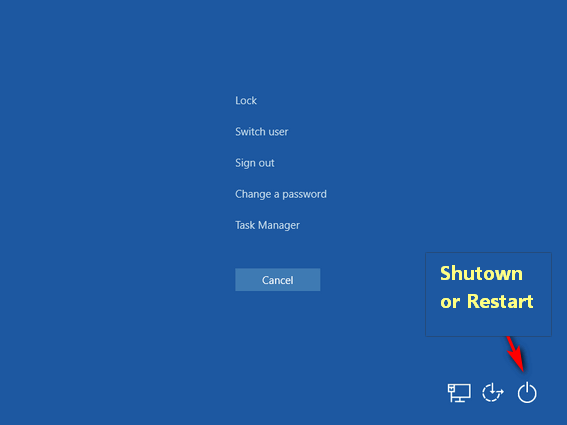
More ways to shut down or restart your PC
Use the keyboard shortcut Windows Key + D to go to the Desktop, then, while on the desktop, use the shortcut ALT + F4 to bring up the Shutdown dialog.
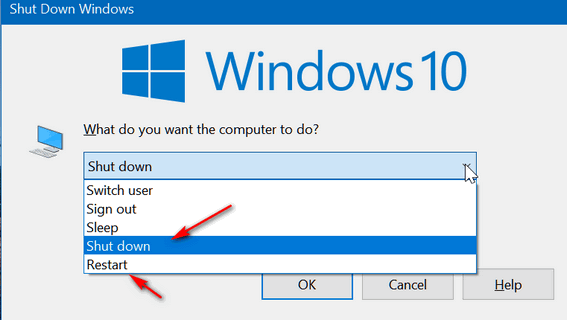

Windows Key + D takes you back to your desktop. When you’re on the desktop, the ALT+F4 key brings up the Shutdown dialog. From the dialog, you can choose Shutdown, Restart, Sign out, Switch user, or Sleep.
Using keyboard shortcuts to shut down or restart your computer
Or use keyboard shortcuts to shut down or restart your PC.
Windows Key + X, U, U to shut down
or
Windows Key + X, U, R to restart.


how do i get a question answer
Submit your question at https://thundercloud.net/contact.htm