InfoAve Premium Bonus Questions & Answers: Part 5
Each week we receive more questions than we can answer in the newsletter due to space restrictions. We try to answer every question that we get but we don’t have room to put all the questions and answers in our InfoAve Premium newsletter. We thought we’d try something new. Each week we will put some of the questions and answers we had to leave out of InfoAve Premium and post them here each week. That way we can share them with our InfoAve Daily subscribers and our website visitors too.
Below are just a few of the questions and answers that we didn’t have room in this week’s (October 18, 2019 – Issue #836) InfoAve Premium newsletter.
And a big thank you to all of you who sent in your questions to us. Keep them coming!
Sidney warns about a PayPal scam
For those who use PayPal, be careful if you get a message that a login was attempted on your account that was deemed to be suspicious and your account has been limited. Then it stated if it was me, I needed to restore my account and gave a link. I am normally very cautious about this, but I had been on PayPal yesterday and the link went to a site starting with https, which usually means it is secure. It looked 100% legitimate. I did verify my name, address, and phone number, but then the next two screens were asking personal questions they did not need to know. I contacted PayPal and, and sure enough, they did not send that message. Thankfully I had only given public info on myself before I stopped answering questions. I have changed my password and security questions just in case. Don’t get fooled. Thieves are getting smarter all the time!
Our answer
Hi Sidney. There’s a simple rule we have been teaching for years that applies all legitimate banks, PayPal and other financial institutions, government services and credit cards. None of these kinds of companies/sites will send you an email with a link asking you to check your account, change your password, restore your account or make changes to your account. It will never happen. So if you get an email from one of these kinds of businesses or websites or services, and it has a link asking you to click to change, view, restore or take any kind of action, it’s ALWAYS a scam to try to steal your personal information, your password, or your identity. Always!
You did the right thing by checking with PayPal. And this is good advice for anyone who is having doubts – DO NOT CLICK THAT LINK. If you have questions call the company.
Despite the TV ads saying you can keep your identity safe using things like VPNs and software programs, it’s false advertising. Almost ALL identity theft occurs when people click the links in counterfeit emails from banks, credit card companies, government services, PayPal, Amazon, online stores, etc. that ask people to take action to change passwords, restore accounts, check for unusual activity, etc.
Legitimate companies may send you an email asking you to log in to your account, but never will they send you a link asking you to take action.
Thanks for reminding us – so we can remind our readers not to fall for these kinds of scams. We’re glad you didn’t click that link.
Carol wants to know if we can help with her computer
In a Direct Repair session would you be able to tell if my problems stem from just old age and I best be looking at a new computer. It is sluggish and drop-down menus require me to hold the mouse down or it flashes and I can’t select an option. Some things require I close the page several times. Submit buttons don’t always effectively “submit”.
Our answer
Hi Carol. Yes. All the things you’ve mentioned are things that we can look at and repair… or if they can’t be repaired because of damage to Windows due to age or something else – we can tell you that too. Some of your problems seem more browser-related than Windows-related. But we can determine that during your Cloudeight Direct Computer Care session.
If you already have a repair key that’s great, if not, you can get one here
We look forward to helping you soon, Carol.
John says he does not see the Sticky Notes in Windows 10 as we featured in our tips
I wanted to try Sticky Notes and found your article very interesting. To get the things you pointed out to work I had to install an update to the app. It now shows the Microsoft Store app as well as the Sticky Notes app as downloading. That was last night. This morning it still shows the same thing.
Our answer
Hi John, the Windows 10 sticky notes we showed have been available without downloading anything from the Windows Store since Windows 10 Version 1803. You can check your Windows version number by typing WINVER in the taskbar search. The current version of Windows 10 is version 1903.
I can tell you this. Most people don’t think Windows 10 Sticky Notes are as good as some of the freeware sticky notes programs. You may be interested in trying one the 3rd-party sticky note programs, like the one we feature on this page.
Let us know what you think!
———–
John wrote back: “Hi TC. My version of Windows is 1903 with Build 18362.418 That download worked like a charm: Thanks for your usual quick response! It looks like a much more versatile app. Thanks, John.”
Myron wants so to know if he can use Jarte (a Cloudeight freeware pick) to print envelopes
I know that Jarte has been recommended by you. Can you tell me please, can I use Jarte to print envelopes? I’m having a little difficulty figuring it out. Thanks for all you do.
Our answer
Hi Myron. I’m certainly no expert with Jarte. Jarte has been a freeware pick of ours before and we’ve installed it, tested it and used it, but I’ve never tried to print Envelopes with it. So, I did a little research and found this on Jarte’s website on the FAQ page.
Can I use Jarte to print envelopes and labels?
Yes. Ready made envelope and label sheet templates can be found on the Jarte templates page. You can also create your own envelope document by following these steps:
• Start a new document for the envelope.
• Enter the “return” and “to” addresses as you would like them to appear on the envelope. You will probably want to use paragraph indent to properly position the “to” address.
• Bring up the Print window and select the appropriate envelope size using the Printer Settings button. You may also want to reduce the left and top print margins to better fit the “from” address into the upper left corner of the envelope.
• Use Print Preview to ensure everything is properly positioned.
• You may want to save your envelope file as a template to make subsequent envelope printing quick and easy.
If you are creating a mailing list:
• You can enter more addresses into the document by copying the first to/from address set and pasting it at the end. Simply change the “to” portion of each new address as required. Be sure to insert a page break between each set of addresses so they will print on separate envelopes when the list is printed.
• Any future changes to the return address can be easily made using Jarte’s Replace All function.
I hope this helps you, Myron.
*** For those reading this and who would like to know more about Jarte, read our review of Jarte (and other free word processors) here.
Earl wants to know how to make his mouse pointer easier to see
Hi. First thanks so much for all you do to keep us safe and informed. My question is is is there some way to make the pointer bigger so it is easier to see and find? I’m using Windows 10. Thanks!
Our answer
Hi Earl. Windows 10 makes it easy to change your mouse pointer so it’s easier to see.
Here’s how to do it:
1.) Press & hold down he Windows key and tap the “U” key. This opens “Ease of Access” in Settings.
2.) in Ease of Access, in the menu on the left, click Cursor & pointer size.
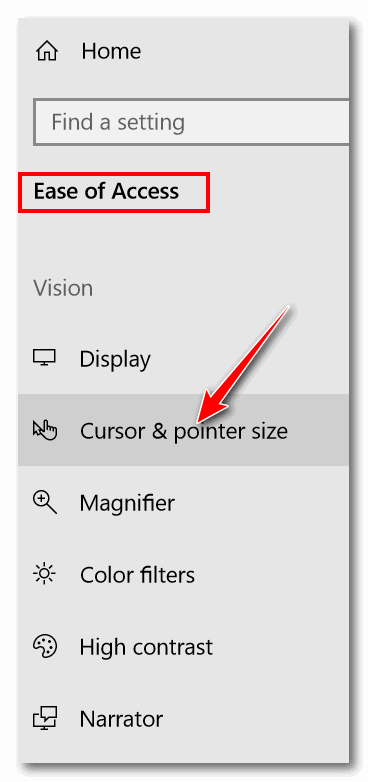
3.) In “Cursor & pointer size, under “Make the pointer, cursor and touch feedback easier to see” You can change the cursor thickness by moving the slider under “change cursor thickness” right or left. Moving it to the right makes it cursor thicker. Under “Choose pointer size and color”, You can choose from small, medium or large for your pointer size.
4.) Under “Change your pointer color” you can choose the color of your mouse pointer. If you’re fussy, your choices are white or black, which are not colors. But we’re not Microsoft either. If you don’t like Microsoft calling white and black “colors”, feel free to tell them.
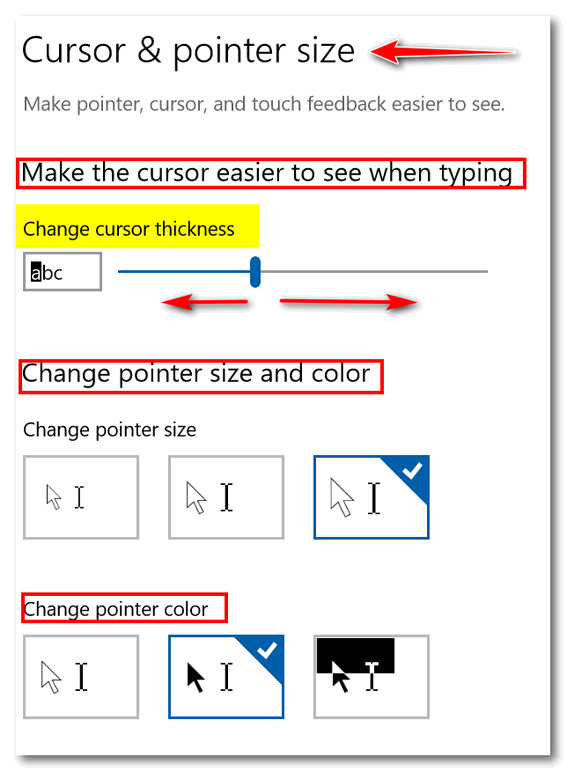
Above: You can see under Pointer size I chose the largest size, and under “Change pointer color”, I chose black. I got tired of hunting for my tiny white mouse pointer; now I’m happy because I can actually find it very easily. See?
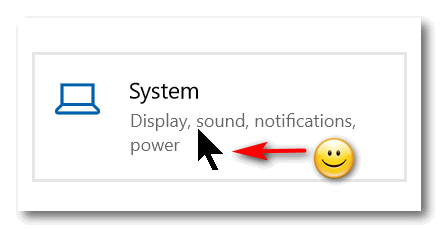


Just want to say that Darcy and TC are the greatest. TC recently went over both my computer and laptop and got rid of some things and now both items are working great. I have been with them for many years and I trust them completely. I try to keep computer repair keys on hand just in case. They are wonderful people. Give them a try. You’ll be glad you did.
Thank you TV and Darcy at Cloudeight!!!