Insights: Sticky Notes on Windows 10
Sticky Notes was updated starting with Windows 10 Anniversary Update. So, if you’re using Anniversary Update, Creators Update, Fall Creators Update or newer, this article applies to you… well it does if you like Sticky Notes.
First, Microsoft, in their infinite wisdom, giveth and taketh away. In the newest versions of Sticky Notes, there is no way to change the font face. But there are some enhancements. And today, we’re going to cover the main one. And that is the one called “Insights”.
First things first. You can open Windows 10 Sticky Notes by typing Sticky in the taskbar search and pressing Enter (or click)when you see Sticky Notes appear at the top. You can also find it in your Windows 10 start menu under “S” (how about that!). You can add Sticky Notes to your taskbar too. Open Sticky Notes by typing Sticky in the taskbar search, press enter or click on Sticky Notes when it appears at the top. When Sticky Notes is open, right-click on its taskbar icon and choose “Pin to taskbar”
Sticky Notes “insights” should be enabled by default. I say “should be” because “insights” was not enabled on my PC. But the following dialog appeared as soon as I opened Sticky Notes for the first time. All I had to do to enable Insights was to click the blue button labeled (helpfully) “Enable Insights”. (Note: Microsoft is not consistent. It capitalizes Insights in some places, and not in others. I have an excuse for mistakes, but Microsoft makes billions of dollars, you’d think they could hire a better editor than EB or me. Right?)
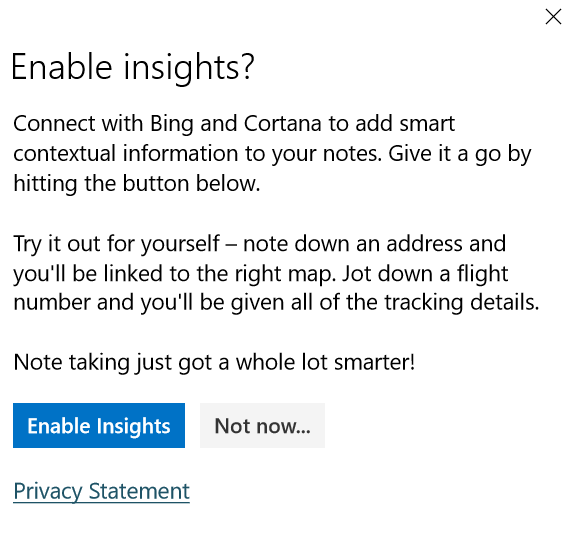
If you open Sticky Notes and you don’t see the Enable Insights dialog, you can enable Insights this way:
Lpen Sticky Notes, click on the 3-dots icon next to the trash can at he top right…
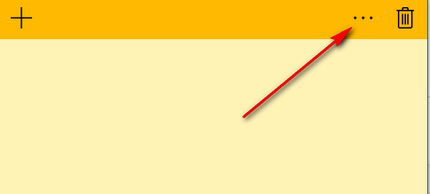
And then click on the “gear” Settings icon that appears at the bottom left. The big colorful circles allow you to change the color of your Sticky Notes’ background.
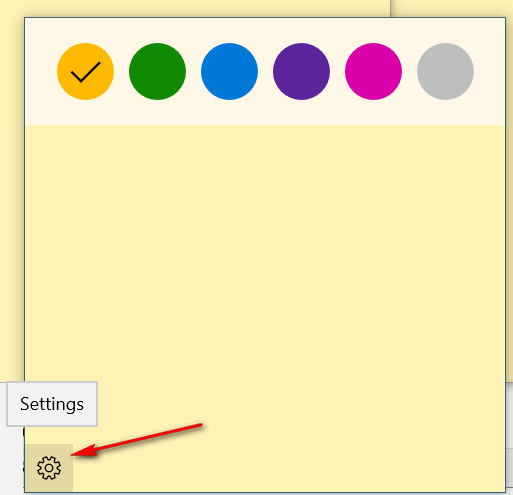
Then turn the “Enable Insights” slider to “On”.
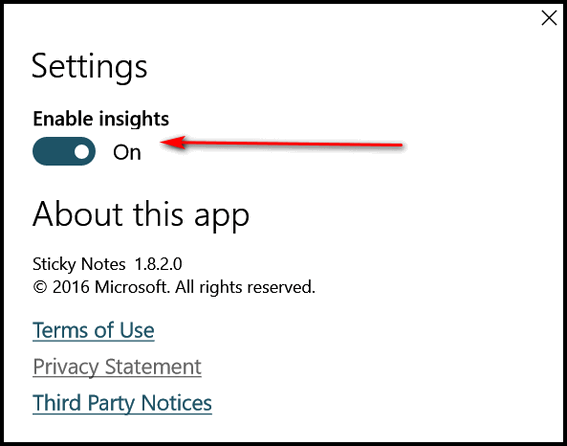
Once you’ve enabled “insights” you can do a lot of things with it.
For instance… you can type an address in Sticky Notes and locate it on a map. As you can see, I typed in an address below. It’s to Microsoft Visitor Center in Redmond, WA USA. If I wanted to see it on a map all I have to do is click “Bing” at the bottom left.
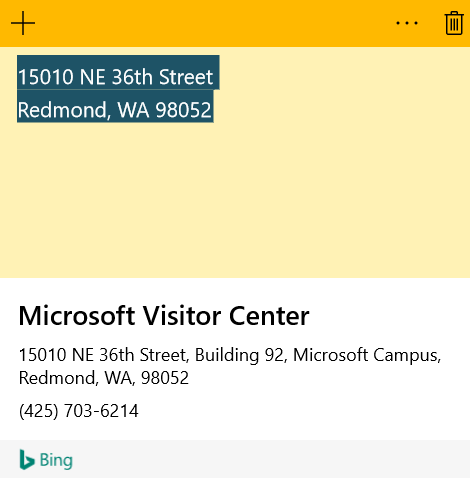
If you’re itching to track a flight, open Sticky Notes and type in a flight number, like this:

If you want to know more about that flight, I could click “Bing” at the bottom of the dialog.
You can a lot of things with Sticky Notes. For instance, if you use Windows Calendar, you can enable reminders right from your Sticky Note:
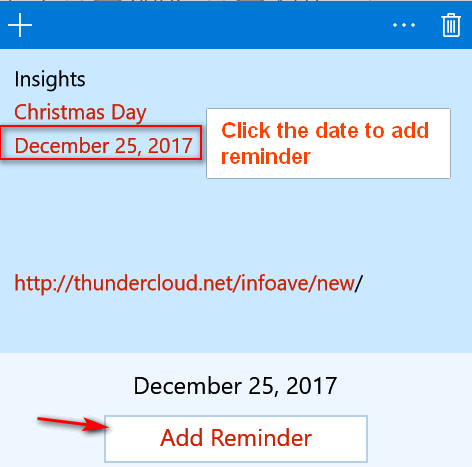
Or you can save your favorite sites (URLs) in Sticky Notes – and open them from your Sticky Note:
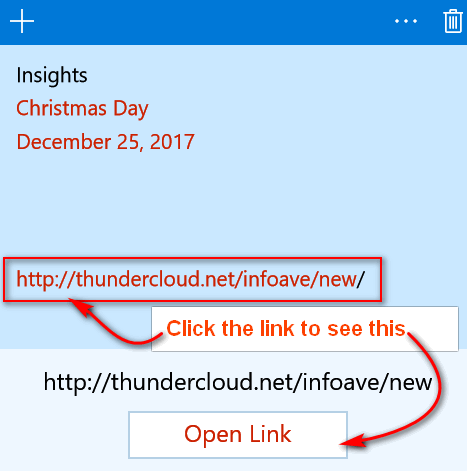
And while newer versions of Sticky Notes don’t allow you to change fonts, you can use some keyboard shortcuts to change text styles to bold, italic, underlines, strikethrough and the like. If you want to change the style of the text, just highlight the text and try one of the following shortcuts:
CTRL+B = Bold text
CTRL+i = Italics
CTRL+u = Underline
CTRL+t = Strikethrough
There are more, but that’s enough for now ?
We hope you’ve enjoyed these insights into the “new” Windows 10 Sticky Notes.
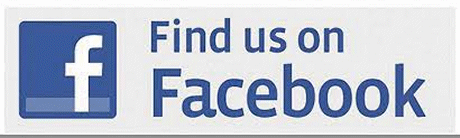


The sticky notes on my task bar show that they are open on the task bar. Is that the way it should be? This font is so terribly small. How do I enlarge it on this note to you?
I have another problem since 1709 downloaded. When I am not working on the computer, the monitor goes to sleep like it always did, but I can not wake it up when I come back to the computer. The blue light for power for the computer is on. I believe the mouse is on, but the monitor remains black. I have tried several things to wake it up, all to no avail. All I can do is shut it off by pushing the blue button which is a no no. I started the computer again and went on line to find what to do. I tried those suggestions, nothing worked. Any suggestions?
Thanks for all the help with your daily e-mails.
Hi, I have seen where you have talked about insights before on your site, so I tried it out today however the insights does no work. I have it enabled like it always has been, but is still does not work- no option to find address or add date. On your screen shot “insights” is written on the sticky. That does not show on mine. Any ideas?
Thanks,
Ron
Hi Ron, I sent you an email with screenshots to help you. Kind of a long answer… but Insights don’t appear on a Sticky note, it appears in Settings. Addresses don’t automatically show the button to view it on a map, you have to type it in the sticky note and then click any part of it. Same thing with flight numbers, dates, and so on.