Many Ways to Access the Settings App in Windows 11
In Windows 11, the Settings app is your main control panel. It’s where you go to customize and manage almost everything on your PC.
You can use the app to:
- Adjust the look and feel of your desktop.
- Connect and manage devices like printers and monitors.
- Configure network and internet settings.
- Add or remove user accounts.
- Change language and region settings.
- Manage your privacy and security options.
Basically, if you need to change something on your computer, you’ll find the option in the Settings app.
But the Settings app is only useful if you know how to find it. Today, we’ll show you several ways to access the Settings app in Windows 11.
Windows Key + i
Hold down the Windows key and tap the I key for a quick way to open the Settings app.
From the Start button
Right-click on the Start button and click on “Settings”
From the Start menu
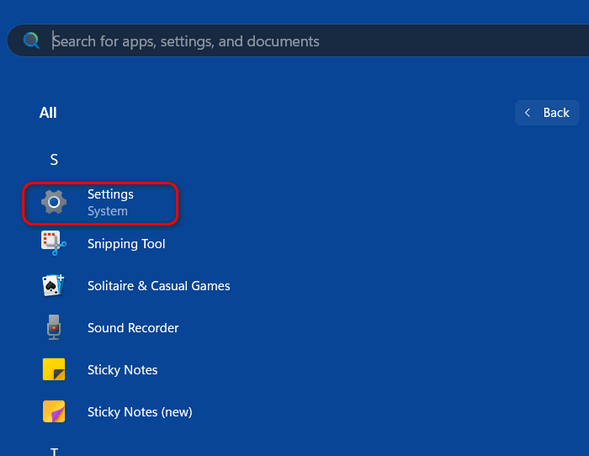
Open the Start menu and click “All’ near the top-right. Then click on any letter to open the alphabetical list. Click on “S”, then click on “Settings”.
Using Taskbar search
Type “Settings” (without quotes) in the taskbar search and press Enter when Settings appears in the search results.
Windows key + X
Hold down the Windows key and tap the X key to open the power-users menu. Then click on “Settings”
Pin Settings to the Start menu or taskbar
Click the Start button
Click on All at the top right
Click on the letter “S”
Find Settings and right-click on it
Then click ‘Pin to Start”
Or click ‘Pin to taskbar”
Now you know many ways to open the Settings app, where you can take control of and manage your Windows 11 computer.

