Rename All Files In a Folder at Once
Here’s a handy tip if have a lot of digital photos and you’ve ended up with folders full of images with names like DCC0122420171107.jpg. Not very descriptive. You can’t tell if it’s a picture from a birthday party, Christmas day or your vacation to Hawaii. Wouldn’t it be nice if you could give all the pictures in a folder a more descriptive name – and rename all of them at the same time? You’re in luck! It’s easy using Windows 10’s File Explorer. You geeks out there probably know this trick as “batch rename”. But whatever you call it, this tip will come in handy for renaming all the files in a folder at once.
Here’s how to do it.
First, open the folder containing the images you want to rename.

Above, you can see I selected all the images in a folder full of desktop wallpaper pictures. To select them all, I just highlighted one and pressed CTRL +A.
With all the images in the folder selected, I pressed “F2” to rename them. You can right-click and choose “Rename”, you can click the Rename button at the top of File Explorer, or you can just press F2 like I did.
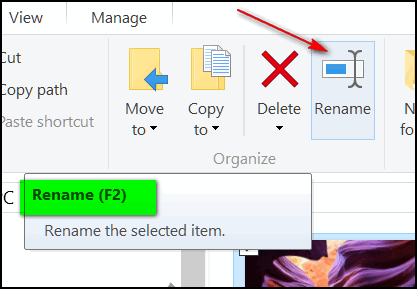
The first picture’s name in the folder will become editable:
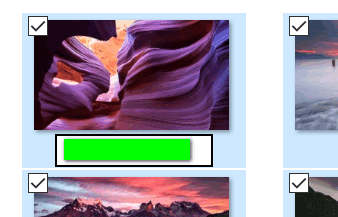
Just type in the name you want (I chose Wallpaper) and press Enter.
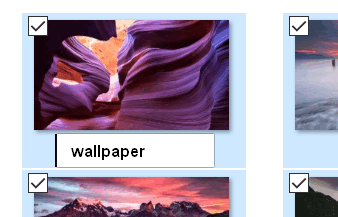
And all the files in the folder will be named Wallpaper (1), Wallpaper (2), sequentially to the last image the folder.
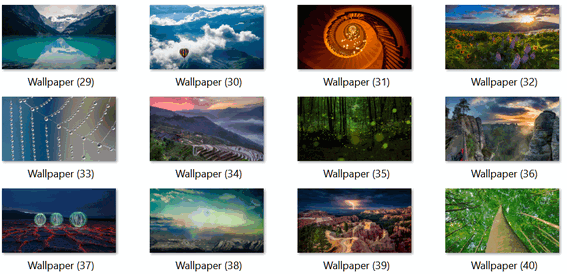
So, folks, if you end up whole bunch of precious pictures with names like DCS122420175947.jpg, wouldn’t it be better to have them all named Julies-birthday2018(1), Julies-birthday2018(2) or Tahiti-vacation2017(1), Tahiti-vacation2017(2) and so on? We thought you’d agree. And now you know how easy it is to do.
Oh, and one more thing. You can use this tip to rename files of any type, not just pictures.
TAKE ADVANTAGE OF OUR SPRING SPECIALS ON SEASON TICKETS – YOU STILL HAVE TIME TO HELP US AND HELP YOURSELF!
All Season Ticket Holders are eligible for optional unattended support. Ask us!



NEATO.
Excellent!! Thank you!!!!
Thanks for the tip!! Question.,….. how do you best then later add to the file you renamed without messing up the collection? I’m trying to figure out how to rename whole folders of pictures whose numbers need to be sequential but shortened……. very puzzling!! Any suggestions? Thanks!!! 😀
I don’t understand the question… what do you mean add-to the file you renamed. The tip is generally for a folder that contains related files (for example Christmas pictures 2017). You should make sure all your Christmas pictures (using this example) are in the folder before you start renaming all the photos. Adding files to an otherwise complete folder and then renaming them is not the point of this tip. If you’re continuing to add to a folder then you can’t batch rename files in that folder – well you can but it wouldn’t make much sense. Best to make a new folder if you have other photos that fit into the same group as the ones you’ve renamed. But like I said – I don’t understand what you mean by “add to the file you renamed”. I took it to mean “add to the folder of files you renamed”.
Ok i think you answered my question even tho i didnt ask it very clearly, lol. I have challenges with my digital cameras re-starting their numbering once they reach 10,000 so i have to rename them as i download them…. but then i cant add to the renamed folders and still maintain the numbering system so it gets really complicated and messy. I was hoping there was a secret and easy fix for this challenge 🙁 But what you’re suggesting does make sense…. i just need to revamp my sequence of steps and be consistent and not try to add to my renamed folders :} Thanks much!! :}
Wow thanks for this awesome tip! I have hundreds of folders with dates in my picture file. When I search of course I can’t find what I am looking for. You made my chore a lot easier.
Is there a way you can rename the file extension of a bunch of files all at once.
For some reason when I moved my PSP Tube files over from our Destop computer to my laptop the files changed from .pspimage to .tub. I can’t view the .tub files but I can view the .pspimage ones.
Thanks very much
Susan
P.S. Today’s tip will be great to use on my photos.
Forgot to add:
SO, I would like to change the .tub ones to .pspimage
You cannot change the file type using batch renaming. PSPIMAGE and TUB are different file extensions. The tip was for renaming files of the same type, not for changing file extensions.
You said for window s 10. How about windowns 7? Will that work, batching the files together?
It should. It sure would not hurt your computer to try it. We no longer have any Windows 7 computers to test things on… Windows 7 support from MS ends in 18 months.