Saturday Bonus Questions and Answers – 033024

It’s the last Saturday of March. Tomorrow is Easter. We wish you and your family a blessed and joyous Easter. And today, of course, is Saturday and it’s time for another edition of Saturday Bonus Questions and Answers.
Sometimes the best tips and tricks are hidden in the questions and answers we publish. And rarely do we post questions and answers on this website. Today, we’re featuring some of the questions and answers from past issues of our InfoAve Weekly newsletters.
These questions & answers were selected at random from past InfoAve Weekly newsletters.
Saturday Bonus Questions and Answers – 033024
Janet wants to change the name of the administrator account on her computer
My son got a new computer with Windows 11 on it and he gave me his Windows 10 computer. I really like it. But now my question is this. How do I change the administrator account name? Also, I’m using Thunderbird. How can I change it? I am having trouble changing this computer to my liking. I really like your newsletters and your website. They have helped me so much. Thank you.
Our answer
Hi Janet. Thanks! Here is how to the change administrator account name on Windows 10 using the Control Panel.
1. Type Control Panel into the Taskbar search
2. Then click Open or press enter when you see Control Panel
3. Under User Accounts, click on Change Account type
4. Select the account you want to rename.
5. Click on Change the account name.
6. Type the new user account name in the box.
Keep in mind when you look in C:\users\ you’ll see the old name (whatever name he used) will be there but as far as logging in and the account name you see, it will be whatever you named it. Everything else will remain the same (including Thunderbird). You may need to add your account to Thunderbird if your son set it up. But that’s easy to do and it’s also easy to delete other accounts from it too. Thunderbird won’t be affected by the administrator account name change – as the actual account name in C:\Users will not change.
Another thing you can do, if you want to, is creating a new administrator account with your name and sign-in information and once you get everything set up the way you want it, you can delete your son’s account. Go to Settings > Accounts > Email & Accounts > Add account. You can choose to add a Microsoft account or a local account and give that account administrator privileges.
If you want, you can even change the password or PIN if you think it’s necessary. If you need to do that, let us know.
We hope this helps you, Janet.
———-
Janet wrote back: “Thanks so much for your help. I created a new account of my own and deleted my son’s account. I couldn’t have done this without you!”
Richard has a question about email privacy
I have a question for you. You caution computer users about showing/displaying their email addresses. Is there an app or a Google extension that would do this….though I would think it is not a good idea as transmitted emails sometimes need recipient address information. Perhaps it could be a “tutorial” for people who use email. When to hide an email address and why one would consider doing so?
Our answer
We don’t caution users about showing their email addresses when necessary (for instance, online orders, newsletter subscriptions, writing for help or support, etc.) We caution users from showing their email addresses on social media sites like Facebook, Instagram, and Twitter, as well as on public forums. In other words, never put your email address in a post or tweet where others can easily access it.
There is no magic program to prevent people from putting their email addresses on public display. The only option would be to use a throwaway email address when you sign up for things or request help or support, but you still wouldn’t want to publish it on social media or public forums.
Throw-away email addresses can be used in place of your real email address any time you want. Each throw-away mail service has its advantages & disadvantages. Here are 6 sites from which you can get and use a throw-away email address – and these are in no particular order.
We hope this helps you, Richard.
Sandy says Microsoft got into her computer and changed her passwords
I turned my computer on after being gone all day and I come to find out Microsoft changed all my passwords. I couldn’t get into any of my Gmail accounts. I had a doozy of a time trying to change all of them. How can they do that?
Our answer
Hi Sandy. Microsoft would not arbitrarily change your passwords – it would result in billions of dollars worth of class-action lawsuits and perhaps criminal charges.
I have no idea what happened but we can assure you it was not Microsoft. It almost sounds like you were scammed by someone pretending to be Microsoft – it happens more than anyone realizes.
You should use a good password manager to generate, store, and protect your passwords. There are several good free password managers out there -including Bitwarden, LastPass, and RoboForm. All of those also offer inexpensive paid versions with more features.
We hope this helps you, Sandy.
Cloudeight Direct Computer Care Repair Keys
BUY ONE and GET ONE FREE!
From now through April 1, 2024, when you buy one Cloudeight Direct Computer Care Repair Key at the regular price of $50 we’ll give you one free. You can give the second key to anyone you like – or keep it for yourself! This is a great chance to save big on Cloudeight Direct Computer Care Service keys. Don’t miss out. Buy one Cloudeight Direct Computer Care key now and we’ll give you a second one Cloudeight Direct Computer Care key FREE. You can save them until you need them. Cloudeight Direct Computer Care repair keys never expire – they are good until you use them! GET YOURS NOW! Offer valid through Monday, April 1, 2024.
Get your Cloudeight Direct Computer Care keys here!
If you don’t need any of our products or services right now, please help us with a donation. Even the smallest gift is appreciated.
Leslie asks about the Windows Screen Recorder
Hi, Darcy & TC. Someone told me that Windows has a built-in screen recorder that will capture your clicks as a series of screenshots. Does Windows 11 have that? And if so, where is it? Thanks, Leslie.
Our answer
Hi Leslie. Both Windows 10 and Windows 11 come with a built-in screen recorder that you can use to capture your screen activities including onscreen clicks.
Here are the steps to use the screen recorder in Windows 10 or Windows 11:
Open the app or screen that you want to record.
Press the Windows + G keys on your keyboard to open the Xbox Game Bar.
If prompted, select “Yes, this is a game” to proceed.
Click on the “Capture” icon in the Game Bar menu, or press the Windows + Alt + R keys on your keyboard to start recording. The recording will start after a 3-second countdown.
You can click the red “Stop” button in the Game Bar menu or press the Windows + Alt + R keys again to stop recording.
Your recorded video will be automatically saved in the “Captures” folder by default. The Captures folder is located in your Videos folder.
Note: If you don’t see the Game Bar, make sure it’s enabled by going to Settings > Gaming > Xbox Game Bar and turning on the “Record game clips, screenshots, and broadcast using Xbox Game Bar” option.
Also, you can customize the screen recorder by going to Settings > Gaming > Captures and selecting your preferred options for recording, audio, and video quality.
We hope this helps you, Leslie.
Terry asks what product key to use if he needs to reinstall Windows 10
I read on a tips site that if something goes wrong with Windows and Windows 10 Reset won’t work, you will need to buy Windows 10 for $100 in order to install it again. That doesn’t seem fair, does it? Is it true?
Our answer
Hi Terry. First, this answer applies to those who upgraded from Windows 7 or Windows 8x to Windows 10 as well as those who upgraded to Windows 11 from Windows 10. There are a lot of tips sites that use love click-baiting to get more readers. And this “you need a key to reinstall Windows 10 or Windows 11” is just click-bait and it’s not true.
If you upgraded from Windows 7 or Windows 8x to Windows 10 then you can use your installation media (DVD in your case) to reinstall Windows The same applies to those who upgraded from Windows 10 to Windows 11.
According to Microsoft if you reinstall Windows 10 using a DVD or USB flash drive, and it’s the same version as you installed when you upgraded (i.e. Home or Professional) you won’t need a Windows 10 (or Windows 11) product key to reinstall it. Here’s what Microsoft has to say about Windows 10:
“Reinstalling Windows 10 after upgrade
We understand that you may have some questions regarding what to do if you have to reinstall Windows 10 at some point after you take advantage of the free upgrade. Here are some basic questions and answers regarding the free upgrade offer:
Q: After doing a free upgrade to Windows 10, how do I clean install Windows 10 subsequently?
A: Once your device upgrades to Windows 10 using the free upgrade offer and activates online automatically, you will be able to clean install (i.e. boot from media and install Windows 10) the same edition of Windows 10 that you upgraded to on the same device during and after the free upgrade offer. You will not be required to purchase Windows 10 or go back to your prior down-level version of Windows…
To enable clean installation of Windows 10 on devices that upgraded and activated online using the free upgrade offer:
You will be able to download and create installation media on a USB drive or DVD for the appropriate Windows 10 Edition
You will be able to skip entering the product key during Windows 10 Setup. Windows 10 will activate online automatically on such devices. The skip option is only available when booting from media and launching setup
The automatic online activation will occur seamlessly after clean installing Windows 10 if the device had previously upgraded and activated online the same Edition of Windows 10. No product keys are required.”
The important point here is “No product keys are required”. And this is also a good time to remind everyone that creating a Windows 10 installation DVD or USB flash drive is something everyone should do. You can use the installation media to boot your PC if you’re having trouble booting into Windows. You can use the Windows 10 installation media to boot your computer and access troubleshooting options, system restore, system reset, and more. And of course, if necessary, you could reinstall Windows 10 — no product key is required.
Here’s our step-by-step tutorial on creating Windows 10 installation media.
Dotty wants to know which is better: Icons on the desktop or the taskbar
On a PC. is it better to have the icons on the taskbar or on the desktop? I’m talking about programs I use every day. I have a lot of folders set up on my desktop, which was a great idea from you. Ok, take care. Have a great weekend.
Our answer
Hi Dotty. The taskbar is limited as to the number of icons you can have without it becoming a mess. I prefer to have the 10 or 11 programs I use the most on my taskbar and rarely use any desktop icons. The taskbar is always visible – the desktop is not as it often is covered with program windows.
I think people tend to put icons on the desktop when first learning to use a computer so they can find things and it becomes a habit. If you have more than 10 or 11 programs you use every day, then you may not have room for them all on your taskbar as some will not always be visible due to space constraints on the taskbar. Besides the 10/11 program icons on my taskbar, I also have s Search icon and a File Explorer icon.
We wrote an article about making the most of the taskbar and you can read that here.
So, if you’re asking our opinion – we put icons for our most-used programs on the taskbar and just leave other programs on the start menu.
We hope this helps you, Dotty. Have a great weekend!
———–
Dotty wrote back: “Thank you. You answered my question. I know what I am going to do now. Have a great day.”

Our Spring Donation Drive is Underway!
Make a small donation and help us to keep on helping you!
Our annual spring donation drive is underway. Sales of our products and services help keep the lights on at Cloudeight. But if you don’t need any of our products or services right now, please help us with a donation. Even the smallest gift is appreciated. Every donation helps us to provide useful information that helps you with your computer as well as helps to keep you safe on the Internet. We offer free help to thousands of people every year… and we offer an honest and inexpensive computer repair service too. We do everything we can to help you with your computer and to help you stay safe too.
So, if you don’t need any of our products or services right now…
You can help us to keep on helping you by donating right now.
Are you interested in making a monthly gift? Visit this page. Help us keep helping you!
Thank you so much for your support!
Rita just got an email from McAfee saying she’s been charged $499
Hello, I just got an e-mail thanking me for my purchase. It said it came from McAfee Security and the purchase was for $499.99. It said it would be deducted from my bank account and was dated today. This has to be a scam because I made no such purchase. What do you think? Rita
Our answer
Hi Rita. Just delete it. It is a spam/scam email. Millions of those kinds of emails are sent out, and the ones who call the number included or click a link to go to a website to dispute the charge are the ones who are scammed. When you call the number or click the link in the email to contest the charges they get info from you. So just toss it 🙂 Good girl!
John says that Startpage search works great, but…
Really appreciated your article about Startpage … it works fine if I search from the address bar but if I use any of my bookmarked websites, it just shows the website as before and ignores Startpage. What can I do to change that? Thanks! John
Our answer
Hi John. The Startpage search works only from the address bar and from the Startpage site. I am not sure why you don’t want to search from the address bar, bookmarked site, or not. You can just open a new tab to do a search.
So, maybe I don’t understand your question since I don’t see what your bookmarked sites have to do with searching from the address bar. You can just open a new tab to search. I guess I’m a dyed-in-the-wool address bar searcher, John.
Erica wants to know if hackers can watch you with your own Webcam.
I’ve read several articles that say that webcams can be activated by hackers and used to look at things in your house. Is this true? Can hackers turn on my webcam and watch me and look at things in my room?
Our answer
Hi Erica. Not only is it true that webcams can be activated remotely, but it’s also happened many times and even some famous people have had their privacy invaded. There are several ways this can happen, but it usually happens when the victim is tricked into clicking a link in an email and downloading spyware/malware onto the computer thus giving the attacker control over the computer’s webcam. It can be activated without the user’s knowledge. Sometimes the cam can be activated without the “webcam active” light being on.
It’s not likely to happen if a user has good antivirus / antimalware installed. However, no software is 100% foolproof. We’ve written articles about this before, and we recommend putting a tiny piece of electrician’s tape (opaque) over the camera lens. If you’re concerned about the tape’s sticky substance harming your lens you can put a small piece of paper between the tape and the lens.
This is not something that happens very often. But it’s important to know it’s not a hoax, it probably happens more than we like to think. And remember to always make sure you’re protected. We just want you to know that while it is possible someone could spy on you using your webcam, it’s not very likely. It just makes good sense to understand the risks and to always use the best safe computing practices.
Covering the lens is a good option but having a good antimalware/antivirus program like Emsisoft installed is essential.
Now available: Reg Organizer 9.40
If you purchased or renewed Reg Organizer through Cloudeight within the last 12 months, you’re entitled to a free version upgrade to Reg Organizer 9.40. It works great with Windows 10 and Windows 11!
Save $14 on Reg Organizer right now!
Reg Organizer – A Swiss Army Knife of Windows Tools – Works Great on Windows 10 and Windows 11!
Roy wants to change his user account name in Windows 10
My Lenovo computer, now 7 years old, was originally “set up” by a computer shop and it runs fine. However, when I check the Command prompt and type WHOAMI, I get “C:\Users\User”. TC or EB, how can I get my name shown in place of “user”? Thanks in advance, Roy
Our answer
Hi Roy. Here is how to change your user account name
1. Type NETPLWIZ in the taskbar search and press Enter when it appears in the search results.
2. Click on the account you want to change
3. Click on “Properties”
4. A dialog will open with the current username highlighted. Click Delete and type in a new name.
5. Click “Apply” then “OK”.
But… keep in mind this does not change the folder locations. For instance, Pictures will still be located at C:\Users\User\Pictures and Documents will still be at C:\Users\User\Documents, etc. Changing the username does not change the user folder locations. If you try to change those locations, you risk losing data and a corrupt user account. If you really want a new user account name, create a new user account with the name you want and then copy all the data from all your user folders (Documents, Desktop, Pictures, Videos, Music, etc.) to the user folders in your new account. This seems to me to be a lot of work especially if you’re the only one who’s ever going to see it.
Jean A. wants to know how to remove the popup blocker from Edge.
How do I remove the popup blocker from Edge?
Our answer
Hi Jean. You can’t remove the Edge popup blocker it’s part of Edge, but you can turn it off though. Here’s how to do that:
1. Click on the 3 horizontal dots icon at the top right of Edge, then click Settings in the drop-down menu. See below:
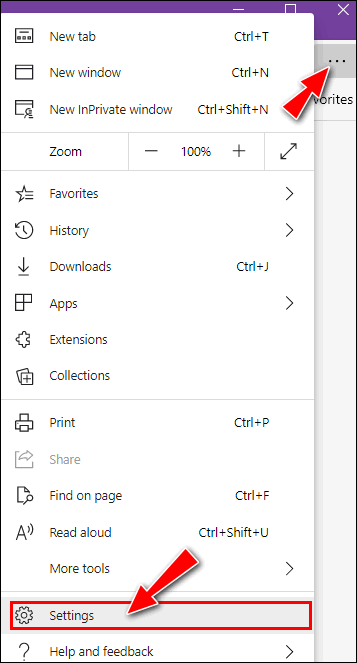
2. In Settings, in the menu on the left, click on “Site permissions”…
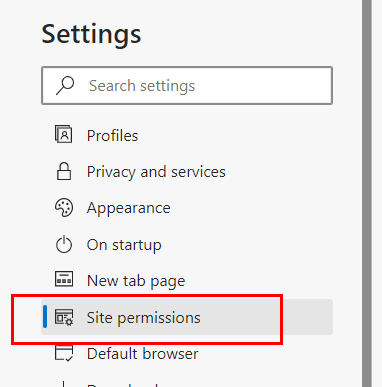
3. In Site permissions / Pop-ups and redirect, next to “Block” turn the switch off.
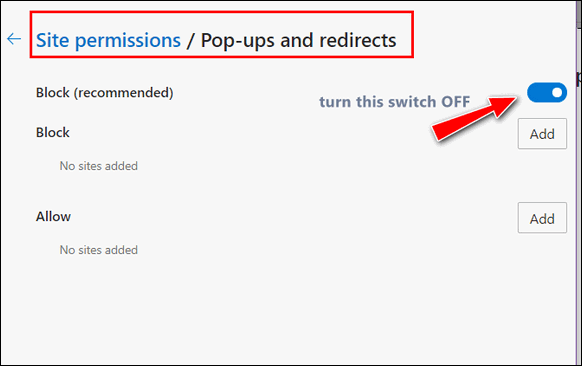
The popup blocker is now disabled in Microsoft Edge.
If you installed a third-party popup blocker you can remove it by clicking on the 3 horizontal dots icon at the top-right of Edge, then click “Extensions” in the drop-down menu, and click “Remove” under the name of the 3rd-party popup blocker you installed.
I hope this helps you.
—–
Jean wrote back: “Your directions worked great. The popup blocker is gone. I do appreciate your quick response. Jean.”
Maria wants to transfer her files to a free office suite
I currently have Office 365 and just renewed for another year at a cost of over $100. I only use Word and Excel. What is the best/easiest to take my files and transfer them to a free Office suite? I figure I have a year to transfer and then I won’t renew Office 365. I tried to go back to the regular Office, but couldn’t access my files. It seemed to require me to use Office 365 once I started with it. Maybe I just didn’t know how to get them back. I don’t have a problem with Microsoft Office, I just don’t want to pay for it every year. Any suggestions are welcome. Have a Blessed Day!
Our answer
Hi Maria. You don’t have to transfer anything. Once you download a free office program that opens MS Office files (and most of them do). You can associate Word Docs and Excel files with your new free office program. We suggest that you uninstall MS Office first and then restart your computer. After your restart then download a free office suite like any of the ones we recommend here.
Once you have removed MS Office 365 and installed the free office suite you chose, your Word Documents and Excel files should open automatically with your new office program. If not, right-click on a Word Document, select “Open with” then choose the office program you just installed and make sure you check the box next to “Always use this program to open this type of file”. Then do the same with any Excel file. From then on, your Word docs and Excel files should open with whatever free office program you installed.
We hope this helps you, Maria.
THE ONLY CLOUDEIGHT-ENDORSED EMAIL PROGRAM
OE Classic is the only Cloudeight Endorsed Email Program – Very Similar to Windows Mail & Outlook Express!
If you’re looking for an email program that feels familiar and works much like Windows Mail & Outlook Express, OE Classic might be exactly what you’ve been looking for!
William says his wife’s laptop is in trouble
My wife has a Lenovo Laptop running Windows 10 version 20H2. The laptop will now no longer open Google Chrome. It comes up with the error ‘Status Checkpoint”. At the same time, Emsisoft has an error saying ‘Emsisoft browser security has crashed. Click this balloon to reload the extension’. If you click the extension, it returns with the same message a few seconds later! If I click Shift+ Ctrl+N, I get a sort of Chrome screen, then if I try to load a webpage, I get the same error and message that it can’t load the page! It suggests restarting the computer or restarting Chrome. I have checked and there are no updates to do. I switched off the computer and waited for 15 minutes, but to no avail! Another thing: Microsoft Edge won’t start at all! Any suggestions would be most helpful.
Our answer
Hi William. It sounds to me like you need to reset that computer. There are a lot of issues there that would be instantly fixed by doing a reset. A reset removes all the programs installed, removes the Windows installation, saves all your personal files and folders, and then reinstalls Windows.
A “cloud” reset takes an hour or two (depending on your connection), but when you’re done, you’d have a brand-new installation of Windows and then you could reinstall the programs you wanted – like Chrome, Emsisoft, and the others. When you do a reset, Windows leaves a list of programs that were installed on the desktop. You don’t have to re-install them all, just the ones you really need is our advice.
Since your computer seems to have corrupted files or some Windows corruption, we suggest you do a cloud reset. We have a step-by-step tutorial for doing a cloud reset – you can read that here.
We’re fairly sure once you complete the reset, all will be as it should be. But if you need any more help, let us know.
Linda’s getting a new computer and wants help setting it up
I am getting a new computer today… I would like you to log in and take everything off of the computer that I don’t need and download and install Emsisoft for me.
Also, I would like for you to install whatever else you think I should have. Just let me know if I need to buy a SeniorPass or do you charge individually. Please let me know what I need to do for you to connect to my computer and help me make the transition…
Thanks again to you both for all you do for us, I don’t know what we would do without you!
Our answer
Hi Linda. Thanks for your nice comments.
We can optimize and set up a new computer for the best performance and appearance. We can help you transfer files from an external drive to your new computer. That would require a Cloudeight Direct Computer Care Key. A Cloudeight single repair key is $50. If there is time left on your Emsisoft license we’ll get that installed for you as well. As far as what you need to do for us to connect to your computer, it’s simple, and once you have purchased your key(s) you can set up an appointment. When your appointment time comes, we’ll send you an email with a special link and all you have to do is click that link to connect for your Cloudeight Direct session.
If you have any other questions, please don’t hesitate to ask.
Luana wants to know if she switches her default browser will all her desktop icons change?
I have been with you since the 90s when I first started using your stationery. I have kept you as my Home Page all thru the years. Now that I am 87, I try to keep up with things. I have used your service on my computer many times. I have not needed any service for my computer. I have a question. I have used Chrome as a browser and also Edge. All my icons on my desktop have Chrome icons for things I saved etc. Now when I clicked on my browser and your Home Page opened, a question appeared and asked me if I wanted to make Microsoft Edge my default. Yes, I prefer it to Chrome after reading things from you but my question is, if I click on that default, what will happen to all those chrome icons on my desktop? Will they change to Edge Icons, will I lose them, or what? Please send me an answer so that I will know what to do. Blessings and thank you, Luana.
Our answer
Hi Luana. Thanks for your long-time support.
Your icons will not disappear. When you switch your default browser from Chrome to Edge, your icons will all change to the Edge icon (a blue stylized “E”) instead of the Chrome icon.
The Chrome browser shortcut icons look like this:
![]()
The Microsoft Edge Browser shortcut icons look like this:
![]()
So, your desktop shortcut icons will change in appearance from Chrome’s icon to Edge’s icon but they won’t change positions on your desktop and they won’t disappear.
We hope this helps you, Luana.
Don’t need any of our products or services right now?

Please help us to keep on helping you!
When you support us with a small gift, you help us continue our mission to keep you informed, separate the truth from the hyperbole, and help you stay safer online. Plus, our computer tips make your computer easier to use.
Did you know that we provide support to thousands of people? Every week we help dozens of people via email at no charge. The questions and answers you see in our newsletters are from the email answers and help we provide to everyone free of charge.
Thanks to your gifts, we do a lot more than provide this free newsletter. We help you recognize online threats, fight for your online privacy, provide the knowledge you need to navigate the Web safely, provide suggestions for safe, free software and websites, and help you get more out of your PC.
Please Help us keep up the good fight with a small gift.
Are you interested in making an automatic monthly gift?
Visit this page. Help us keep helping you… and help you stay safe on the Web.




A blessed Easter to both of you and your loved ones. Thank you for all that you do.
Happy Easter to all on Cloud Eight!!
Dawn
Happy Easter to you too. Sorry for the belated reply!