Saturday Bonus Questions and Answers – 070525
It’s the 4th of July holiday weekend here in the USA. And the hot & humid weather July is famous for has settled in. Be we carry on. Happy 4th of July Weekend to all of you in the USA, happy belated Canada Day to our friends up north, and happy weekend to everyone everywhere else.
It’s Saturday, and time for another edition of our Saturday Bonus Questions & Answers.
Sometimes, the best tips and tricks are hidden in the published questions and answers. And rarely do we post questions and answers on this website. Today, we’re featuring some of the questions and answers from past issues of our InfoAve Weekly newsletters.
These questions & answers were selected at random from past InfoAve Weekly newsletters.
Please help us continue to assist you with your Windows computer questions and keep you safe in the complex world of the Internet. We need your support – even the smallest gift helps us. Please… help us by donating.
Saturday Bonus Questions and Answers – 070525
Sidney says “copy to” and “move to” have disappeared from the Windows 11 right-click menu.
I hate to be a bother since you helped me get my new Windows 11 laptop set up, but today I was working on some files and wanted to copy them to another folder. I right-clicked on the desktop for the menu, then clicked on “more options”, but then discovered the “copy to” and “move to” options have disappeared. I used it not 30 minutes before that. I had kept the link to add that feature to the menu and have tried multiple times to recover it. Each time it says it has been added to my registry, but it does not show up anywhere. Am I doing something wrong, is it somewhere different, or is it gone for good?? Thanks for your help in the past and for those times I need help in the future. Sidney.
Our answer
Hi Sidney. Thank you! Sadly, every time Windows updates, you’ll have to set up Copy to and Move to again. But since it takes only a few seconds, we suggest you download the reg files and save them in a location you’ll remember the next time Windows updates.
Visit this page and download the registry file, and follow the instructions on that page to add “Copy to” and “Move to” on your right-click menu. Then be sure to save those registry files and instructions for the next time Windows updates.
When I checked my Windows 11 right-click menu this morning, “copy to” and “move to” were gone. But it only took a few seconds to add them back.
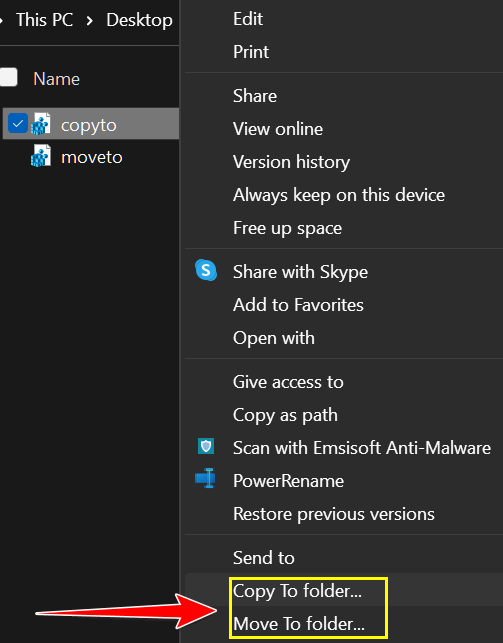
I checked out the reg files from the link in the article, and they worked as expected.
We hope this helps you, Sidney.
Geoffrey wants to know about a new antivirus from Acronis.
I have been using Emsisoft for some years and am very happy with it. I have been using Acronis True Image for backing up to an external hard drive. Acronis has been urging me to upgrade to Acronis Cyber Protect Home Office. The advantage of this, from my point of view, is that I could back up to the cloud. However, the ‘cyber protect’ function, as I understand it, is anti-virus… and I am concerned that this would conflict with Emsisoft. I would be grateful for your comments.
Our answer
Hi Geoffrey. I would never trade a known, reliable, and effective anti-virus/anti-malware for an untested, new antivirus, from a company whose specialty has never been PC security. And using two antivirus applications on the same computer is not only a bad idea, but it also might put your computer at risk.
And unless the “cloud” backup is fully integrated with Windows (like OneDrive), if something happens to your computer, it would take you hours and hours to download a full backup (which could be several hundred gigabytes) onto a new computer.
And finally, image backups (like Acronis makes) are not as highly recommended now as they were in the days before Windows introduced Windows Reset, which can reinstall Windows AND save all your files. You generally can’t use Image backups on computers other than the one on which they were created. It’s far better in this new era of Windows to keep a good file & folder backup that can be used on any Windows computer.
We would suggest you consider carefully using Acronis so that you are not a guinea pig for a company that, just now, after all these years, is moving into the antivirus/PC security business.
We hope this helps you make a wise decision.
Virginia’s taskbar is now ghostly white.
Yesterday, I changed the picture on my desktop and in doing so, I inadvertently changed the color of my Taskbar from comfortable black to stark white so that I can barely see the Icons there. The place in the settings to turn it back to black again is greyed out, so I can no longer click on it! Can you offer any help with that?
My everlasting thanks for all you do to help us. Sincerely, Virginia B.
Our answer
Hi Virginia, thanks so much for your support and your nice comments!
Right-click on your desktop and choose “Personalize”. When Personalization settings open, click “Colors” in the menu on the left.
Under “Choose your default Windows mode,” you must choose “Dark.”
Under “Choose your default apps mode”, choose “Light”.
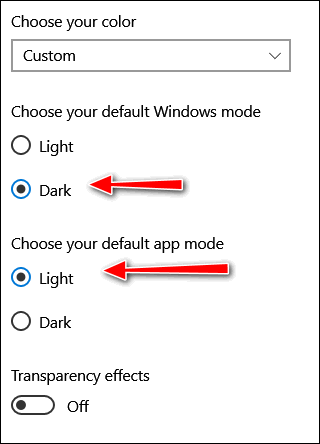
Under “Show accent colors on the following surfaces”, check both options.
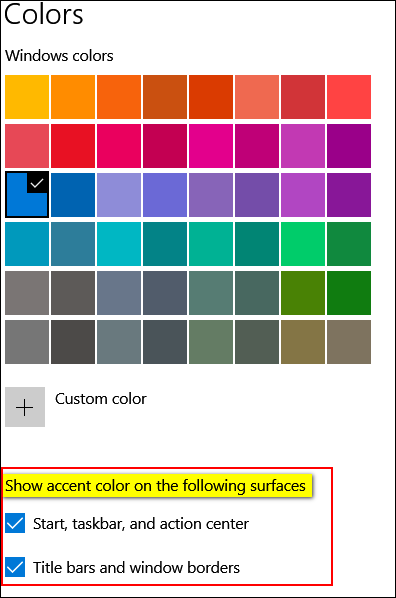
We hope this solves your taskbar problem, Virginia.
No mattress sales, no auto sales, no 4th of July sales for us this year!
If we’ve helped you with your computer and you’d like to help us, please take a minute to make a small donation. Summer is our slow time, and we need your help. Even the smallest donation is appreciated.
So, no sales this 4th of July weekend… just a little request for help!
Kenneth wants his Windows 10 lock screen picture to change, but it doesn’t
I have done something wrong. Maybe I touched some key I should not have touched. The problem is when I start my computer, ACER appears, but I used to have a different picture every few days. Now I only have one picture. What do I do to get new pictures every few days from Microsoft?
Our answer
Hi Kenneth. Here’s what you need to do.
Right-click on an open area of your desktop (i.e., without any icons).
Choose “Personalize” > “Lock screen”.
Under “Background,” make sure it’s set to “Windows spotlight”.
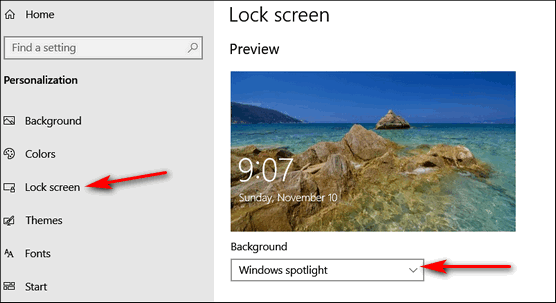
When it is set to “Windows spotlight,” you’ll get a new background picture on your lock screen every day or so.
Sharon A. is frightened by an email she received
I received this email and knew someone was phishing. I was quite shocked as they had one of my not-very-secure passwords. I’ve never received an email quite like this one, and it’s very concerning and scary to me. Please give me your take on this. Is it something new going around? How did they get this password? And is there anything I need to do? And by the way, I didn’t click on any links, nor do I have a webcam. He’s not getting any of my money either. Thanks, guys!
Hey, I know your password is: 544929930#
Your computer was infected with my malware, RAT (Remote Administration Tool), your browser wasn’t updated/patched, in such case, it’s enough to just visit some website where my iframe is placed to get automatically infected if you want to find out more – Google: “Drive-by exploits”.
My malware gave me full access and control over your computer, meaning, I got access to all your accounts (see password above) and I can see everything on your screen, turn on your camera or microphone and you won’t even notice about it.
I collected all your private data and I RECORDED YOU (through your webcam ……
After that, I removed my malware to not leave any traces.
Transfer exactly 900$ with the current bitcoin (BTC) price to my bitcoin address.
It’s a very good offer, compared to all that horrible xxxx that will happen if I publish … (yada, yada, yada).
Our answer
Hi Sharon. We get about fifty of these a week, with part or some of what may be a password and a guess at a username.
We wrote an article about this a while ago. Almost everyone gets these kinds of emails.
Make sure you always use strong passwords and that you change the ones that are used for financial transactions every six months, and you have nothing to worry about. The best way to do this is to use a good password manager like LastPass or RoboForm.
If you have any other questions, please let us know.
Sharon says she sees an F drive when she looks in File Explorer
Hi. When I open File Explorer to C:\ drive, I notice another drive on the right side called – F:\. Where did that drive come from, and what is it? I do not want it. Thanks, as always, for your help. Sharon.
Our answer
Hi Sharon. Many computers come with a folder/drive containing files that allow the user to do a factory reset. In other words, if something catastrophic happened to your computers, you could restore it using a Factory Reset.
I’m not sure that’s what that drive is on your computer, but if you didn’t put it there and you do not have a USB flash drive, SD card, or external drive plugged into your computer, my best guess is that it contains files that would allow you to do a factory reset in case that became your only restore option.
I don’t have enough information to give you a better guess. But we hope this helps you, Sharon.
No mattress sales, no auto sales, no 4th of July sales for us this year!
If we’ve helped you with your computer and you’d like to help us, please take a minute to make a small donation. Summer is our slow time, and we need your help. Even the smallest donation is appreciated.
So, no sales this 4th of July weekend… just a little request for help!
Leslie wants to open Windows Character Map.
Good Morning, TC & Darcy. I didn’t write down the shortcuts to the character map or the one for the Emoji version. Would you please send those again? I would appreciate it. Thanks, Leslie.
Our answer
Hi Leslie. You can open Windows Character Map by typing CHARMAP in the Taskbar Search and pressing Enter when you see Character Map appear in the search results. You can also create a desktop shortcut by right-clicking on the desktop and choosing “New” > “Shortcut”. Where it says Type the location of the item, type CHARMAP, and press Next. It will ask you to type a name for the item, just type Character Map… and click “Finish”. If you want the shortcut on your Start menu and/or taskbar, right-click on the desktop shortcut you just made and choose “Pin to Start” or “Pin to taskbar” or both.
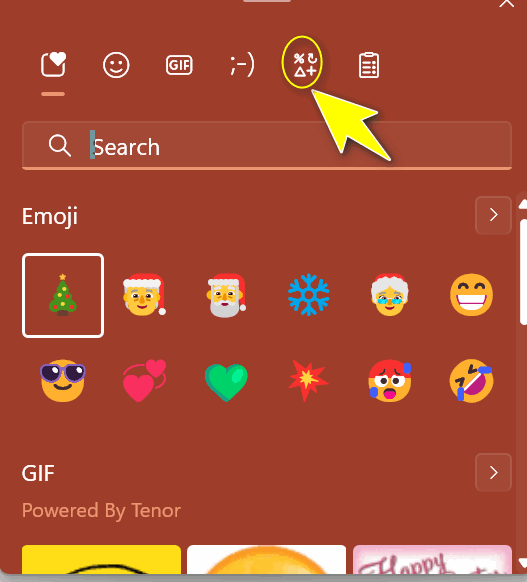
We hope this helps you, Leslie.
James wants his browser to open in a large window
Hi. How to make my browser open with a large window instead of a tiny one?
Our answer
Hi James. Open your browser and make the window the size you want it. Then hold down the shift key and while holding it down, click the x in the top-right corner to close the browser window. From then on, when you open your browser, it will be the size it was when you closed it.
I hope this helps you.
——-
James wrote back: “Thank you, thank you, thank you! That’s exactly what I wanted to do!”
Mona wants to know how to completely wipe her laptop before giving it away.
I have recently purchased a new computer, and the laptop that I had been using will have a new owner soon. I wish to give the laptop to someone who can use it. I have wiped that laptop, keeping Windows 10 on it. I can’t remember how to get my name and MS account off that computer. It seems that I have read an item in your newsletter regarding this procedure, but I can’t find it. I would appreciate a link to any information that will help me.
Our answer
Hi Mona. Thanks so much.
Read this Cloudeight article. It explains how to wipe all the data from your hard drive, including your name and user accounts. It wipes everything and then reinstalls Windows 10. Whoever you give the computer to will have to set up their user account just like they would do if it were a new computer.
If you need any more help, please let us know.
Sign up for our weekly newsletter, it’s free! Sign up here.
Sign up for our InfoAve Daily newsletter – it’s free, informative & a quick and easy read!
Good morning to you both. We are lucky that you are here to help us. This is so appreciated by all of your readers, and we thank you for it. Here is my question this morning. Is it possible to copy my Google Chrome homepage from my PC to my Android phone? My Google Chrome homepage has 5 bookmark files, which include more than 100 different websites, which I would like to have on my cell phone. I’m on Windows 10 and the reason is because I don’t have a laptop.
Our answer
Hi Daniel. Thanks for your nice comments. It seems that you’re talking about bookmarks, not home pages, but we’ll give you a solution that covers both. You can use the Google Chrome sync feature to show your Windows Chrome browser home pages and bookmarks on your Android smartphone.ON YOUR WINDOWS 10 PC
> Open the Chrome browser.
> Click the three dots in the top right corner of the window.
> Select “Settings.”
> Scroll down and click “Sync.”
> Make sure that the “Sync everything” option is checked.
> Click “Sign in”, then enter your Google account information, and click “Sign in.”
ON YOUR ANDROID SMARTPHONE
> Open the Chrome browser.
> Click the three dots in the top right corner of the window.
> Tap “Settings.”
> Scroll down and tap “Sync.”
> Make sure you select “Sync everything”.
> Tap “Sign in.”
> Enter your Google account information and click “Sign in.”
Once you have signed in to sync on both devices, your home pages and bookmarks will be synced to your Android smartphone. You can then access them from the Chrome browser on your Windows PC and your Android smartphone.
Here are some additional tips for using the Chrome sync feature:
> You can also choose to sync your browsing history, passwords, and other settings.
> You can choose to sync your data over Wi-Fi only to save mobile data.
> You can sign out of sync (turn off sync) at any time.
If you have any issues with sync, try the following:
> Make sure that you are signed in to the same Google account on both devices.
> Make sure that both devices are connected to the internet.
> Try restarting both devices.
> Clear the cache and data for the Chrome app on both devices. See this page
> Uninstall and reinstall Google Chrome on Windows and the Google Chrome app on your Android phone.
We hope this helps you, Daniel.
——-
Daniel wrote back: “Thanks again for your quick response. Yeah, it works! Daniel.”
Roger wants to know how to find the password for his modem/router
Hi, Darcy & TC. I know you answered this question in a previous Cloudeight Weekly newsletter, but I can’t find it. Can you please tell us again how to find the password key for a Modem/Router? Cheers, Roger.
Our answer
Hi Roger. If you’re looking to find the password for a modem/router, see our article here.
If you’re looking to find your wireless password, see our article here.
And here’s another tip – anytime you’re looking for something you saw in one of our newsletters, you can usually find it fast by using the search feature on our InfoAve website.
If you need any more help, just let us know.
Bonnie’s text size on her Windows 10 PC suddenly became very tiny
Hi Darcy and TC. It’s me again, bugging you two. How do I change the font size in my control panel and the font size on the start button panel, etc.? It’s so small I can barely read it. It all started yesterday, I don’t know if it’s something I did or what. But it is tiny! Thanks and God bless, Bonnie
Our answer
Hi Bonnie. Thanks! To fix your tiny font problem, do this…
Press & hold down the Windows key and tap the U key. This opens the Ease of Access Settings app.
Under Display > Make text bigger. Use the slider to make it as big as you need it to be.
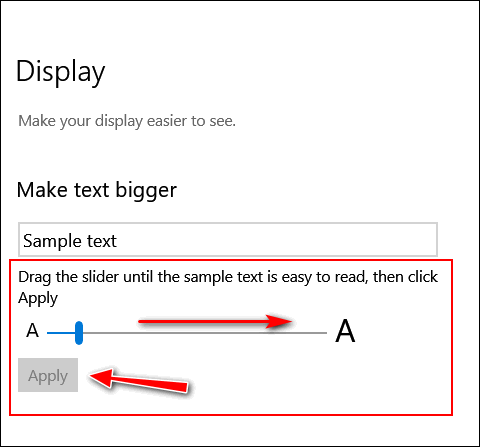
Click “Apply” and that’s it.
You may have to restart your computer to see the changes.
—————–
Bonnie wrote back: “Thank you so much. It’s working now. I have no idea what I did wrong, but it had to be me hitting the wrong button and the wrong time. Thanks again, Bonnie.”
Don’t need any of our products or services right now?

Please help us to keep on helping you!
When you support us with a small gift, you help us continue our mission to keep you informed, separate the truth from the hyperbole, and help you stay safer online. Plus, our computer tips make your computer easier to use.
Did you know that we provide support to thousands of people? Every week, we help dozens of people via email at no charge. The questions and answers you see in our newsletters are from the email answers and help we provide to everyone free of charge.
Visit this page and help us to keep helping you!



Hello Darcy and TC, I have a question and don’t know where else to turn. I currently use windows 10 and want to keep it after the October end date for updates, How do I sign up to continue to receive the updates for one more year. Is there a place I can go to sign up? October is fast approaching. Thank you so much!
You can purchase 0patch now for about $27 per year. If you would rather have Microsoft’s Extended Security updates you’ll have to wait a bit longer as they are not offering it to the public quite yet. We expect them to offer it soon. They do we’ll feature it here and in both or daily and weekly newsletters.