Saturday Bonus Questions and Answers – 081625
It’s Saturday again, and time for another edition of our Saturday Bonus Questions & Answers.
Today, as we do every Saturday, we’re featuring some of the questions and answers from past issues of our InfoAve Weekly newsletters.
These questions & answers were selected at random from past InfoAve Weekly newsletters.
Please consider giving us a helping hand!
If our computer support & help, or our tips and tricks have helped you or made your computer life easier or more productive, please help us with a small donation. Your gifts allow us to continue to help you. Take a moment and help us if you can.

Donate today and help us to keep helping you!
Saturday Bonus Questions and Answers – 081625
Cathy wants to know if it’s safe to order online with her tablet
I was wondering how safe it is to order online with my tablet. I always use my desktop computer when I order online, but I never order online with my tablet.
Our answer
Hi Cathy. As long as you’re careful and you order from your home wireless connection and not from public wireless (like a restaurant, airport, etc.) you should be just fine. If you do use public Wi-Fi, be sure to use a VPN. There are many browser-centric and free VPNs you can install and turn on and off in your browser. Here’s one you can check out.
Jim wants to know what’s wrong with LastPass
I have seen your article about leaving the free version of LastPass. Is there something wrong with the paid version?
Our answer
Hi Jim. I don’t believe we disparaged LastPass in any way. We were just answering the dozens of people who are using LastPass on different devices and who asked us if there was a good free alternative. I tested BitWarden for about a week and at first, I was not impressed until I removed LastPass from one of my browsers and decided to cold turkey with BitWarden – then I was very impressed.
That being said, it has recently been reported that LastPass for Android – tablets & phones is not exactly on the up and up. Read LastPass Android app has some sneaky tracking software hidden away. It’s bad enough when browsers track you – but I don’t think I’d want my password manager tracking me.
If you want to pay for LastPass, that’s fine – all we are saying is that BitWarden is a great free alternative.
Christine asks about the Brave security browser
Emsisoft recently recommended the Brave browser. What is your opinion of Brave and does Brave have TOR built in? Thank you. Christine
Our answer
Hi Christine. Brave is yet another security browser – and like all other browsers and so-called “security” browsers, it has its flaws. But it’s definitely usable. But if you plan on using it for Gmail, Amazon shopping, or any online shopping, etc. you’re going to have to get used to signing into those websites each time you visit. Some folks would find that annoying – especially with Gmail.
Brave is a browser that is built on Chromium, just like Edge and Chrome, and dozens of other browsers. Brave has TOR built in. Keep in mind governments and authorities are very well acquainted with TOR and it’s not as secure as it once was.
I’d recommend Brave for advanced users who are aware of the disadvantages of privacy browsers. Additional privacy means less convenience. And I’m not truly convinced that anything you do on the Web is “private,” and sometimes I wonder if a false sense of security and privacy isn’t worse than always being watchful, alert, and wary.
We can fix your Windows computer… check out our low prices here!
Darlene asked about IMAP and POP3 email protocols
I forgot the neat article on POP3 and IMAP. I don’t remember learning that before. I remembered that Google kept messages, but I want to be sure my Comcast account is set up that way, as well. Question: How can I check my Comcast account to determine which system (protocol) it is using? Thanks a lot for explaining what the difference is. Darlene
Our answer
Hi Darlene. You can look in your email program’s server settings.
IMAP will show the following:
Incoming Mail Server Name: imap.comcast.net
Incoming Mail Server Port Number: 993
POP3 will show the following:
Incoming Mail Server Name: pop3.comcast.net
Incoming Mail Server Port Number: 995
I hope this helps you, Darlene.
For those who have the same question, normally, but not always, IMAP or POP3 will be in the incoming server name.
Sue needs to clear her backup drive but she’s having a problem
Hi, I have gained so much insight from you in all these years and am so grateful you are still here for us! I have a question about File History and backups. My external drive is full (hopefully with backups) and now I need to delete most of it so I can continue to back up. I’ve tried a couple of things that I found on the internet which haven’t worked, I get an error: “Could not clean up File History data. Element not found”. Is there another way I can get rid of these files and not have to mess with having to repair Win 10 which was a suggestion?
Thanks so much, I always feel you’ll have the answer 🙂
Our answer
Hi Sue. You can right-click on the external (backup) drive and choose Format. Do a quick format on the drive, then set up File History again on that drive. You might need to reset File History for it to work correctly again.
If you do need to reset File History, see this page.
We hope this helps you, Sue.
————–
Sue wrote back: “Oh my gosh, TC, thank you so very much!! Of course, formatting!! Thanks for the link as well. Honestly, I hope you and Darcy know just how very much you are needed & appreciated, and how you have saved our hair from being pulled out and our computers from being invaded. You consistently smarten us up for scams and safe downloads. I can’t thank you enough. I’ll be making a donation today! Sue.”
Darlene wants to know safe download sites and how to copy text from a touchscreen
…Thanks so much for all the time and effort you spend giving us the images to illustrate what you are telling us to do when you answer all our questions. With all the problems that can come with aging, reading print can sometimes be impossible. The visual screens are a blessing because, countless times over the past 20 years, when following directions telling me how to fix something, the screen that I am supposed to see doesn’t turn up. With your illustration to follow, we will know immediately that the program is at fault and that this fix isn’t going to work. I know it will save *me* a ton of frustration.
I am having a great time reading back issues of the InfoAve Weekly and relearning a lot of neat stuff that my Swiss Cheese brain had allowed to escape, but I have two questions I haven’t seen addressed so far.
Is there a place (or maybe more) where we can safely download Freeware without a bunch of unwanted programming being bundled in with it? The only site I remember you warning us about was CNet, but I think there were more. (I think you also warned us about some anti-virus programs coming with extras added.)
And finally, how can I highlight text to *copy* with a touchscreen laptop? One set of directions told me to touch the first and last words, but that did nothing. I am still googling. I hope you have the answer in your magical hat!
I’m hoping you can come up with the answers! Muchas Gracias! Darlene.
Our answer
Thanks for your long-time support and your kind words.
Rather than giving you a list of all the bad sites, we’ll give you the download sites we trust the most…
1. Snapfiles
https://www.snapfiles.com/
2. MajorGeeks
https://www.majorgeeks.com/
As for your question about copying from a touchscreen device. First for Windows touchscreens. Tap and hold the first word of text you want to copy until you see a circle icon, then move your finger to highlight the text you want.
On tablets and smartphones, touch the first word you want to copy and then drag your finger across the text you want to copy. When you stop, a menu will appear with “Copy” “Select all”, and “Share” to copy, and a menu appears with “Copy” “Select All” (on Smartphones & Tablets you’ll all see “Share” in that menu.
I think that should answer your questions, but if not, let me know.

Now available: Reg Organizer 9.40
If you purchased or renewed Reg Organizer through Cloudeight within the last 12 months, you’re entitled to a free version upgrade to Reg Organizer 9.40. It works great with Windows 10 and Windows 11!
Save $14 on Reg Organizer right now!
Reg Organizer – A Swiss Army Knife of Windows Tools – Works Great on Windows 10 and 11!
John wants to know how to clean up years’ worth of Gmail email messages.
Quite a long time ago, you had an article showing how we could clean up our old emails very quickly, rather than one at a time. I have probably got 10 years of emails in Gmail I will never read again. I would appreciate it if you could show us how to do this again. Many Thanks.
Our answer
Hi John. The article we wrote was about how to jump from the newest to the oldest emails in Gmail. However, you can easily select all emails on a page just by checking a box.
Open Gmail to the page containing the emails you want to delete and tick the box at the top – as below;
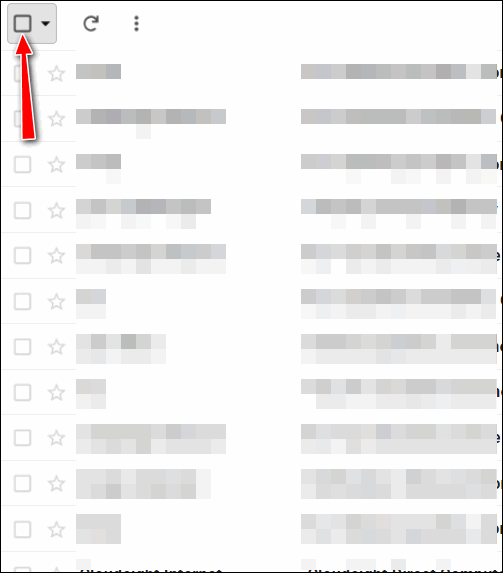
Once you tick that box, all emails on the page will be selected. If there are any emails selected you don’t want to delete, just remove the checkmark next to them. To delete the selected emails, just click on the trash can icon at the top and confirm you want to delete the selected emails.
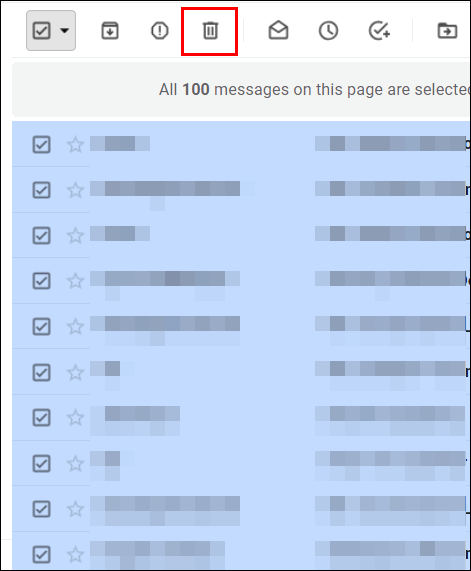
You can delete up to 100 emails at a time using this method.
We hope this helps you, John.
Mona has problems installing a scanner
When I try to install the software that came with the photo scanner that I purchased, I receive the following message:
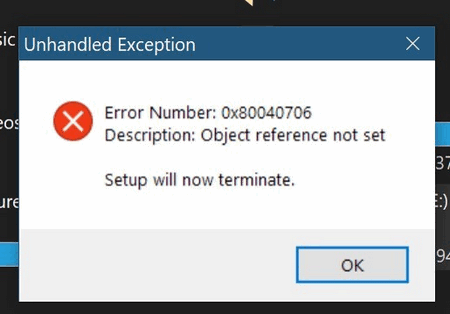
I had a ‘live chat’ with the scanner manufacturer, PlusTek, regarding the ePhoto Z300 scanner that I purchased. It was suggested that they suspect that the problem is a corrupted system file. Does that make sense? They gave me the link to download the driver. I am having no success and looking for help.
Thanks for your anticipated help. Over my many years on my computer, I don’t recall ever having an installation problem like this. Mona.
Our answer
Hi Mona. We’ll try to help. Here are some ideas.
Turn off your computer and leave it off for 5 minutes – then restart it.
Run both SFC and DISM scans as outlined on this page. Be sure to restart your computer after running both.
Next, right-click on the scanner installation/driver exe and choose “Run as administrator”.
If that does not work, restart your computer, re-download the installation software from https://plustek.com/us/products/film-photo-scanners/ephoto-z300/support.php, and try to install it. This is a zip file with an installer package in it. Unzip it, then right-click on the installer and choose “Run as administrator”.
I think it’s sad that the company blames you/your computer – instead of helping you. I’m sure they have heard of this issue before.
Let us know if this helps you.
——-
Mona wrote back: “Good Morning, TC. My most sincere gratitude to you for the “extra mile” that you did to help guide me through my installation problem. Your detailed ideas were exactly what did the trick, and my scanner is on a roll. I do admit that there are times when I read instructions online, and the technical wording leaves me ‘clueless’. I was able to follow your step-by-step instructions, and all is well. Even with the challenge, the scanner is A-1. I now have a reliable scanner for slides, and this one scans paper photographs, as well as tools for adjusting and rejuvenating the scanned photos. Enjoy your day… stay well… Mona B.”
Raymond asks about getting MS Office cheaply
Hi Darcy & TC. I hope you’re safe and well. My wife and I have purchased a new PC. We need MS Office Pro 2019. It was about $440 from Microsoft. We have to have MS Office due to the nature of the work my wife does at her School District. I have been looking online and a download starts from as little as $40. I know there are a lot of scammers out there. We just need the Pro version for one PC. Do you know any reputable sellers out the that can save us a few dollars? Thank You, Raymond.
Our answer
Hi Raymond. If you see a copy of MS Office for $40, you can be sure it’s not a legal copy. Many times, foreign actors buy up RTM bulk licenses, which are valid only for the companies that purchase them, then resell the bulk licenses as individual licenses. Microsoft has a team assigned specifically to look for and find these bad actors and then invalidate the bulk license. And if you purchase one of these, if the illegal use of the license is discovered, Office will stop working.
The far better option is the one that Darcy and I use, and that is Microsoft 365 which you get directly from Microsoft. You can buy Microsoft 365 for one computer for $69.99 a year (or $6.99 monthly). It’s the full set of Microsoft Office programs, including Word, Excel, PowerPoint, OneNote, Outlook, Money in Excel, and more. And as long as your subscription is active you always have the latest version of all office programs. For $99.99 a year or $9.99 a month, you can use MS Office on up to 6 computers.
Another nice feature of Microsoft 365 is you get 1 terabyte (about 1000 gigabytes) of OneDrive cloud storage for backing up your files.
We both have the $6.99 monthly subscription and we like it.
I hope this helps you, Raymond.
THANK YOU FOR HELPING US!
When you support us with a small gift, you help us continue our mission to keep you informed, separate the truth from the hyperbole, and help you stay safer online. Plus, our computer tips make your computer easier to use.
Did you know that we provide support to thousands of people? Every week we help dozens of people via email at no charge. The questions and answers you see in our newsletters are from the email answers and help we provide to everyone free of charge.
Thanks to your gifts, we do more than provide this free newsletter. We help you recognize online threats, fight for your online privacy, help you navigate the Web safely, provide suggestions for safe, free software and websites, and help you get more out of your PC.
Please help us keep up the good fight with a small gift.
Would you be interested in making an automatic monthly gift? Visit this page. Please help us continue to help you… and help us keep you safe on the Web.
Patsy needs a USB Wi-Fi adapter but doesn’t know which one to get
I have difficulty with my laptop connecting to the internet. If a USB wifi adaptor bypasses my laptop’s wireless adapter and connects automatically, I need to get one. But I have no idea which one to purchase — a 2.4 USB, 3. USB — 600- Mbps – 12 or 1500 Mbps?All that tells me nothing. My laptop (HP Elite Windows 10) is an older one, and I have no idea what I should get that would be strong enough to get me on the internet when I start the computer. I’m tired of having to go to the Internet access site and work it until it connects. If it says connected, the laptop is not on the internet. If it says disconnected, the laptop is on the internet. What do I need to look for in a USB Wi-Fi adapter?
Hi Patsy, Don’t worry about the numbers. What you want is fast enough and plug-and-play (no need to download drivers). So, I have a plug-and-play ($9) USB Wi-Fi adapter on the computer I’m using right now, and I’m getting speeds of 425 Mbps of the 500 Mbps promised by my ISP. Your speed will depend on the Internet speed provided by your ISP.
So, to make things easy for you, I’ve done some shopping for you. Here’s a plug-and-play USB Wi-Fi adapter for Windows 10 or Windows 11 for less than $10 from Amazon. It’s rated 4 stars by 1600+ purchasers. All you have to do is plug it into a USB port on your computer. You’ll see it will ask if you want to run the software installer setup and once you do that you’ll see your internet connection as WiFi2. It’s really simple and really inexpensive. It will provide you with speeds up to 300 Mbps – if your provider offers speeds that fast.
We hope this helps you, Patsy.
———–
Patsy wrote back…“Thank you for the quick response and the valuable info. Patsy
Marty wants to know the best way to uninstall (remove) a printer
Hi Darcy and TC. My dad turned me on to you folks many years ago, before he passed.
I’m indebted to you for all I’ve learned from reading your articles and replies to others over these many years. I feel like you’re “family” in the way you relate to us and help us.
My question is: what is “the best way” to uninstall a printer? I know from Googling it, that there are several ways, but some are more thorough and work better. I recently had to remove a printer that I purchased but was unhappy with and needed to return – and I started with “settings”>” printers and scanners” and ended up choosing “remove” when I selected it. When I restarted my PC, it reappeared again, and I had to take a different route, first by removing some software it had installed along with the drivers for the printer. I bought another printer but am gun-shy now, and wanted your advice on how best to remove it should I need to. Please feel free to streamline my question should you decide to post it in the Saturday Q&A newsletter. Thanks for all your help down through the years, you’re “the best of the best”. -Marty
Our answer
Hi Marty. Thanks for your nice comments. We enjoyed working with your dad and were sad to hear of his passing.
Scroll down and click the Print Server properties link.
Click on the “Drivers” tab at the top.

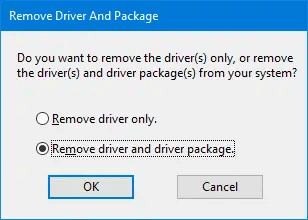
———-
Marty wrote back…“Thank you so much, TC!!! – and thank you for your kind words about my dad, that meant a lot. My screen layout may be slightly different than yours (I’m running Win10 V 22H2) and instead of “scrolling down” on the Printers & scanners page, I found the link for “Print server properties” off to the right side under “Related settings” – but everything else was just as your instructions and screenshots said. Again, thank you so much for such a speedy reply. You’ve taken a weight off my mind, one less thing to worry about. You truly mean a lot to all of us. Have a blessed day. Marty.”
Sam wants to save our articles with images in MS Word, but the images don’t show up
I have been receiving your weekly InfoAve newsletter since day one. I wish to save many of your articles in a file, so I copy and paste them into Word. Most times, there are wonderful illustrations of what to do, but they don’t show up. All I can copy is a blank square and a little icon in the top left-hand corner. Is there any way that I can copy and save these articles and include the illustrations? Thank you to two of my favorite people.
Our answer
Hi Sam. Thanks for your very nice comments.
The images in our newsletter are stored on a web server. For you to use them in a local file (like a Word.doc), save the images to your hard drive and then insert them into the document. You can save any image from our newsletters by right-clicking the image and choosing “Save image as” or “Save picture as” (depending on the browser you use), then save the images to a folder on your computer. We suggest you create a folder to store them in so you’ll always remember where they are.
Also, almost all of our articles are archived on our website… and the site has a great search engine, so it’s easy to find what you’re looking for.
We hope this helps you, Sam.
Don’t need any of our products or services right now?

Please help us to keep on helping you!
When you support us with a small gift, you help us continue our mission to keep you informed, separate the truth from the hyperbole, and help you stay safer online. Plus, our computer tips make your computer easier to use.
Did you know that we provide support to thousands of people? Every week we help dozens of people via email at no charge. The questions and answers you see in our newsletters are from the email answers and help we provide to everyone free of charge.
Thanks to your gifts, we do a lot more than provide this free newsletter. We help you recognize online threats, fight for your online privacy, provide the knowledge you need to navigate the Web safely, provide suggestions for safe, free software and websites, and help you get more out of your PC.
Please Help us keep up the good fight with a small gift.
Are you interested in making an automatic monthly gift?
Visit this page. Help us keep helping you… and help you stay safe on the Web.


I thought I would share that the basic MS 365 Home has now gone up to $99 a year due to the addition of AI Copilot in the programs. I just renewed last week and was able to keep my subscription down to $69 by calling into Microsoft and saying I didn’t wasn the AI version. That doesn’t show online and may only be available to those that are renewing. Also I believe the Money for Excel no longer exists.
Thank you, Sandy!