Space, the Final Frontier
What’s Using Up My Hard Drive Space?
This tip is for Windows 10 version 1803 and newer.
 I’m sorry, you’re right: “Space, the final frontier” is a clickbait headline, kind of. But you’re here now and I do have a really good tip for you on how to find out what’s using up your hard drive (or any drive’s) space. And it couldn’t be easier.
I’m sorry, you’re right: “Space, the final frontier” is a clickbait headline, kind of. But you’re here now and I do have a really good tip for you on how to find out what’s using up your hard drive (or any drive’s) space. And it couldn’t be easier.
Step One: Open Settings. (Right -click on the start button and click settings, or be cool and use Windows Key + i to open settings.)
Step Two: In Settings click on “System”.
Step Three: In Settings > System, click on “Storage”.
Step Four: Select the drive you want to scan.
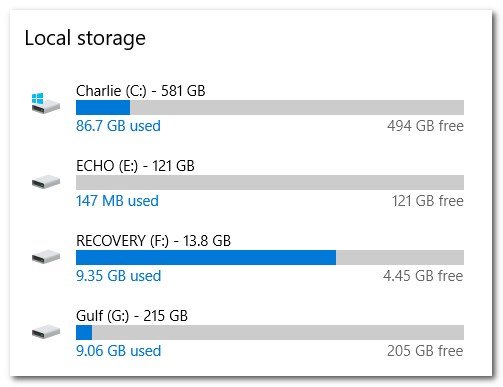
Step 5. Be patient while Windows scans the drive you chose.
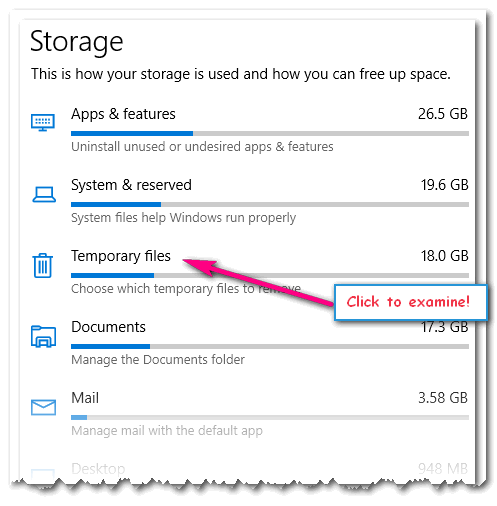
Above: Storage in Windows 10 version 1903 (May 2019 Update)
You’ll be able to see at a glance what is taking up the most space on the drive you chose. As you can see in the screenshot directly above, my Temporary files are way out of control. I can quickly find out what’s going on with my Temporary files, by clicking on it and waiting for Windows to scan my Temporary files and show me exactly what is using my hard drive space.
In the screenshot below, you can see that “Previous Windows installations” is taking up a hefty chunk of my C:\ drive. But I have to be careful here – if I check it and click remove, I won’t be able to roll back this version of Windows. So, before I get carried away, I’ll give that some thought.
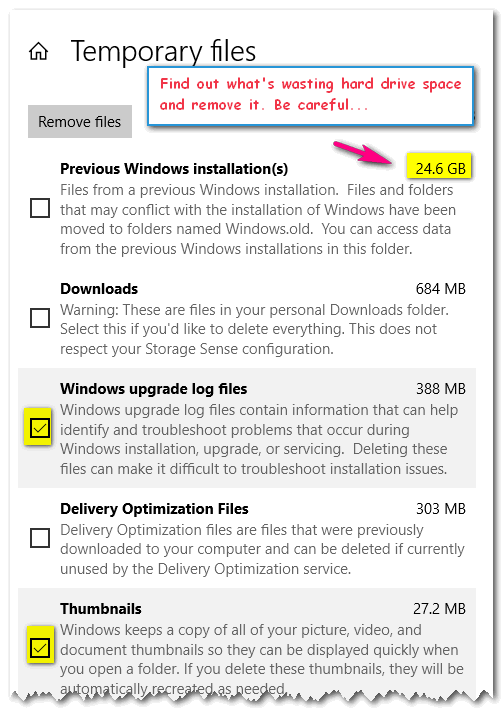
You’ll see that Windows has already pre-selected some categories for deletion. You can safely remove any files that have been pre-selected by Windows.
Be careful when selecting “Previous Windows installation”. If you upgrade to a new version of Windows and delete these files, you won’t be able to go back to the previous version of Windows. Generally, the Downloads folder contains your downloaded files. If these are installers for programs you’ve installed, you no longer need the installer files. However, if you download videos, pictures, or other kinds of files to the Downloads folder — be careful. If you select “Downloads” and click the “Remove” button, the entire contents of the Downloads folder will be deleted.
Drive space might not be the final frontier, but it’s certainly nice to have an idea of how your drive space is being used.


I use an awesome app called Folder Size. You can choose any library, folder and drill down to all the files and their size. You can “sort” by file size or use any of the column headers. There are other options also. Check it out it’s free, flexible and powerful. I use it to clean my computer of any files I don’t need.
There are a lot of nice freeware programs for sorting out disk space and thank you for the suggestion. The point of this tip is you don’t need to download anything if you just what to see where your space is being used.
Thanks for your comment!