The 30-Day Windows 10 Test Drive: Don’t like Windows 10? Take it back!
Microsoft has kept this fact fairly quiet, however it’s something any of you who are considering on upgrading to Windows 10. You can try it, and if you don’t like it you can revert your system back to the Windows version you were using before you upgrade – and it only takes about 10 minutes.
But before we go on, this applies only to the free upgrade. You can’t go out and buy Windows 10 and then get your money back if you don’t like it. This “downgrade” offer applies only you install Windows 10 as an upgrade on a PC running Windows 7 SP1 or Windows 8.1.
When you upgrade, Windows keeps a copy of your old version of Windows in a folder called “Windows.old”. As long as you don’t delete that folder you can restore your previous version of Windows directly from within Windows 10. But remember you can only do it if you do it within 30 days of the day you upgraded to Windows 10.
How do you do it?
Click the Start button, find Settings, choose “Update and Security”, then “Recovery”. You’ll see the option to “Go back to Windows 8.1? or the option to “Go back to Windows 7.” depending upon the version from which you upgraded.
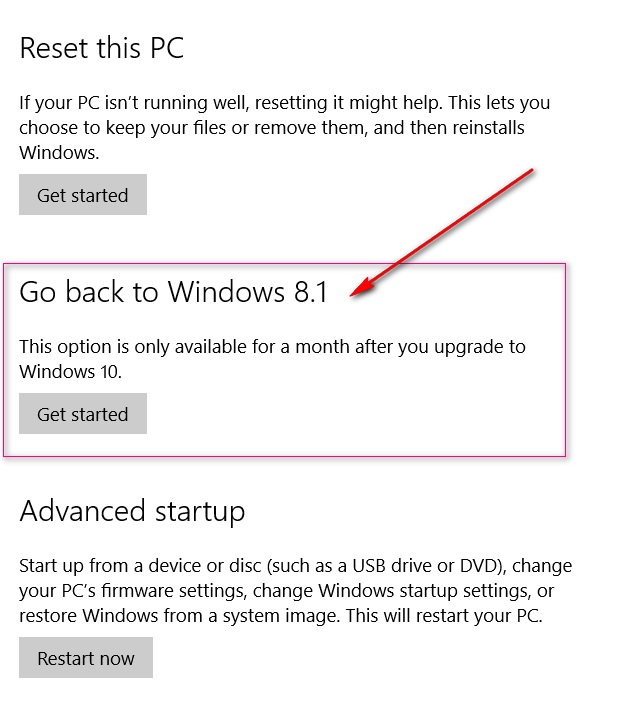
Above: The option for this computer was to go back to Windows 8.1 (no thanks!). If I had upgraded from Windows 7 to Windows 10, I would have option to go back to Windows 7.
Now a couple of things before you get things going: This process has been tested but even if it works for 99 of a 100 people, you could be the one for whom the bell tolls. So make sure you backup your personal files on USB flash drive or external hard drive before you begin. If you’re using a laptop, you can’t do this on batteries – the laptop must be plugged in to a power source.
Once you’ve selected the correct option for, click “Get started” to start the downgrade process.
Once you start, Microsoft will want to know why you didn’t like Windows 10. Tell them why then click “Next” to continue the downgrade. Microsoft will give you plenty of chances to change your mind while the downgrade is in progress. To continue with the downgrade keep clicking “Next”. The process should take less than 20 minutes.
So if you’re on the fence about upgrading and you don’t trust all the glowing reviews, you can install the upgrade and take it for a test drive. If you don’t like it take it back!
NOTE: One more benefit of taking the Windows 10 30-day Test Drive is that once you have installed Windows 10 – even if you’ve rolled back to Windows 8.1 or Windows 7 – you can install Windows 10 again, even after the deadline of July 29, 2016. And you’ll get it free.
Help keep the tips & tricks coming. Help us, help you! Make a donation today.



I have a question about the following from this article.
NOTE: One more benefit of taking the Windows 10 30-day Test Drive is that once you have installed Windows 10 – even if you’ve rolled back to Windows 8.1 or Windows 7 – you can install Windows 10 again, even after the deadline of July 29, 2016. And you’ll get it free.
How can you still get it for free after the deadline date?
I upgraded our system, but the husband didn’t like it, so I went back to 7. Thanks!
Please see this article…. Thanks, TC