Where to download Windows 10 Upgrade Free


(Above – The Official Microsoft Windows 10 Download Page.)
Several ways to upgrade to Windows 10
If you’re using Windows 7 with Service Pack 1 or Windows 8.1 you’re eligible for a free upgrade to Windows 10. There are several ways you can upgrade. Many of you reserved your copy of Windows 10 and should be getting it soon If you did reserve a copy of Windows 10 you will receive the update via Windows update (see images below):
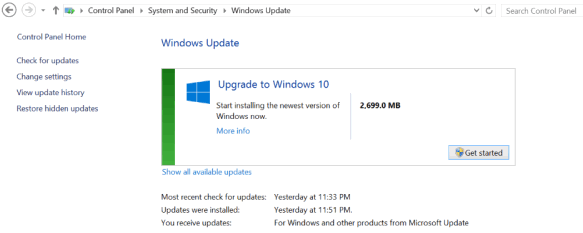
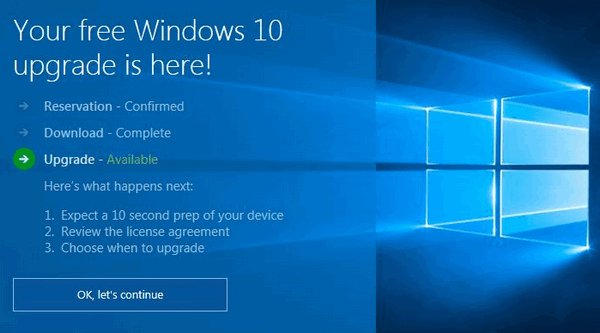
What if you did not reserve a copy — or don’t want to wait?
For those of you who didn’t reserve a copy or for those of you who did reserve a copy but don’t want to wait – you can download the Windows 10 download tool which lets you upgrade your PC directly or create in installation USB or an ISO file from which you can create an installation DVD. If you choose create a USB or DVD – you will need a blank 4GB (or larger) USB flash drive or blank writable DVD.
If you choose “Upgrade This PC now” the Windows 10 upgrade will start downloading in the background – you can keep using your computer normally while the Windows 10 upgrade downloads. It’s a big download (over 3GB) so, depending on your connection, it may take a while.
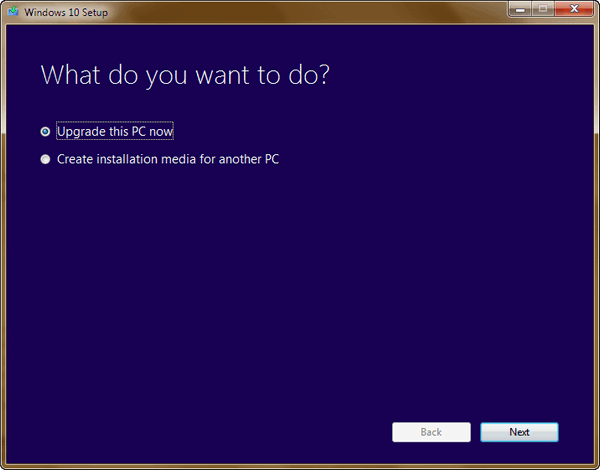
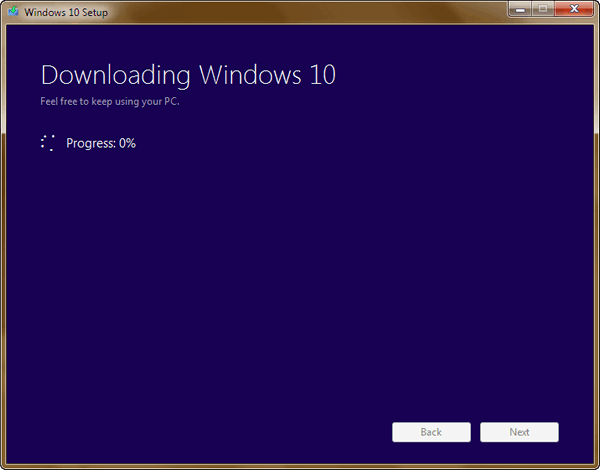
Above: Upgrade your PC to Windows 10.
Below: Create installation media – choose your language, the edition of Windows (Home, Pro, etc.) and 32-bit, 64-bit or both. Keep in mind if you’re using Windows 7 Home Premium or Windows 8.1 Home you must choose Windows 10 Home. If you’re using the Pro version of Windows 7 or Windows 8.1, choose the Pro version of Windows 10 – and so forth. If you’re not sure what version your using, press and hold down the Windows Key and tap the “Pause/Break” key.
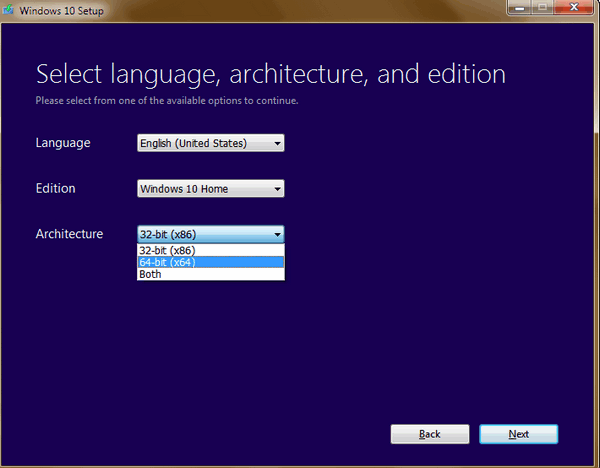
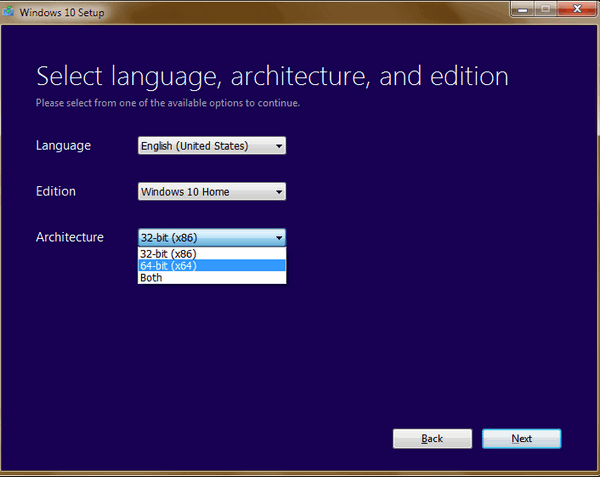
Above choose the architecture. Keep in mind, if you’re running 32-bit Windows now you should choose 32-bit or “Both”. Conversely if you’re running 64-bit Windows, choose 64-bit or “Both”.
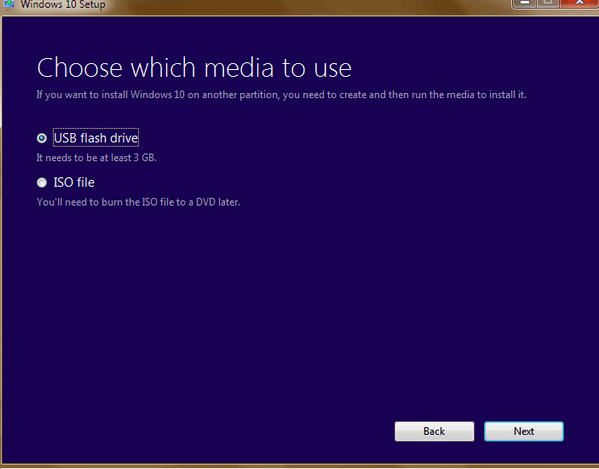
Above: Choose whether you want to create an installation USB or DVD. If you’re using a computer older than 4 years, to be on the safe side, choose the ISO option to create a DVD. Many computers made 4 years or more ago don’t have the option to boot from a USB unless you change your BIOS settings, which most of you are not going to want to do. If your computer is 3 years-old or newer you should have no problem booting from the installation USB.
Microsoft has made upgrading to Windows 10 easier than any previous upgrade and from what we’ve seen in our own testing and the reports coming in from others today – it appears the upgrade is very easy and flawless for most people. However, there’s never a guarantee when it comes to computers – your experience may be different.


I reserved a copy of Windows 10, but when I click on the taskbar icon, it tells me they are still preparing my copy for download for my specific computer. (2 yr old 15″ Dell Laptop with Win.8.1). I have yet to get any notification that it’s ready, so am still waiting. I’m not in a hurry as I heard that some Dell Laptops are having problems with the download. Have you heard anything different? I have a coupon for your pre/post checkup, and am saving it for when I get notified.
You can download and install Windows 10 any time. You don’t need to wait for your reserved copy. Full instructions are provided in the article you commented on. I have not heard of any problems with Dell computers. I have heard of problems with Alienware (made by Dell) and Sony, but these were driver issues that have now been resolved by the manufacturers.
If I go to Windows 10 will my RoboForm transfer or will I have to down load the program and put in all my passwords again.
No one can guarantee anything. We have not seen any cases where something didn’t transfer. Keep in mind Roboform offers easy ways back up your data, and we suggest you do that and keep the backup on a flash drive (NOT on your computer).