EB hangs in there with Internet Explorer, but TC’s default browser is Google Chrome. We both use Firefox occasionally. Firefox seems to have “grown” over the years and isn’t quite the fast, sleek browser it once was – but Firefox is still a great browser. Anyway, if you, like TC use Chrome as your default browser – or if you use it occasionally – you’ll fid these three tips very useful
1. Show recently viewed pages with a click
Did you know you can show a list of recently visited pages from the current tab? You can. All you have to do is right-click on the “Back” button and you’ll see a list of recently visited pages. And as illogical as it sounds, this also works with the “Forward” button too.
2. Drag-a-tab
Did you know that Chrome lets you detach a tab and open it in a new window? It does! All you have to do is drag the tab outside the active window. And you can also add it back to the original windows too. Just drag it back and drop it.
3. Drag your downloads
When you download a program using Chrome, you will see it on Chrome’s status bar (the bar along the bottom of the browser window). Did you know you can drag that download tab out of Chrome to your desktop or any folder on your computer? Also, you’ll note at the far right edge of the download tab (which shows the file name) you’ll see a little down-arrow. If you click that arrow you’ll get options such as “Show in folder”. “Run”, “Always open files of this type” and “Cancel”.
![]()
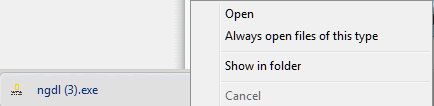


I didn’t know the drag-a-tab trick but have been using Chrome and loving it for almost a year. I am sooo going to be using this tip! Thank you 🙂