Two Tips That Make Windows 10 Easier to Use
What is the quickest way to access all of the following items in Windows 10:
Apps & Features, Mobility Center, Power Options, Event Viewer, System, Device Manager, Network Connections, Disk Management, and Computer Management?
A. Settings
B. Control Panel
C. Start Menu
D. Hidden Start Menu
E. None of these
Who said D? You’re right! The hidden start menu, also known as the right-click Start menu or the Power users’ menu is the fastest way to access Device Manager, Power Options, Event Viewer, Disk Management, etc. You can access this menu by right-clicking the Windows start button or, if you’re a keyboard shortcut fan like us, you can open this menu by holding down the Windows key and tapping X.
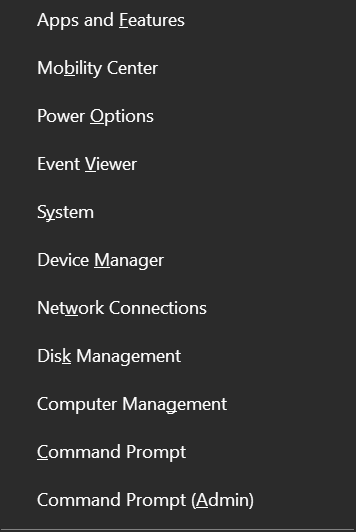
Bonus Tip
Why does my right-click menu (above) show Command Prompt and Command Prompt (Admin), but yours shows Windows PowerShell? I changed mine because I use Command Prompt a lot more than I use Windows PowerShell.
If you do too, you can change yours from PowerShell to Command Prompt just as easy as flipping a switch.
Right-click a blank area of the taskbar, click on “Taskbar settings” and flip the switch under “Replace Command Prompt with Windows PowerShell in the menu when I right-click the start button or press Windows Key+X”
See?
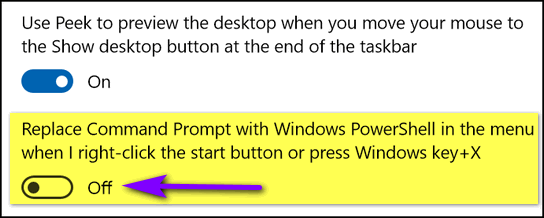


thank you for that great tip you guys are so good at what you do thanks for all your help
Two topics for your future consideration:
1. HIBERNATION vs SLEEP shutdowns….vs simply POWERING OFF…..a major topic
2. VIRTUAL DESKTOPS
Why use them? Simplest procedures?
Great stuff…very useful….OFTEN and FREQUENTLY.
WE don’t recommend Hibernation as it takes up a lot of hard drive space. There’s no reason to shut down Windows every day anyway, all you need to do is turn off the display after so many minutes – 5 10 or 15 depending on if you’re using a laptop on battery power or a desktop (or laptop plugged in). Hibernation is an outdated concept.
We covered Virtual Desktops and explained why you may want to use them. Perhaps it’s time we cover it again. Read our article about virtual desktops here.
If I turn off Hibernation, will small children or other people be able to access my computer?
Hibernation has nothing to do with computer security. If you don’t want others using your computer protect it with a strong password or PIN.