Windows 10 Virtual Desktops
Did you know that you can quickly create a new virtual desktop by pressing Windows key + Ctrl + D? You can and virtual desktops can help you reduce annoying screen clutter without losing anything you’re working on – or viewing.
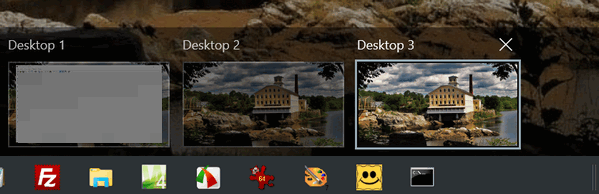
Virtual desktops are great for creating separate workspaces. Above you can see that I have three desktops… or workspaces. The one I’m working in is on the far left. I’ve created two virtual desktops
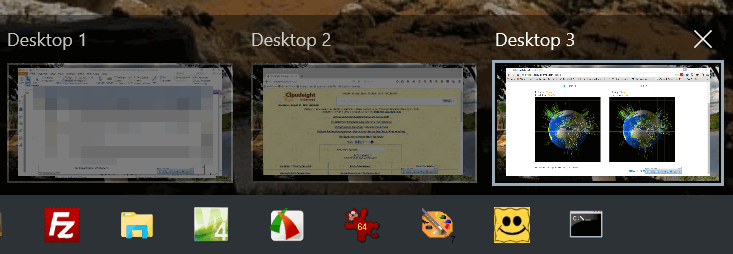
Above: Notice I can have different programs open on each desktop, most of which are independent of each other. Simply put – I could be working on a notepad file on Desktop one, an MS Word doc in window #2, and creating a graphic on desktop 3. Each virtual desktop is its own workspace – each is independent of the other. And I can switch between them simply by clicking this icon in the Taskbar.
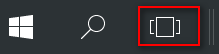
Or you can move/switch between virtual desktops using these keyboard shortcuts:
Windows key + Ctrl + Left Arrow and Windows key + Ctrl + Right Arrow.
You can have an unlimited number of virtual desktops. Well not really – the number of virtual desktops is limited by the amount of RAM installed and your free hard drive space. Come to think of it, why would you need one hundred virtual desktops? I have enough trouble juggling three!


working with virtual desktops is a practical and effective way of win 10 but 1 found that when I used word the virtual desktop crashed…i will try again
Hi TC & EB,
Windows key + Ctrl + D did not work, It returned the screen to the desktop, the same effect as the switch in the bottom right corner, end of the task bar. 🙁
Ditto to JonInOz–I must have done something wrong!???? Any ideas as to what it was??
THANKS bunches!
See this Microsoft page for complete info about multiple desktops (virtual desktops).
See this Microsoft page for complete info about multiple desktops (virtual desktops).
Crashed Chrome and lost my tabs. Are we having fun yet? 🤣🤣🤣
Including my home page which was Cloudeight. Now I’ll have to find it again. Ooops.
Virtual Desktops means when you open one, you switch to the new blank one. The one you were working in is still there. The article shows how to switch between desktops.
Virtual Desktops means when you open one, you switch to the new blank one. The one you were working in is still there. The article shows how to switch between desktops. Chrome didn’t crash and you didn’t lose any tabs, Chrome and your tabs are open the desktop you were using. A Virtual Desktop is a whole new desktop with nothing open – that’s the purpose of it.
Worked like a charm! It’s kind of scary at first when everything on your desktop goes away . Then you get it. Everything is still there, but you switch to a new desktop there’s nothing on it because it is a new desktop. Duh1 I got it! Finally.! Thanks for this tip. I can already think of ways to use it. Janet
Tried it, but it did not create the icon in my Taskbar as you indicated ?!?!?
David.
Nothing in the article said it created any icons in the taskbar. You can put the “Task view” icon on your desktop by right-clicking on the taskbar and clicking on “show task view button”.