Windows 10’s Battery Saver Can Help Extend Your Laptop’s Battery Life
Many of you are using laptops instead of desktops. It’s no wonder that laptops have become so popular. They’re every bit as powerful as desktops and cost the same or even less than a comparable desktop. And when it comes to portability, the laptop wins — hands down!
We recommend leaving your laptop plugged in when possible. But if you need to take your laptop with you’re away from home, here’s a tip that will help you extend your laptop’s battery life.
By default, Battery Saver in Windows 10 is set to turn on automatically when your battery’s remaining capacity dips below 20%. But 20% isn’t much to work with if you’re, let’s say, flying across the ocean and your power cord is in your suitcase in the cargo hold. But there’s good news for all you Windows 10 users. You can manually turn on Battery Saver by clicking on the battery icon in your taskbar
![]()
and clicking on the Battery Saver Button. While you’re there, don’t forget to lower the brightness setting. Dimming the display brightness is another great way to extend your battery life.
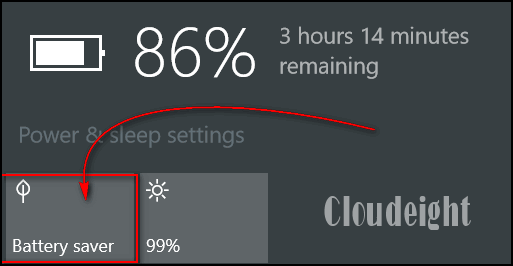
You can tell when Power Saver is turned on by the Green Leaf that appears over the battery icon, see?
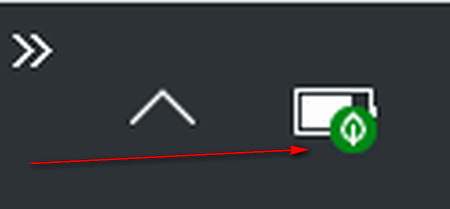
We tested this with one of our laptops and we got almost 2 extra hours of battery life.


Great tip, what a difference, thank you!
Any way to make it sticky, to have it still activated, when restarting. Ta.