A Quick Way to Clean the Windows Temp Folder
If you’ve never cleared your Windows temp folder, it probably contains dozens or even hundreds of useless files.
Here’s a quick way to see how many files have accumulated in your Windows Temp folder
Right-click on the Start button and click “Run”.
In the Runbox type %temp%
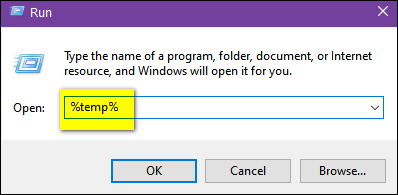
You’ll see the contents of the Windows Temp folder,
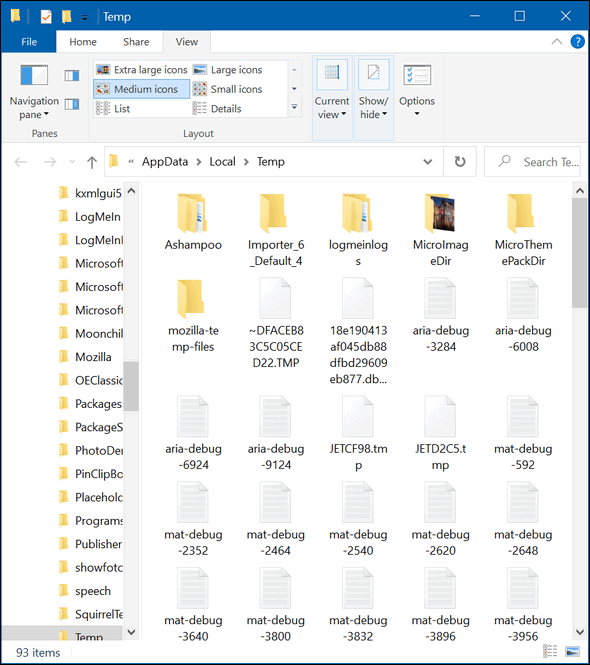
If you want to clean up the Temp folder, hold down the CTRL key and tap the “A” key to select all the files in the Temp folder.
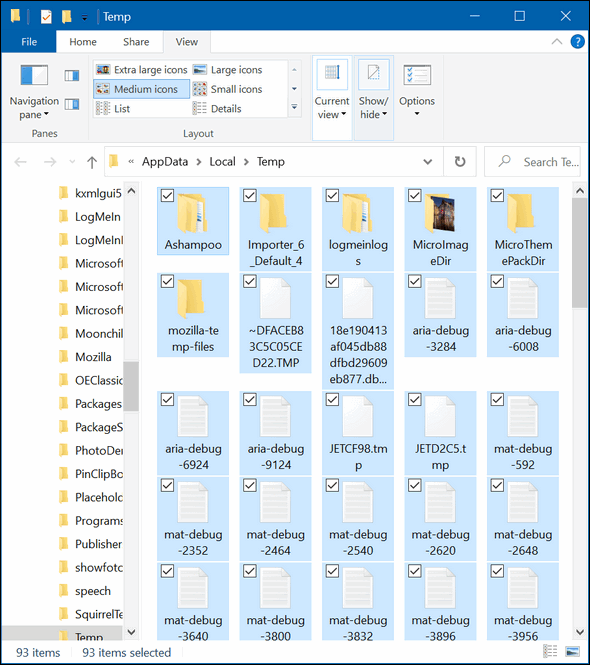
Once all the files are selected, tap the Delete key. Some of the files in the Temp folder may be in use by programs running on your computer and therefore can’t be deleted. If you see a message that a file can’t be deleted because it’s in use, just skip that file.
As you can see from the screenshots, before cleaning I had 93 files & folders in the Windows 10 Temp folder, after cleaning there were 8 files & folders.
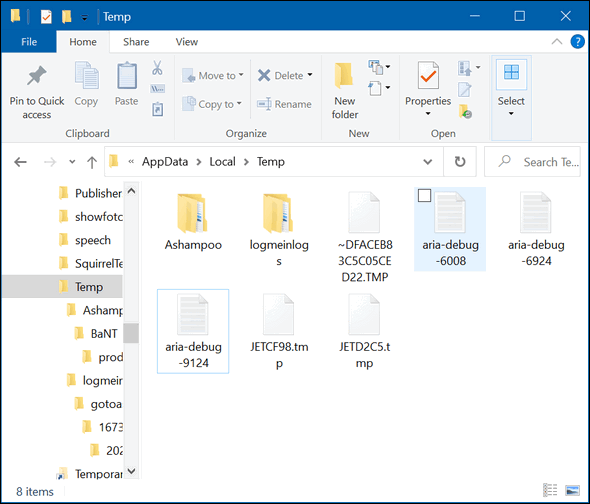
Will this improve your computer’s performance, probably not, although it could. Think of it as good housekeeping, There’s no sense keeping useless files and folders, right?
Now you know how to do a little computer housekeeping you may not have known before.


Great article. I didn’t know how to do this and it worked like a charm.
I did all that and now my usb/thumb won’t open. Does that mean I deleted about 2,000 photos from it? I hope not.
It says corruptible and unreadable.
Is there any way to recover all those photos. I’m devastated!
The Temp folder is for temporary files. If you followed the instructions all you would have done is cleaned up the Temp folder. I can’t even imagine how you could have deleted picture because the command %temp% only open the temp folder. So I can’t help you because this tip was a simple tip to clean the Windows temp folder, not pictures folders or USB flash drives or anything else.
If you did delete pictures in the Pictures folder you were not following our instructions. And even then if you did delete Pictures they would still be in the Recycle bin unless you deleted that too.
We post tips and make them as foolproof as we can. There is nothing difficult in the tip we provided. If you followed the simple instructions you would not have deleted anything but temporary files and folder in the Windows Temp folder.
Thank you. I guess I really screwed something up. I followed the instructions and didn’t delete pictures in the pictures folder but my Kingston thumb drive device was in the computer when I did the removal of temp files and it had 100’s of photos on it. I guess I should have ejected it first because now everything on it will not show. I get the message E:/is not accessible The file or directory is corrupted and unreadable. Oh well…there goes about 8 years of photos. When I go to file explorer I would usually see Kingston now it just says USB Drive (E:) and I get that message.
Not your fault!
Great tip, I had over 400 temp files now most are gone!!! Great