Back to Basics: How to Copy and Paste Text
Copy and paste is something that we often mistakenly think every Windows user knows hows to do. But, we know that many Windows users still don’t know how to copy and paste.
Copy & paste is a basic Windows skill. It’s a real time saver and it can help prevent common mistakes when trying to type registration keys, email addresses, web site URLs, etc. Copy & paste eliminates the potential for errors.
So here’s a simple tutorial on how to copy & paste – probably the single most useful Windows feature ever.
To copy and paste, highlight the text you want to copy and right-click on the highlighted text and choose “Copy” or use the CTRL+C shortcut to copy the selected text.
Let’s highlight some text and copy it…

Now that you’ve copied some text you can paste it in anywhere – like in an email, a registration form, a text file, a Word file, etc. just by right-clicking on the place you want to paste the copied text and choosing “Paste” from the dropdown menu.
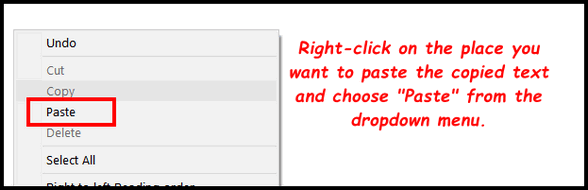
And voila! I pasted the copied text below.
Oh! What a tangled web we weave…
Or Use CTRL + C and CTRL + V Keyboard Shortcuts Instead
And did you know instead of right-clicking the highlighted text and choosing “Copy” from the menu, you can use the CTRL+C shortcut to copy it? And instead of right-clicking the place you want to paste the text and choosing “Paste” from the menu, you can use the CTRL+V shortcut to paste the copied text. Use the method that is easiest for you – the right way is the easiest way for you.
Bonus!
Do you know the difference between Copy & Paste and Cut & Paste? Copy & Paste copies the text from one place and allows you to paste it in another location without affecting the original text. Cut and paste cut the text (removes it) from one place while allowing you to paste it in another location. Think of cutting out a newspaper article and pasting it a scrapbook.

