Best Appearance or Best Performance? You Have a Choice
By default, your computer is set to let Windows decide on hybrid settings for the best performance and the best appearance. But you can take control and set your computer up for best performance, best appearance, or do your own customization. And if you don’t like the changes, you can go back to “Let Windows choose what’s best for my computer”.
Let’s get started.
1. Type Control in the taskbar search
2. Press Enter when you see Control Panel appear in the search results.
3. In Control Panel, choose “System”. If you don’t see see “System”, click on “System & Security” and then click on “System”.
4. When System opens, select System Protection from the menu on the left.
5. Click the “Advanced” tab at the top of the System Properties dialog
6. In the dialog that opens the “Visual effects” tab should be selected by default, if it is not, select it.
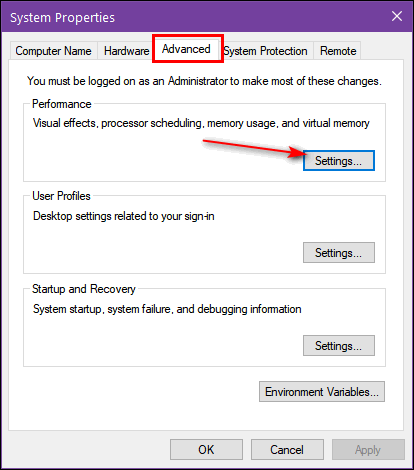
You can set you computer for best appearance, best performance, or customize your computer’s balance between performance and appearance the selecting or deselecting the available items available.
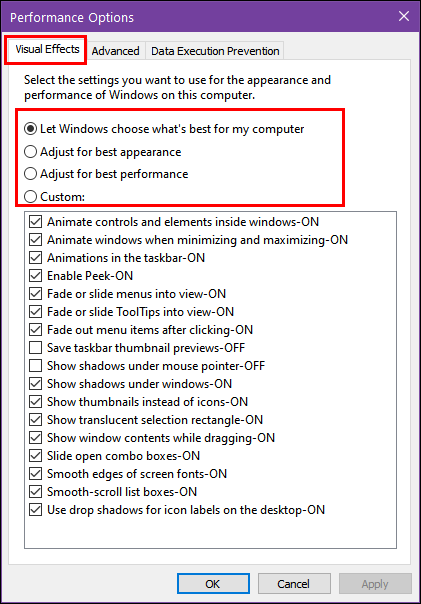
You’ll notice that when “Let Windows choose…” is selected, Windows heavily favors appearance. If you select “Best performance” all the visual effects will be deselected.
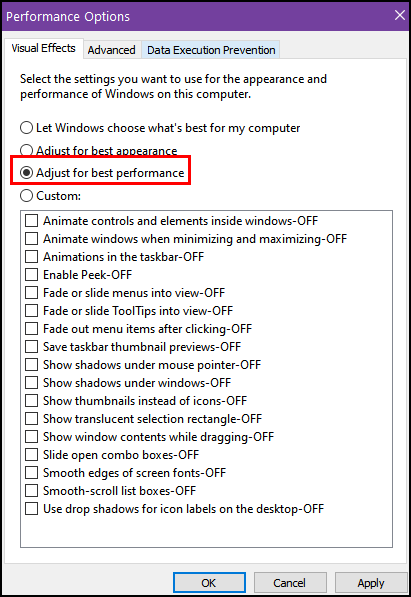
While this will enhance your computer’s performance, you’ll no longer see thumbnails, Windows “peek” (thumbnail previews of open programs) and the edges of screen fonts won’t be automatically smoothed. But you can choose “Custom” and select those or any other visual effects you like.
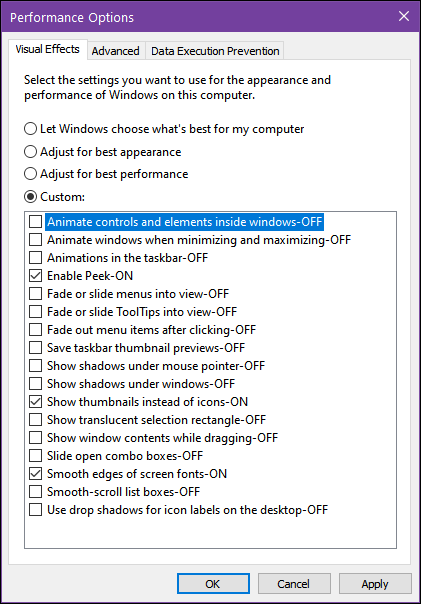
And keep in mind, if you don’t like the changes you make, you can always go back and select “Let Windows decide what’s best for my computer”.
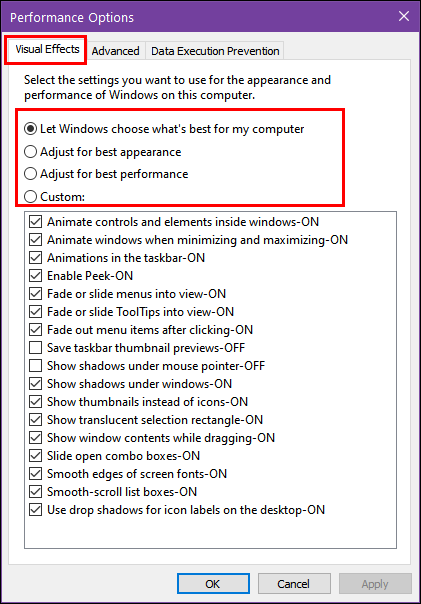


I am so glad you posted this tip again. Having only 6 gb of ram for my laptop I changed to Custom with the 3 options checked. I see no different in the appearance of my laptop but the speed of the laptop is absolutely faster. Everyone with ram on the lower side for running Windows10 should try this out on their pc. Like you said they can always go back to what they had before. Thank you for this tip.
I have 2010 outlook. About 3 days ago it started shutting down. I open outlook to check emails and sometimes I can open them and then outlook just shuts down. What could cause this and how can it be fix?
Hi Bob, this article as not about Outlook. Neither of us uses or even likes Outlook so we’re not experts with it. If it’s a supported version of MS Office/Outlook (2010 and newer) you can try to repair Office and therefore Outlook by following the instructions on the following page:
How to repair Office & Outlook